Editor Tools
On the Script tab, in the Python group, click Open Script Editor to create or edit a Python (*.py) script.
![]()
On the Script Editor toolbar:
- click Run (or press F5) to run the current script.
![]()
- click New to open a tab for a new script.
![]()
- click Load to load an existing script.
![]()
- click the Save (CTRL + S) to save your changes to the current script.
![]()
- click Save As to save your changes as a new script.
![]()
If the File selection defaults to current path option is selected in Options | Form Sets (click the Project tab to open the backstage menu), the Save prompt will now default to the current (last selected) filepath, rather than default to the current project folder.
- click Clear to clear the contents of the current tab.
![]()
- click Find (CTRL + F) to search for occurrences of a search string in a script. A search can be case-sensitive and you can search in an Up or Down direction.
You can also press CTRL + H to run a Find and Replace operation. When using keyboard shortcuts make sure the Editor window has focus.
- click Options to set global default settings which affect the running or the editing of scripts.
![]()
- click Reset to unload all modules and reset the Python environment.
![]()
- click Show/Hide Reference Pane to toggle the display of a Script Editor Reference Pane on and off.
![]()
For help about a particular Python function, type MMpy. in the Editor window to select from a list of functions:
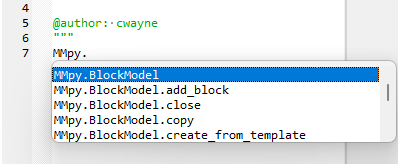
When the Show/Hide Reference Pane button is enabled and a function name is selected in the Editor window (see example below) help about that function is shown in the pane.
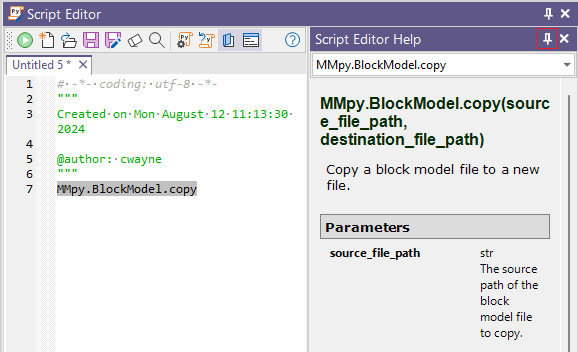
You can copy and paste portions of the Reference Pane while editing a script.
You can also pin and unpin the Reference Pane to the side of the Editor window.
- click Show/Hide Script Output to toggle the display of the Script Output Pane on and off. When the button is on, output is displayed in the pane when you run a script.
![]()
You can use CTRL+C to copy the contents of the pane to the clipboard.
- click Help to display online help about the Script Editor.
![]()