Change Theme
![]()
To manage available themes, select Theme Settings from the drop-down menu.
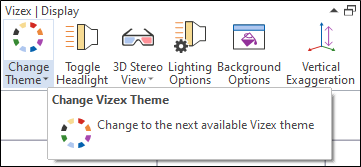
If you have created a list of themes and multiple themes are enabled , the next available theme is applied to the display.
Note: To alter the appearance of application forms, dialogs, and windows, an Application theme can be selected. Click the Project tab to open the backstage menu. See: Switch Theme