Cloud Licensing: FAQs
The following information contains answers to some frequently asked questions about using Cloud Licences with Micromine Origin & Beyond.
Frequently Asked Questions
What is cloud licensing?
Cloud Licensing is a service in which Micromine Australia Pty Ltd manages the infrastructure, enabling users to authenticate and licence the product through an active internet connection.
How does Cloud Licensing work?
When you launch Micromine Origin & Beyond for the first time, you will be prompted to configure your licence. Please select Activate a Cloud Licence and follow the prompts to login using your Micromine ID.
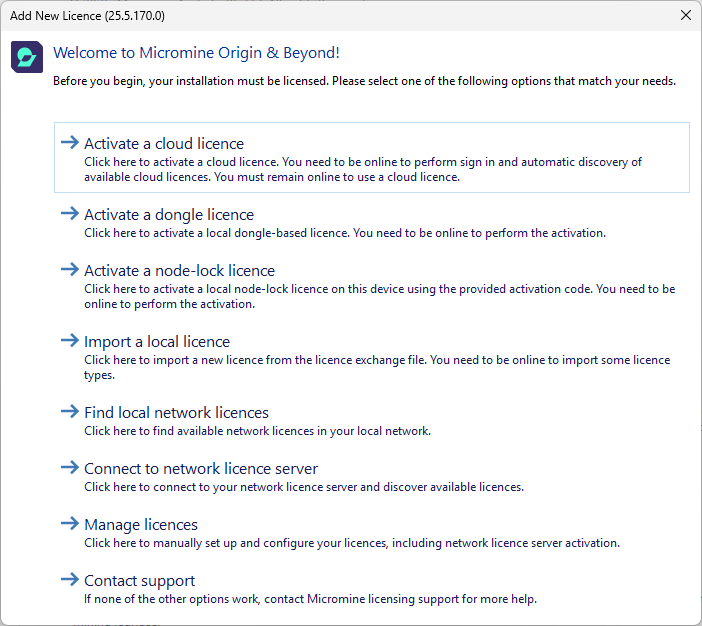
What types of Cloud Licences are available for Micromine Origin & Beyond?
There are two types of Licences available in the new platform.
-
Floating - Allows multiple users to access the licence, with usage limited to the number of available seats.
-
Named - Reserved for specific users and cannot be shared
For additional information about Cloud Licence types, see Cloud Licences.
Do I have to upgrade to Cloud Licensing?
You don’t have to upgrade to Cloud Licensing immediately, however not upgrading means you are missing out on the many benefits of the new platform.
Does it cost anything to upgrade to Cloud Licensing?
There will be no change to obtaining an equivalent licence when upgrading to the Cloud licensing platform. Please contact your account manager if you wish to discuss additional services or features.
Can I continue using my node-locked or network licence?
Your existing licences are not initially impacted by the new cloud licence. When you request an upgrade or a licence renewal, a period of 4 weeks is granted to allow time with on-boarding and initial change management. You will continue to work as normal with Micromine Origin & Beyond during this period.
During the assigned transfer time, you can use the old and new licences side by side to ensure there is no loss of availability while finalising the transition. Once the transition period is complete, you will use your cloud licence exclusively, and you will no longer be able to use the node-locked or network licence.
How do I convert my licence over to Cloud Licensing?
You can contact your Micromine Australia Pty Ltd Account Manager or reach out to our friendly Commercial team by visiting the link. (The URL is https://www.micromine.com/contact/).
If we are using a network Licence and we upgrade, what do we do with our old server?
A key benefit of Cloud Licensing is that Micromine Australia Pty Ltd manages and hosts the licensing service, eliminating the need for customers to maintain their own infrastructure. However, before decommissioning any legacy systems, we recommend consulting with us to ensure no other products or users are still dependent on them, as this could affect your overall setup.
What happens if we currently have multiple Network Licences?
With your permission, as we move you to Cloud Licensing, we may combine your existing licences for easier management. We'll make sure to explain everything clearly and provide more details during the migration process.
Will there be any reporting capabilities?
Yes the Licence Administrator will have access to reporting tools via the Cloud Licensing portal - see Real-time Usage Report in the Nexus - Home online Help.
Do I still need a Licence server?
No, a local licence server is no longer required, with the exception of versions prior to Micromine Origin & Beyond 2025.5.
Can I use multiple machines?
Yes, the Cloud Licence is linked to your identity, not your hardware. You can use it on any number of devices, as long as Micromine Origin & Beyond 2025 SP2 is installed and there are available seats (Floating Licence).
Can I open multiple Micromine Origin & Beyond instances?
Yes, you can open as many instances as you like on a single device, with only one seat being consumed. However, if you open an instance of Micromine Origin & Beyond on a different device using the same identity, another seat will be consumed.
If you are using a borrowed licence, you may only use one instance at a time.
How do I login?
You can login and manage your licence by going to Nexus - Home online. (The URL is https://nexus-home.micromine.com).
What happens if my licence does not work, and I need assistance?
If you're experiencing issues, visit Support for handy troubleshooting guides or contact our support team for further assistance. (The URL is https://www.micromine.com/support/)
What if I forget my password?
Simply click on Forgot Password, and follow the instructions to reset your password. You’ll be guided through the process step by step.
What if I forget to logout of my computer?
You will be able to access your active sessions on any device via Nexus - Home. You may expire your active session from here. (The URL is https://nexus-home.micromine.com).
What happens if someone has my credentials?
Your Micromine ID should only be accessed by yourself. If you believe that someone else is using your user details, please reset your password via the portal.
What if my internet disconnects intermittently?
There will be a period during which the licence will attempt to reconnect. This process will happen in the background and should not impact your use of the licence.
What if my Internet connection is locked down?
Micromine Cloud Licensing requires specific addresses and ports to function. Please provide the following information to your IT Network team and request that these be made available:
| Name | Destination Address |
|---|---|
| Cloud Licensing Server | https://cls.cloud.micromine.com:443 |
| Authentication Portal | https://microminecloud.b2clogin.com:443 |
What if I don’t have access to the internet when using Origin & Beyond?
There are options to make the licence offline called borrowing. You will need to borrow the licence first when you have internet access before you can use the licence without internet connectivity.
For detailed information on how to borrow a Micromine Origin & Beyond Cloud Licence, see Borrow Licence.
How do I manage my Licences?
There are various roles with different permissions available for end users of your Cloud Licence. The designated company administrator will be responsible for assigning these roles to the users within your tenant. These roles can be accessed via Nexus - Home.
-
Admin: Can invite and remove users within the company, create teams, update roles and permissions, reserve seats, recover licences, view reports, and utilise all company licences (except named licences and reserved seats).
-
Manager: Has the same permissions as the Admin, but cannot use licences.
-
Full User: Can utilise all company licences (except named licences and reserved seats).
-
Member + Use and Manage: Can utilise and manage a specific licence.
What do the status of the licences mean in Nexus - Home?
There are several statuses for the licences when viewed within Nexus - Home.
-
In-Use: A user is currently occupying a seat on the licence in an active session.
-
Reserved: A seat on a licence is reserved for a specific user, making it unavailable to other users
-
Borrowed: A seat has been temporarily removed from the licence pool for offline use until a specified time, making it inaccessible to other users.
-
Evicting: An attempt to remove the current user from the seat is pending, but it cannot be reallocated to the licence pool until the user is online.
Who is the company Administrator and what do they do?
The company Administrator is a designated user who manages all available licences and seats for the client. It is mandatory to appoint an Administrator during the cloud licensing setup procedure. They will be able to invite new users to the company, create teams, and manage access within the organisation.