Cloud Licences
Cloud licensing is a network style licence hosted in the cloud by Micromine Australia Pty Ltd. A Cloud Licence is only accessible online and via an authorised login, requiring a persistent network connection to the MLS Cloud Licensing Service. MLS Cloud Licensing links to and extends existing MLS Services with Nexus and new licensing services to facilitate specialised cloud licensing features. See: Nexus Home - Manage Licences.
Use the Cloud Licences tab of the Licence Manager to manage the cloud licences for use at your workplace. When you select a licence in the grid, the details of that licence are shown:
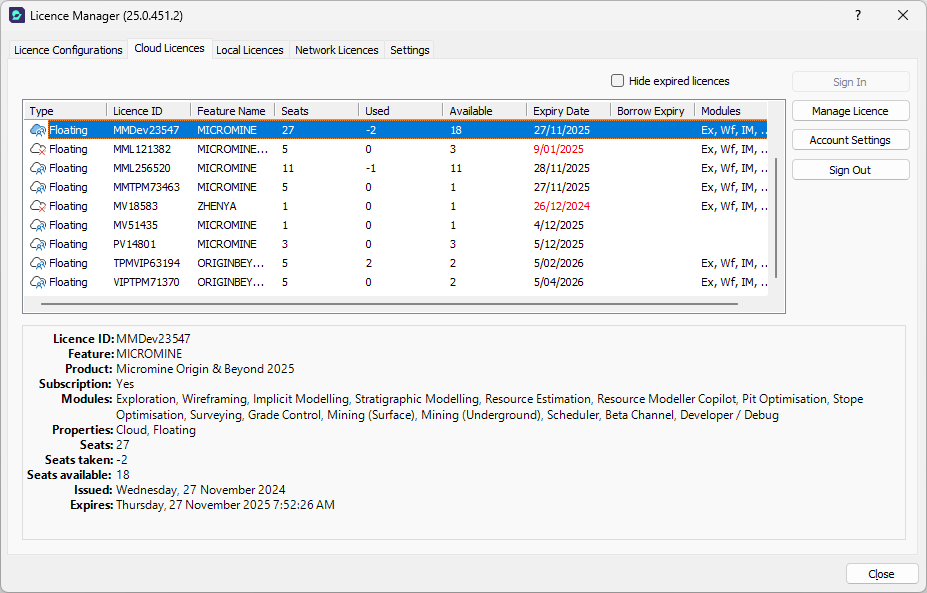
Expired licences in the list and the Expires date in the information are listed in Red. The Cloud icon for the licence will also display a red cross to indicate it cannot be used.
If you select the Hide expired licences option at the top of the tab, any expired licences will be removed from display. Toggle the option Off to return them to display.
Click the Sign In button to launch the cloud licence login page. If this is the first time you are logging in, you will need to enter your details in the Profile page:
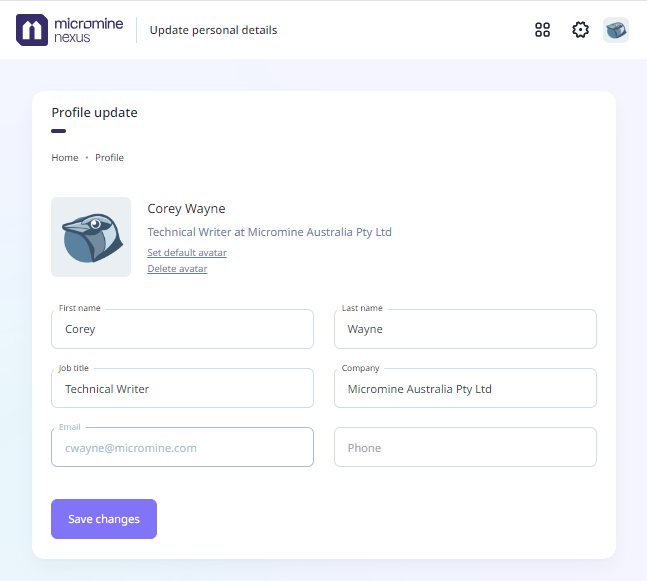
Use the Save changes button to retain the details you have entered.
The Manage Licence button in the Cloud Licences tab of the Licence Manager will open the Nexus Home - Manage Licences page where you can view and manage the licences on your system with the required permissions. You can also open the page from the backstage Licence menu using the Manage Licences | Manage Cloud Licence option.
The Account Settings button will open the User profile details for the selected cloud licence on the Nexus Home page where you can modify name, job title, phone and avatar details with the relevant permissions.
For Cloud licences, the Account Settings option is also available from the Licence backstage in the User Information and from the menu under Manage Licences | Account Settings:
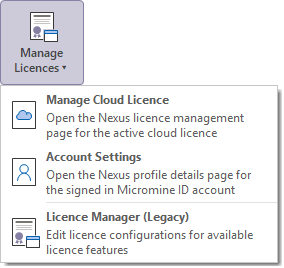
All users must be online to use a Cloud licence. If there is a connection error or failure, the user will have a grace period to complete their work. If network connection is restored before the end of the grace period, the user can seamlessly continue working in the application. If the connection is not restored, the seat is released back to the floating license pool, making it available for others. The user will receive a license error message and will need to close the application, with any changes saved.
The Borrow Licence function can be used for both Cloud and Network licences, to provide access to the software offline. The borrow period is defined in the Licence Manager, and must be within the maximum borrow period set by the licence. At the end of the borrow period, this seat will be released back to the floating license pool.