Block Model Extents
To support rotated block models, the extents of a block model can be defined by the block size and an origin rather than by block definitions that define an area.
The block model extents can only be set for an empty block model. Block definitions are disabled for rotated block models and are no longer stored within the block model file (however, for compatibility purposes, they are stored for a block model that contains no records).
The Block Model Extents form provides an alternative way to define the extents of a model for both orthogonal-to-the-grid and rotated block models.
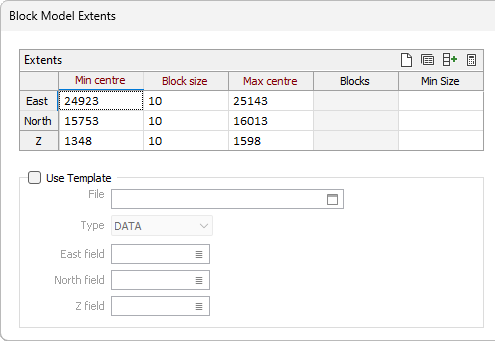
Extents
Setting the extents of the block model by defining the area of the model (the Easting, Northing, and Z coordinates of the Minimum and Maximum block centroids) only makes sense for new block models when you need to define the bounding box within which the model will be generated (Block Model Tools | Create Blank, 3D Block Estimate | IDW and Kriging etc.).
Use the buttons on the local toolbar to Manage the rows in the list.
Click the Autofill Extents button to select the source object that will be used to calculate the extents.
If the Minimum centre is changed:
- Maximum centre is increased until it is Minimum centre + multiple of the Block Size
If the Maximum centre is changed:
- Minimum centre is decreased until it is Maximum centre - multiple of the Block Size
If the Block Size is changed:
- Minimum centre remains unchanged and Maximum centre is increased until it is Minimum centre + multiple of the Block Size
(Only the Block Size inputs are available when this form is invoked by the Setup function.)
Minimum Size
The dimensions entered here define the minimum size of a sub-block. This value is used by the assign processes to determine how far to sub-block. The process will automatically calculate the split factor (how many parts to split the (sub)block into). It will then compares the sub-block size with the value entered on the form. If the calculated sub-block size is smaller than the specified minimum block size, it will use the specified minimum block size.
Use Template
The Use Template option is enabled when the form is opened from the Block Model Tools | Create Blank function or 3D Block Estimate | Inverse Distance Weighting functions. It allows a new block model to be created in a user-specified area, yet share the same grid and rotation definitions of a specified template block model file.
Select this option to use an existing block model to define the rotation, block size and block positions of the model. When you select this option, the Block Size and Rotation parameters are disabled. However, you can still define the area of the model (the Easting, Northing, and Z coordinates of the Minimum and Maximum block centroids).
Rotation
If you are not using a template to set the rotation of the model, you have three options:
- None
- Ellipsoid of Rotation
Select this option to use the rotation of a search ellipsoid to define the rotation of the block model.
A data search ellipse is used to obtain an estimate for each block during interpolation. Depending on the area of interest, you can rotate the search ellipse to follow a trend in the data, such as the local strike of an ore zone. The rotation of the ellipsoid can thus be used to set the rotation of the block model. See: Ellipsoid Parameters
- Angles
Select the Angles option to explicitly set the orientation of the block model by entering Azimuth (Z), Plunge (X), and Rotation (Y)values.
All rotations are "left-handed". If you hold the axis with your thumb pointing in the positive direction, your fingers will curl in the direction of a positive rotation.
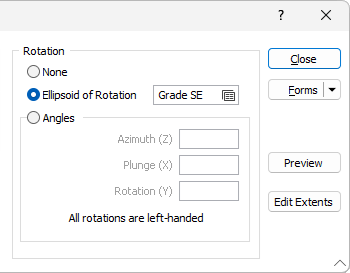
Preview
When you click the Preview button an extents rectangle is displayed in a background Vizex window, and will respond to any changes you make in the Block Model Extents form. The extents rectangle will remain visible until the parent form is closed.
The extents you define are presented in a grid list. A toolbar above the grid list allows you to set the extents from a wireframe or a points file, and save the extents grid to a separate form.
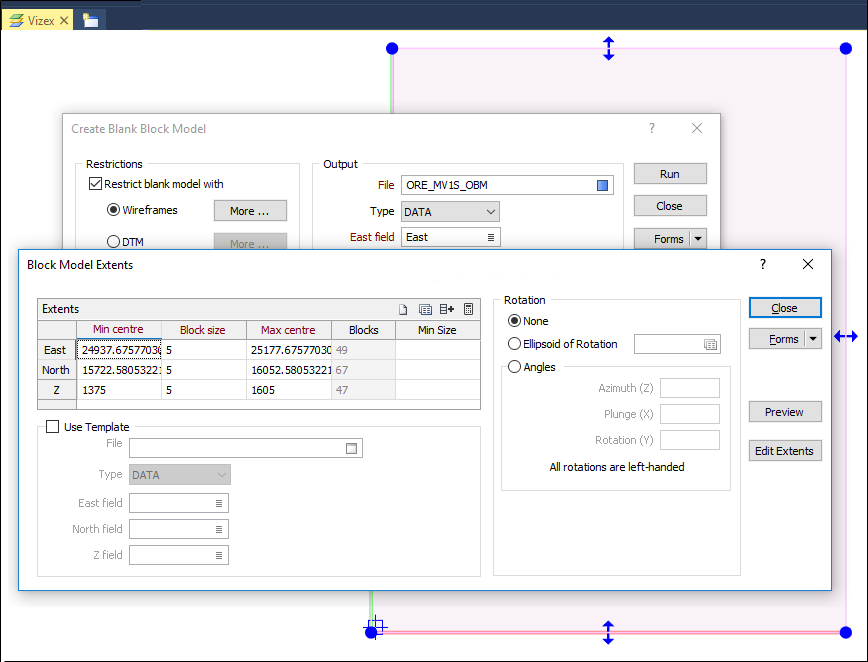
Edit Extents
Click the Edit Extents button to collapse the form and visually adjust the extents of a block model, automatically aligning the extents to a restriction wireframe (where present), or to the extents of a nominated wireframe or DATA file.Interactively adjusting the extents rectangle in Vizex, or in the Vizex Property Window, will update the values in the form. See: Edit Block Model Extents
Forms
Click the Forms button to select and open a saved form set, or if a form set has been loaded, save the current form set.