Assign
On the Assign tab of the Polygon Assign form, you can choose whether to assign field values or user-defined values to the fields in the Target file.
On each row of the grid, select the Target Field to assign to, and either select FIELD as the assignment type and specify which Source Field values will be assigned, or select VALUE as the assignment type and enter a user-defined Value.
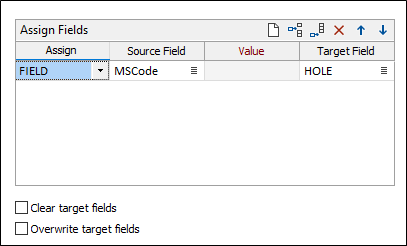
Use the buttons on the grid list toolbar to Manage the rows in the list.
Clear target fields
Select this option to remove all values from the Target fields before running the function.
Overwrite target fields
Select this option to update the contents of the Target fields when you run the function.
The target fields in the Output file will be created if they do not exist.
Block Model
If you selected Block Model as the assign type on the Polygon Assign tab of the form, the Block Factor field input will be enabled. Double-click (or click on the List icon) to select the name of the field where the calculated block factors will be written.
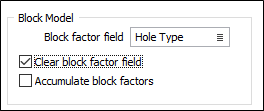
Clear block factor field
Select this check box to cleared all values before the function makes any assignments.
Accumulate block factors
Select this check box to accumulate block factors - for example, where a block or part of a block falls within more than one polygon. When values in the block factor field exceed 1 it indicates that polygons are overlapping at that block.
Run
When you have specified an Output file and the Target fields you want to assign to, click the Run button to begin the process.