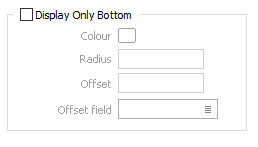Display
Use the Display tab of the Blasthole Design form to customise the display of the blasthole collars, traces and rows.
Collar
Double click (F3) to select the colour which will be used to draw the collars when a colour set is not defined, or when the value in the colour field is not mapped in the colour set.
Double-click the Point symbol prompt to choose a symbol. You can source symbols from any TrueType or OpenType font.
Colour Coding
Select this option if you want to colour code each blasthole collar based on the values in a colour field.
Select the field in the input file that contains values which will determine the colour to be used to depict the blasthole collars. The colour set, that is associated with this field, maps colours to text strings or numeric ranges. For each record in the file, the display colour is determined by the value in this field.
Double click (F3) to select the colour set that will be used to control the display colour. The colour set maps colours to text strings or numeric ranges. This determines the colour for each value in the colour field. Right click (F4) to create or edit a colour set.
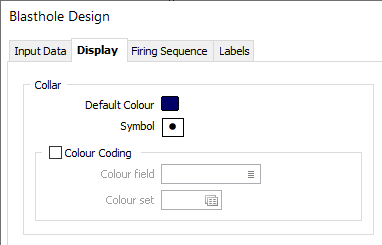
Display Trace
Select this check box to display each blasthole trace in a nominated colour, line type and thickness.
Colour
Double click (F3) to choose the colour that will be used to draw the trace.
Interval file
To colour code the trace using field values in an Interval file, enter (or double-click to select) the name of the file. An Interval file must be specified if you want to use the Assign Intervals option and preview the result.
Colour set
To map values in the Colour field to the colour values in a Colour set, double click (F3) to select the set that will be used to control the display colour. Right-click (F4) to create or edit a Colour set.
Line type
Select a line type. A preview of each line type is shown in the drop-down list. A variety of solid, dotted, and dashed line styles are available for selection.
Trace Thickness
Accept the default or select a trace line thickness from the drop-down list. An extensive selection of custom widths (in millimetres) are available for selection.
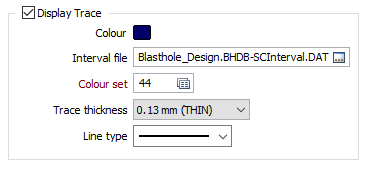
Display Rows
Choose a line colour and a line type for the blasthole rows. You can also choose whether or not to display the rows by default. When a tool is selected to add or edit a row, the rows are displayed automatically during editing.
Colour
Double click (F3) to choose the colour that will be used to draw the trace.
Line type
Select a line type. A preview of each line type is shown in the drop-down list. A variety of solid, dotted, and dashed line styles are available for selection.
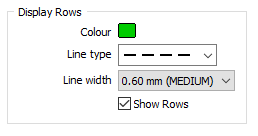
Display Only Bottom
The position of new blasthole collars should not coincide with the position of the toes of the holes in the blasting block above. It is therefore sometimes necessary to be able to see the toes of the holes in the block that lie above the current block.
When you select the Display Only Bottom check box, the blastholes in the Input file are loaded as an Edit Locked layer and only the toes of the holes are visible. In addition to setting the display colour and the radius of the toes, an offset can also be set to allow for overdrilling, using either a specified offset value or the values in a nominated field.