Forms
Settings related to forms and the Form Designer are available on the Forms tab of the System Settings dialog.
Autosave the layout of the Form Designer
Select this option to automatically save the current layout when the Form Designer window is closed.
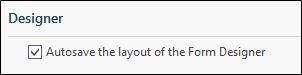
To explicitly save a layout while working in the Designer, click Save Layout on the Form Designer ribbon.
To restore a previously saved layout, click Restore Layout on the Form Designer ribbon.
Refresh all rows after an update
This option is selected by default. When this option is not selected, only the affected row will be refreshed after a data edit.
For tables without Primary keys, rows do not have a row-specific identifier; therefore the full record-set is always refreshed after an update.
Sync
Connection String
Use the field provided to enter the connection string for the Sync destination database for Geobank for Coal Field Geologists (currently in Beta). You can use the Build button to set the connection string using the Data Link Properties form - see Connect to a Configuration Database.

Security
Data Views
Select the Hide SQL Query button in all Data Frames option to hide the SQL Query button in any Data Views.
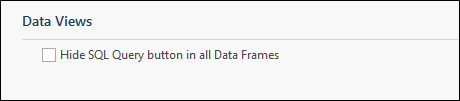
Geobank systems with more than one or two users must always have at least two environments:
-
A test environment - in which administrators build new objects and tests changes.
It is recommended that the Hide SQL Query button in all Data Frames option is off in this environment to which only administrators have access
-
A production environment - for users to interact with the live data.
It is recommended that the Hide SQL Query button in all Data Frames option is on in this environment for reasons of data security.
Many companies have additional environments such as development and User Acceptance Training.