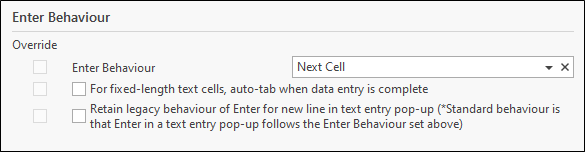Data Views
The settings on the Data Views page of the Options dialog allow you to specify the fonts and background display colours to use for notebook column headings and text fields.
Note that the Override check box options allow an administrator to force all users to have a particular setting. They can use these check boxes, in tandem with other option boxes, to “override” any preferences that other users may have.
Deleting Records
Tick the check box to prevent mistakenly deleting all records in your database. This could occur when running a view that allows you to delete data records.

Fonts & Colours - Grid View
Font to use for Column headings
Select a font to use to display column headings.
Colour for Required Columns
Set a colour to easily distinguish between required and non-required columns or fields.
Colour for Lookup Columns
Set a colour to easily distinguish between lookup and non-lookup columns or fields.
Colour for Required Lookup Columns
Set a colour to easily distinguish between required lookup and other columns or fields.
Selected Row Font Colour
Set a colour to easily distinguish between the selected row and other rows in the grid.
Selected Row Background Colour
Set a background colour for the selected row.
Font to use for Normal text
Select a font to use to display the contents of each column or field.
Fonts & Colours - Form View
Allows the same options as Fonts & Colours - Grid View to be set when displaying the data in Form view.
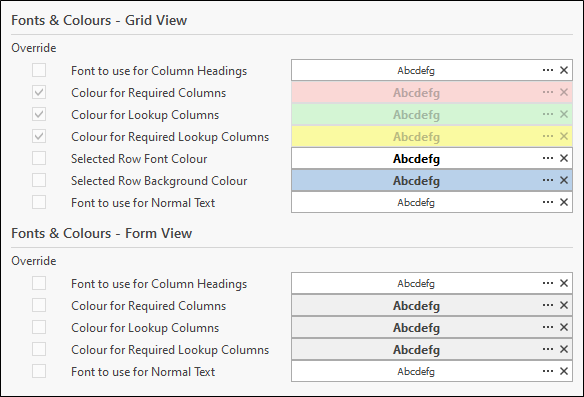
Enter Behaviour
Choose what happens when the Enter key is pressed in an open notebook. The default is to move to the Next Cell. You can choose to move down to the Next Row, or move to the First Cell on the Next Row.
Select the For fixed length... check box if you want Micromine Geobank to automatically Tab to the next field when data has been entered into fixed length fields.
If you select the Retain legacy behaviour... option, pressing Enter in text-entry pop up dialogs will add a new line (CLRF character) at the end of the Text String. If the option is not selected, pressing Enter in an editor will close the editor and perform the Enter Behaviour selected from the drop down (i.e. Next Cell, Next Row or First Cell on the Next Row).
Note: You should be aware that selecting the Retain legacy behaviour... option will mean selected cells display only the last line of the text you entered, even if the line is empty. This can result in viewing empty data cells and issues with finding data in a Search, due to the CRLF character/s in the text string.