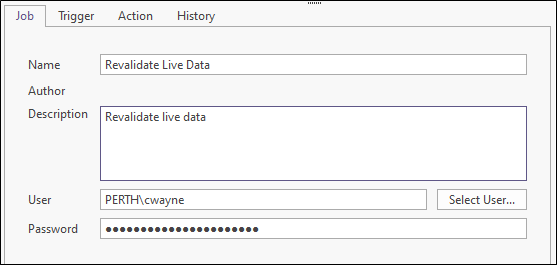Job
The Job tab on the Job Scheduler is used to configure the identifying name and description for the scheduled job, as well as the user credentials used to run the scheduled job/tasks.
Job
Name
The Name field is used to enter a unique identifying name for the Job being configured.
Author
The Author field is a place holder in the 2021.5 release. In later releases, it may be automatically populated with the name of the user who is creating the Job.
Description
The Description field can be used to provide an explanatory short description for the Job.
User
The User field is used to enter the user name for the credentials that will be used to run the job schedule. Note: It is recommended that this be a user name set up by IT for this purpose (see Adding a Computer (Reference to an Application Server)).
Select User
To select a user from the network, click the Select User button which opens the Select User form.
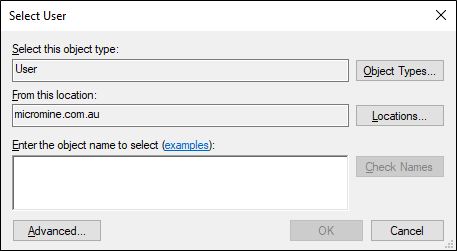
-
In the field at the bottom of the Select User form, you can enter a user name and click Check Names to verify the name entered.
-
You can also search for a user name using common queries by clicking the Advanced button to open the advanced Select User form.
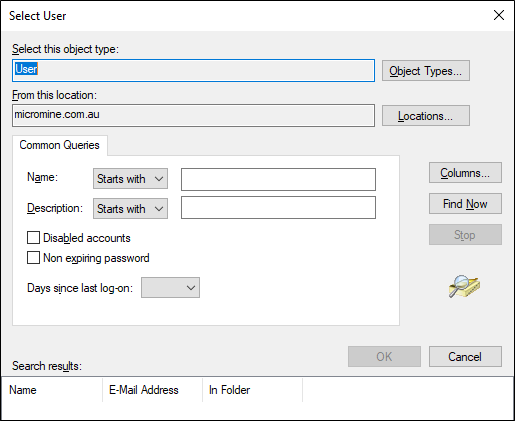
-
Click OK when the user has been located, to add to the User field in the Job tab.
Password
When the User field has been configured with the correct user for the job schedule, the password for that user account must be entered in the Password field.
Tip: Enter the password as the last item before selecting the green tick to save your changes, because the password clears when other edits are made. This is for security reasons: The password is passed directly to the application server's Windows Task Scheduler to authorise the change, it is not stored in the database at Job level.