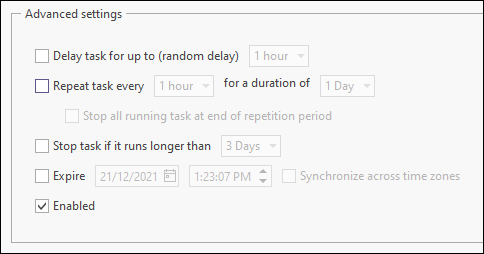Trigger
The Trigger tab is used to configure the settings for when and how often the scheduled job should occur.
Settings
There are a number of settings available, and the subsequent options are dynamically displayed according to selection.
One Time
The One Time radio button is used to set a single trigger to schedule a job without any repeat executions.
The date and time for the job/task trigger can be set from the Start fields.
The Synchronize across time zones check box, when selected, indicates that the schedule will be triggered at the configured date and time across all time zones throughout the system.
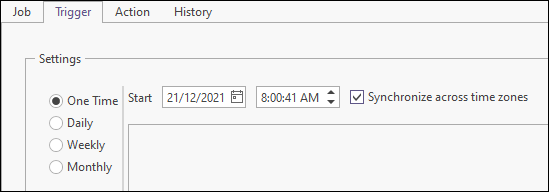
Daily
Select the Daily radio button to schedule the job to occur every day, or on a specific number of days, at the same time.
Use the Start drop-down fields to enter the date and time, each day, that the job/task run should be triggered.
The Synchronize across time zones check box, when selected, indicates that the schedule will be triggered at the configured date and time across all time zones throughout the system.
The Recur every _ days field is used to enter the number of days between recurrence of the scheduled job/task. The default is 1, which means the job/task will be triggered daily.
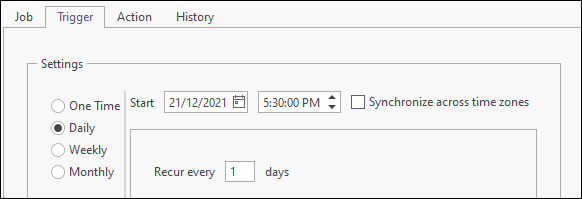
Weekly
With the Weekly radio button selected, you can configure the day of the week, or pattern of days of the week, on which to run the scheduled job.
Use the Start drop-down fields to configure the date and time at which the weekly schedule should first be triggered.
The Synchronize across time zones check box, when selected, indicates that the weekly schedule will be triggered at the configured date and time across all time zones throughout the system.
The Recur every _ Weeks on field is used to enter the number of weeks per recurrence for the weekly schedule. The default is 1, which means the schedule will recur at the configured time once a week.
The Sunday - Saturday check boxes are used to select the days of the week on which the weekly schedule is to be triggered. More than one check box can be selected, and the schedule will trigger on those days every number of weeks configured in the Recur every _ Weeks on field.
Note: At least one day of the week must be selected for the job/task to be triggered.
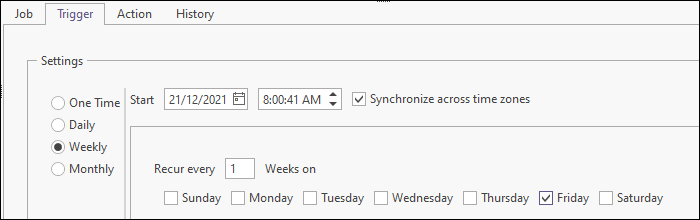
Monthly
Select the Monthly radio button to set a pattern of months to schedule the job to run. You can also select either the days of the month for the schedule, or a specific time of the month - such as the First Monday.
Use the Start drop-down fields to configure the date and time at which the monthly schedule should first be triggered.
The Synchronize across time zones check box, when selected, indicates that the schedule will be triggered at the configured date and time across all time zones throughout the system.
The Months drop-down provides a check box for each month (and a Select All option). The monthly schedule will be triggered on only the selected months. If you select the Select All check box, the schedule will be triggered every month.
The Days option, when selected, provides a check box for each day of the month, plus a Select All and Last option. The monthly schedule will be triggered on the days selected. If you select the Last check box, the schedule will be triggered on the last day of each configured month, regardless of the date. Note: At least one day must be specified for the job/task to trigger.
The On option, when selected, enables you to configure the occurrence of the monthly schedule trigger by the First - Last specific day/s of the week. For example, you can select the Second Monday of the configured month/s to trigger the schedule - as shown in the following:
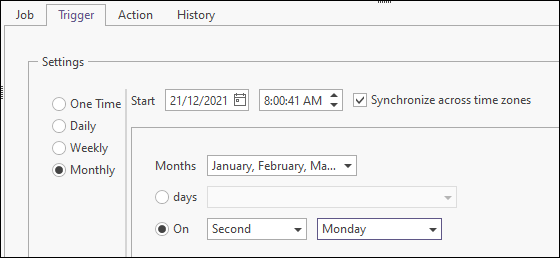
Advanced settings
The Advanced settings options on the Trigger tab enable the further configuration of the schedule, including delay and expiration values.
Delay task for up to
Select the check box to delay the scheduled job by a random period of time, up to the maximum delay time you set from the drop-down.
Delaying a scheduled job by a random amount of time assists in freeing up network and machine resources for the execution of a job, by ensuring no two jobs are started simultaneously.
Repeat task every _ for a duration of _
Select the check box and configure the frequency at which to repeat the task, as well as the duration for which the repetition should occur.
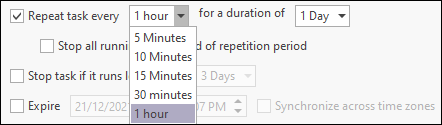
|
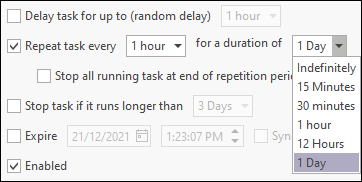
|
Stop all running tasks at end of repetition period
Where a repetition schedule has been configured, select this check box to indicate that all tasks should be stopped when the repetition period has ended.
Stop task if it runs longer than
Select the check box and set the maximum length of time for which a task can run before it is stopped.
Expire
To set an expiry time for the scheduled tasks, select the Expire check box and set the date and time for expiration. Optionally, select the Synchronize across time zones check box to use the time configured across all time zones in which tasks are running.
Enabled
If the Enabled check box is deselected, the Job will not be triggered on the schedule. Note: its is recommended to use Enable/Disable in the Job list, rather than deselecting this flag.