Drillhole Section
The Drillhole Section Property Editor is opened when you create or edit a section on the Sections tab of the Plan View Property Editor.
General
On the General tab of the Drillhole Section Property Editor, set the general properties of the drillhole section.
Choose a short but descriptive name for the section.
To avoid potential problems, avoid using spaces or special characters in the name.
Optionally enter a Description that describes what data is associated with the section.
Configuration
Use the Configuration tab of the tab of the Drillhole Section Property Editor, to configure the sections that will be available for display in the Section View.
Columns
Multiple columns may be configured per section. Use the tools on the local toolbar to setup the columns. For more information, refer to the Section Column Property Editor topic.
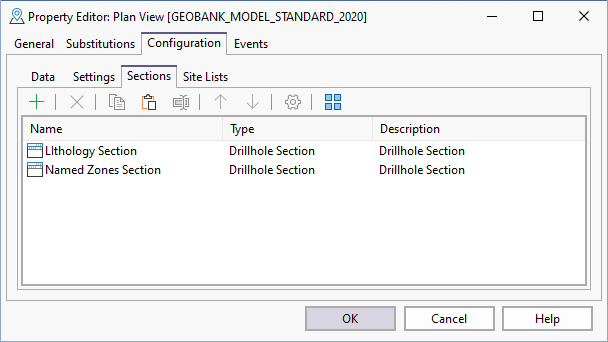
Use the options provided on the toolbar to manage the items in the list:

|
Click Add to add a new item to the list. |

|
Click the Delete button to remove the item currently selected in the list. |

|
Click the Copy button to copy the currently selected item in the list. |

|
Click the Paste button to paste (and add) the copied item to the list. |

|
Click the Rename button to rename the item currently selected in the list. |

|
Click the Move Up button to move the current item up the list. |

|
Click the Move Down button to move the current item down the list. |

|
Click the Properties button to view the properties of the currently selected item. |

|
Click the Select All button to select all items in the list. |