Property Editor: Excel Import Events
On the Events page, you can configure the messages to be shown, or the scripts to be executed when the task form is opened or closed.

- Click on the Add
 icon to create a new event.
icon to create a new event.
The Property Editor: Event form opens.
Identity

-
Use the Name and Description fields to enter the details for the event.
Configuration
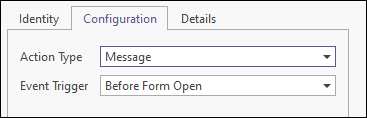
-
Set the Action Type and Event Trigger using the drop downs provided.
The Action Type can be either Message, to display a message on the trigger event, or SQL to run a script.
Details (Message)
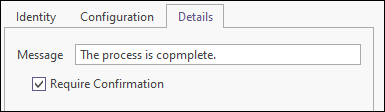
-
Enter the message to be displayed in the Message field.
-
Select the Require Confirmation check box if you want the message to be confirmed (by clicking OK).
The Details tab contains a different collection of settings for SQL events, as follows.
Details (SQL)
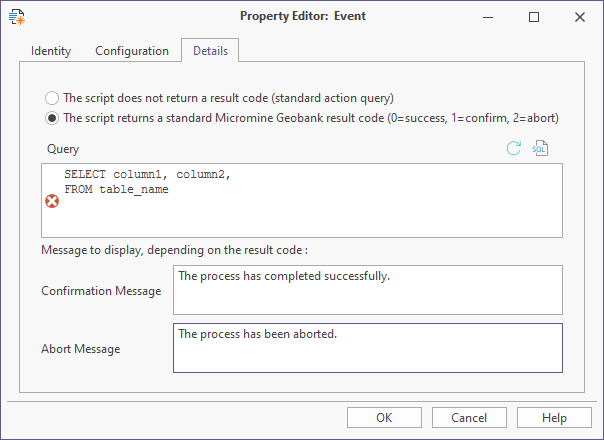
Note: The script in the above screen is for illustration purposes only.
Select the relevant option for whether the script will return a standard Micromine Geobank result code. If it does, you can configure the Confirmation Message and Abort Message for the script.
You can write the SQL directly in the Query field or click the Build  button to open the SQL Editor.
button to open the SQL Editor.