Imports
In Rapid Reserver, you can import files, surfaces and solids, Block Models, mappings, bench and report templates, as well as polygons and construction lines.
For step-by-step instructions on how to import construction lines and polygons, see: Importing Construction Lines & Named Polygons
For more information click on the following links:
Importing Block Models
You will be prompted to load your block models from CSV, Surpac (.mdl), Vulcan (.bmf), MineSight (.dat) or Micromine (.DAT) and convert it to Alastri Block Model format (which is .resmodel).
More details see in the Block Model > Loading Block Models section.
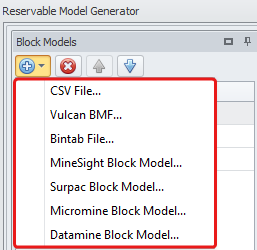
Importing Surfaces and Solids
You can import layers into a project from the Layers panel. For more information see: Layers/Overlays Panel
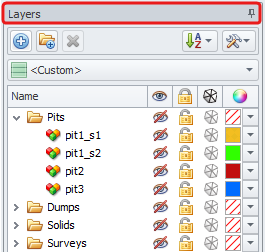
Importing Updated Phase Solids
To update the solid for a given phase, in the Phases setup step, click in the Solid drop-down and choose Select Geometry from File or Select Geometry from Layer.
When updating solids, avoid deleting them and adding new ones, as it will prompt you to re-populate phases details and other settings. Always re-import solids to update phases, instead of deleting them.
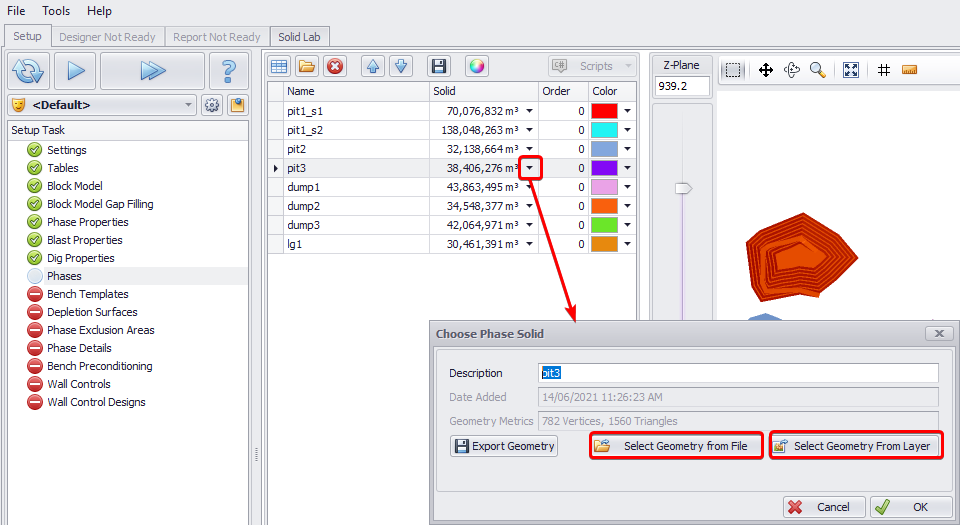
Importing Properties, Templates, Construction Lines
Different import options are also available in various setup steps. Hover your mouse over the folder icon to display a tooltip.
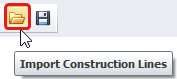
Importing Setup Steps Templates
Right click on the step name from the Setup Task list on the left to import this step model from previously exported file.
