Setup
The main steps to set your model in Spatial Conformetrics are listed below. Navigate through them in a specified order or go to Setup tab section to get more details.
Note that Conformance and Surface Lab tabs become available only after completing and running all steps listed in the Setup tab.
A full list of Setup Tasks showing all possible steps:
-
Settings step
-
Block Model step
-
-
Solid Import step
-
Solid Properties step
-
Schedule Sequence step
-
-
Bench Templates step
-
Domain Mapping step
-
Polygons step
-
Polygon Options step
Sample Project Setup Example
1. Settings step
For this demo project flag Use Block Model option.
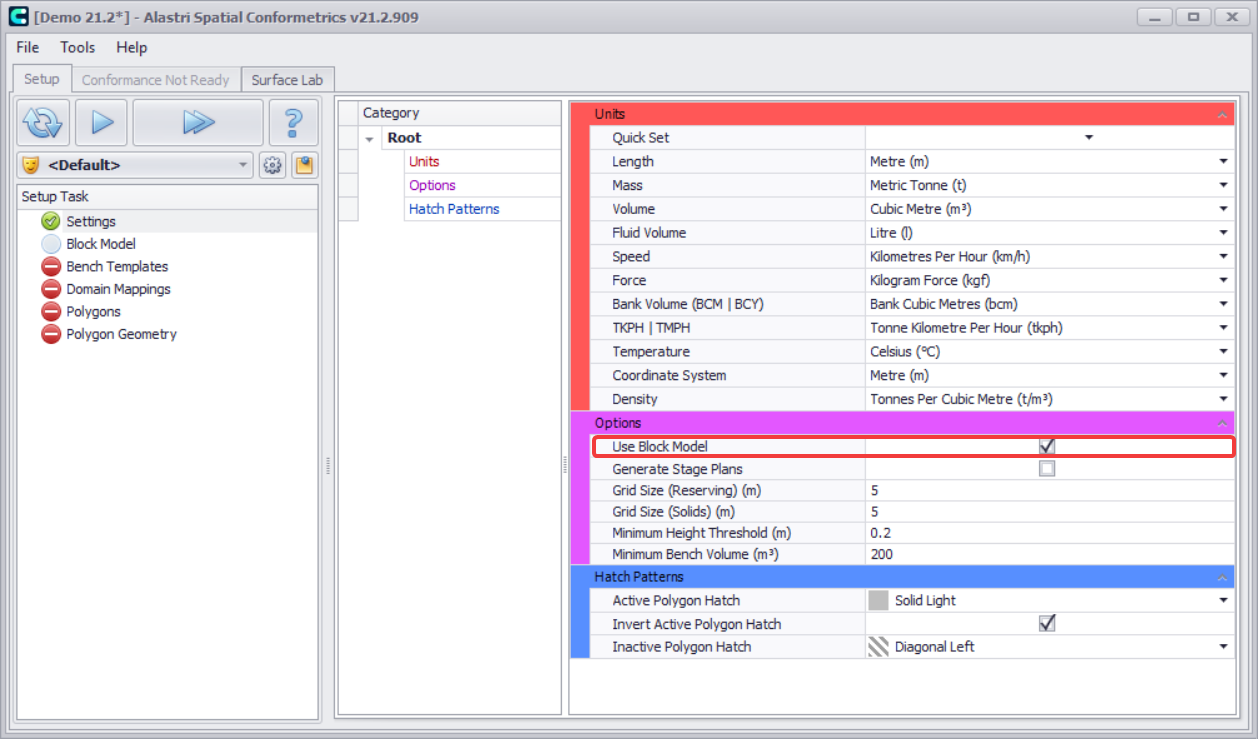
Settings > flag Use Block Model option
For this tutorial, leave all other settings at the default values.
2. Block Model step
Load block models in the Block Model step.
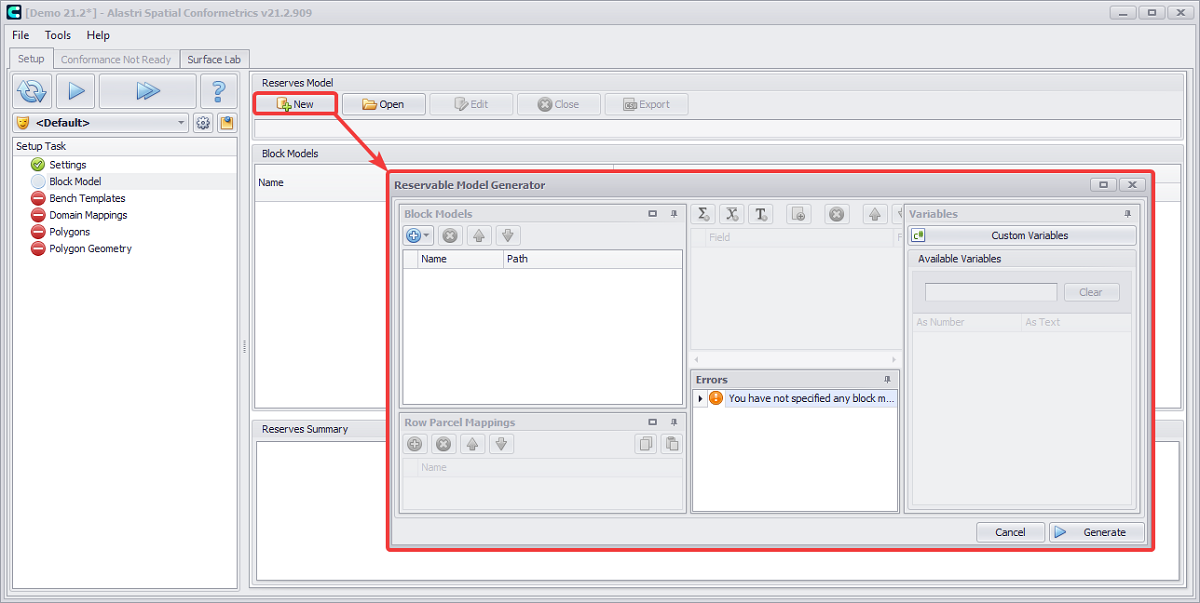
Press New button to open Reservable Model Generator window
-
A reserve model is a collection of block models.
-
Each project loads a single ".resmodel" file at a time.
-
Use New and Open buttons to create and load reserve model files.
-
The Edit button is where block models may be added or removed from the reserve model.
Create a Reserve Model
Click theNew button to open the Reserve Model Generator.

-
Select import > CSV File > “bm1.csv”.

-
Set the green Header Line to match the header text.
-
Set the yellow Data Offset to match the first row of data.
-
Click OK to finish.
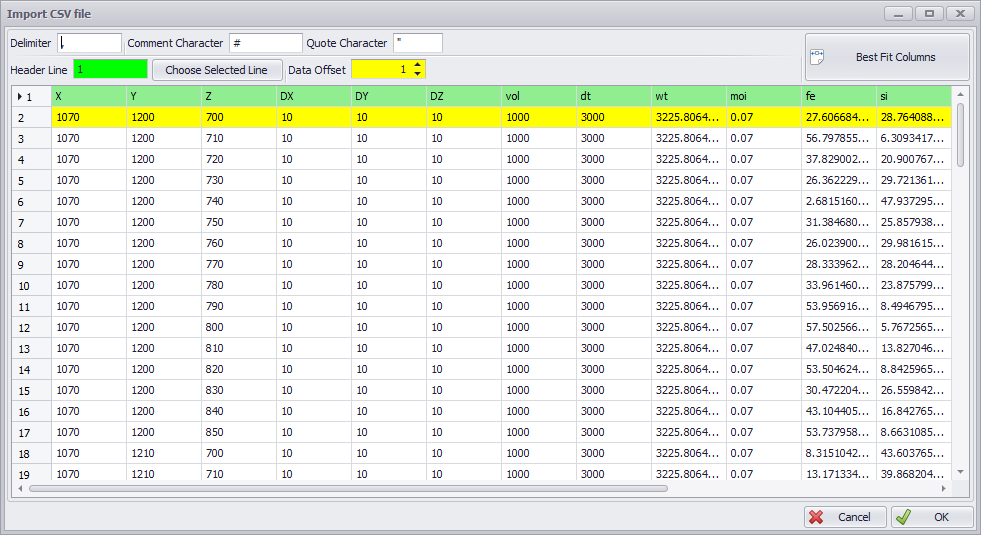
Block Model CSV preview dialog
When the block model is loaded, its header fields are listed in the Variables panel on the right.
-
Drag and drop the variables to the appropriate field (or double click to map to the selected field).
-
Numeric fields use the N("field") syntax, and text fields use the T("field") syntax.
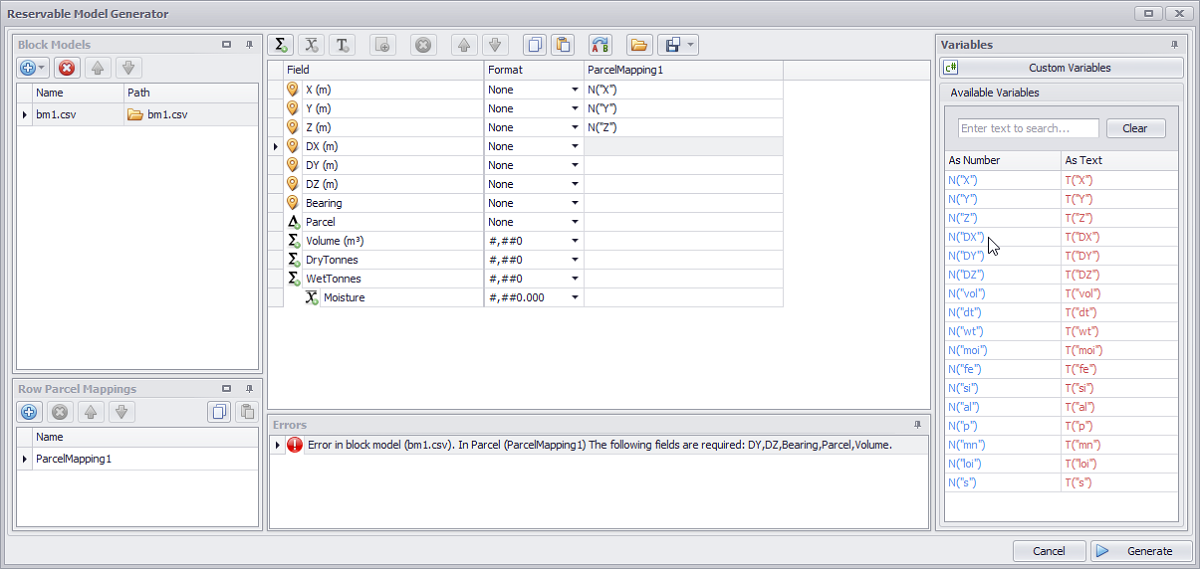
Map the block model values into the reserve
New reserve fields can be created by clicking the sum, weighted and class icons in the top button toolbar. These add new rows into the field list.
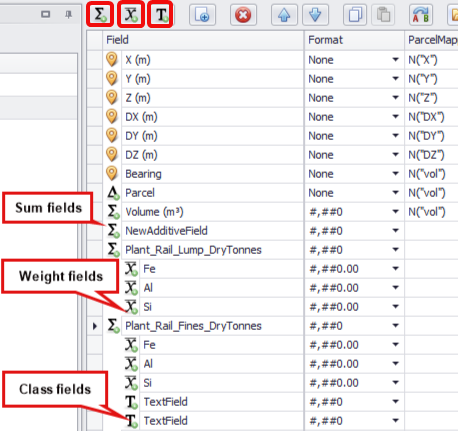
Sum, weight and class icons
-
Sum fields are summed together, such as volume, tonnes and gold ounces.
-
Weighted fields are weight-averaged by a sum field, such as iron percent or gold ppm.
-
Class fields create subtotals of a sum field, such as Indicated / Inferred / Measured.
Exercise
Create and map the fields for Fe, Al, Si, P, Mn, LOI, and S.
-
Use the top button ribbon to add the fields under the correct parent.
-
Use the variables list to map values into the fields.
-
Select the appropriate format for each field.
-
Check for hints in the Errors panel below the fields.
The Parcel field is used to categorise the material type in each block model cell.
-
Most block models contain a material type field, such as "MatType" or "IDProduct'.
-
If there is no material type field in the block model, see the Block Model Formulas section to write your own.
-
Be careful to use the text T("material") syntax so that the parcel is read as text, not as a number.
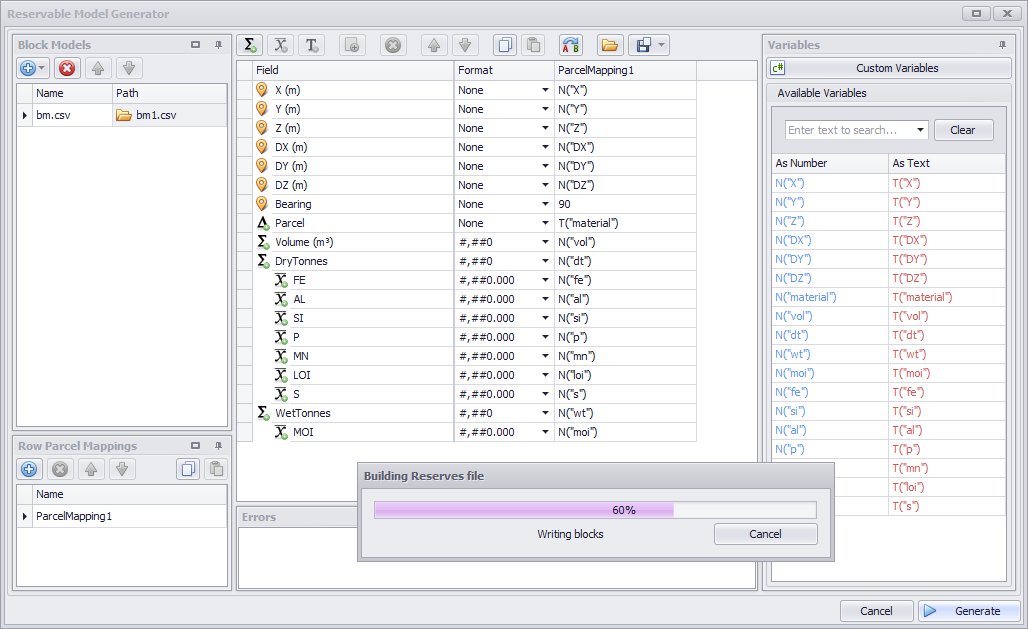
Once all fields are mapped as shown, press the Generate button to build the reserve model
If the Errors panel is blank, and once all fields are mapped, press Generate to build the reserve model.
A Spatial Conformetrics project needs a valid link to the reserve model file in order to calculate reserves.
As such, a good rule of thumb is to save the reserve model file in the same folder as the Spatial Conformetrics project, to reduce confusion when sharing or backing up files.
Once the reserve model file has been generated, in the Reserves Summary panel you will see a block model summary for each loaded block model.
-
Use the Min/Max toggle to inspect the data for missing or rubbish values.
-
Check the material types, tonnes and grades for ballpark accuracy.
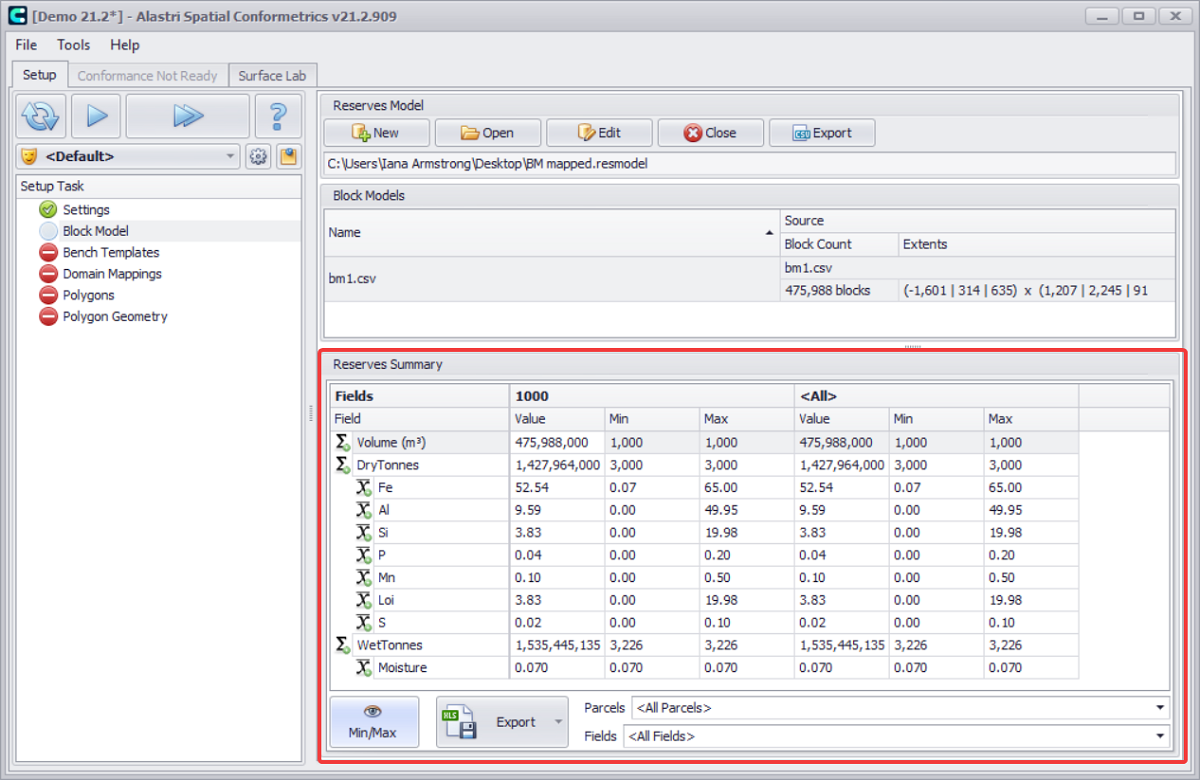
Use the block model summary table to inspect the data before continuing
Once you are satisfied, press play

3. Bench Templates step
Set bench height options in the Bench Templates step.
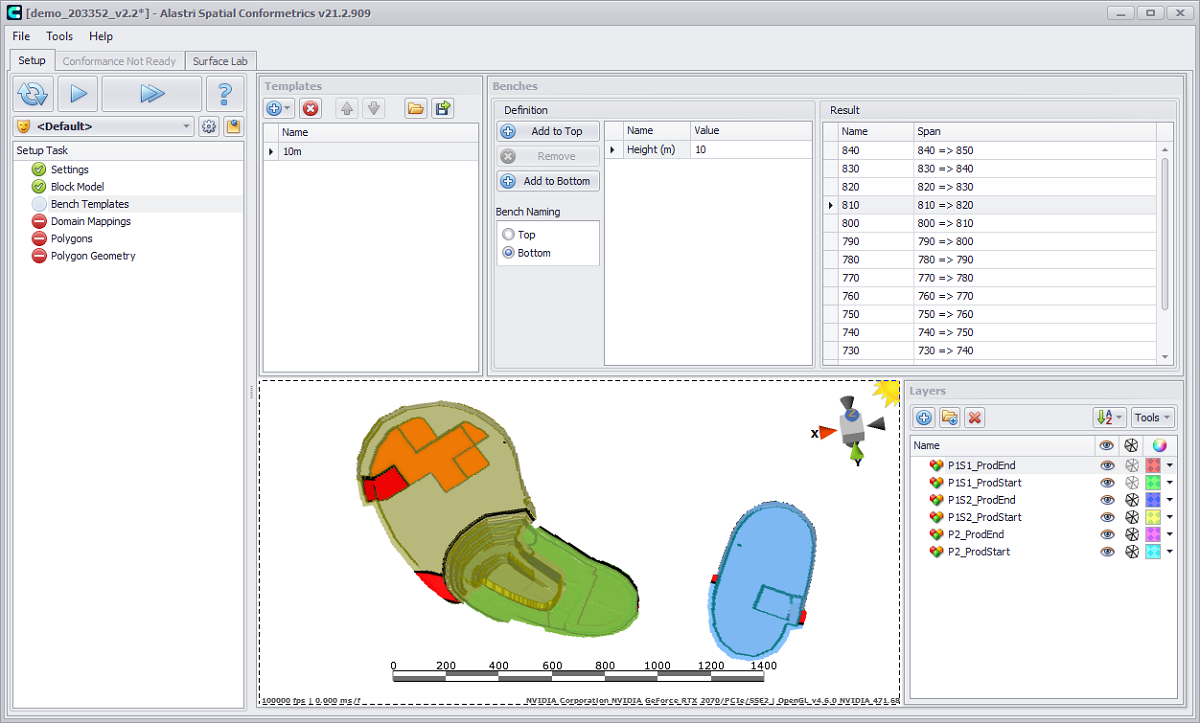
Bench Template step overview
Create a Bench Template
-
Select the blue plus icon > "By Heights".
-
Set the template name to "10m".
-
Set the bench height to 10.
Optionally use the Add to Top/Add to Bottom to set different bench heights at different elevations.
4. Domain Mappings step
To generate conformance solids, the software calculates the intersection of a production solid and a schedule solid, then cookie-cuts the results by the boundary polygon of each solid. The resulting volumes are referred to as "conformance domains".
-
Any intersecting volume is "cut in plan".
-
Any production volume outside the schedule boundary is "cut not planned".
-
Any schedule volume outside the production boundary is "planned not cut".
-
Any production volume above or below a schedule solid is "cut late" or "over cut".
-
Any schedule volume above or below a production solid is "cut early" or "under cut".
Different organisations may choose to report these volumes in different buckets, or with different names. The Domain Mappings step allows any conformance domain to be given a reporting name and colour to match company standards.
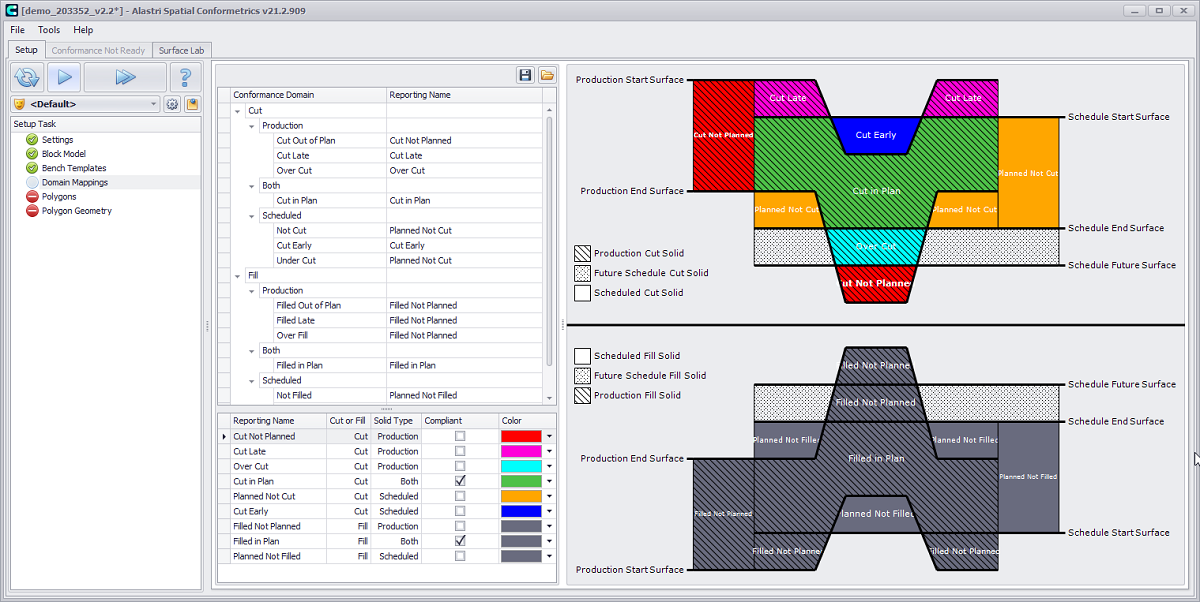
Domain Mappings are displayed on the cross-section diagram
5. Polygons step
Set the bench heights, block model, and containing surfaces for each reporting region.
Polygon 1
-
Click the blue plus icon to add a new polygon.
-
Rename the polygon to "Mine1/Pit1".
-
Populate the polygon properties in the Properties panel:
-
Select the appropriate Bench Template for pit1.
-
Select the appropriate Block Model for pit1.
-
Select the Production Start and Production End survey surfaces.
-
Select the Schedule Start and Schedule End schedule surfaces.
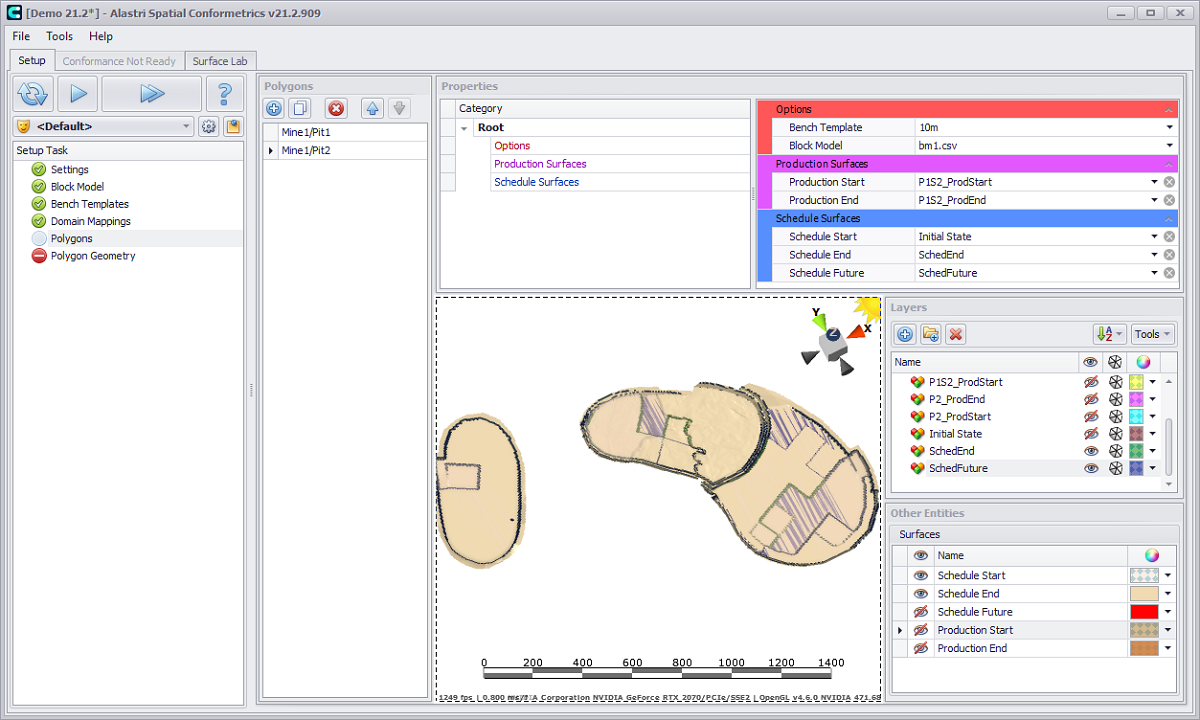
Polygon 1 properties
Production and Schedule surfaces can be selected by clicking in the row, or dragged and dropped from the Layers panel.
Polygon 2
-
Click the white Copy icon to duplicate the last polygon.
-
Rename the new polygon to "Mine1/Pit2".
-
Optionally change the polygon properties to match pit2 (for example, use a different production survey surface).
Once you are satisfied, press play

6. Polygon Geometry step
Draw the regional extents for each polygon.
-
Select a polygon from the Polygons list.
-
Use the polygon tool to delineate the selected pit area.
-
Repeat for all polygons.
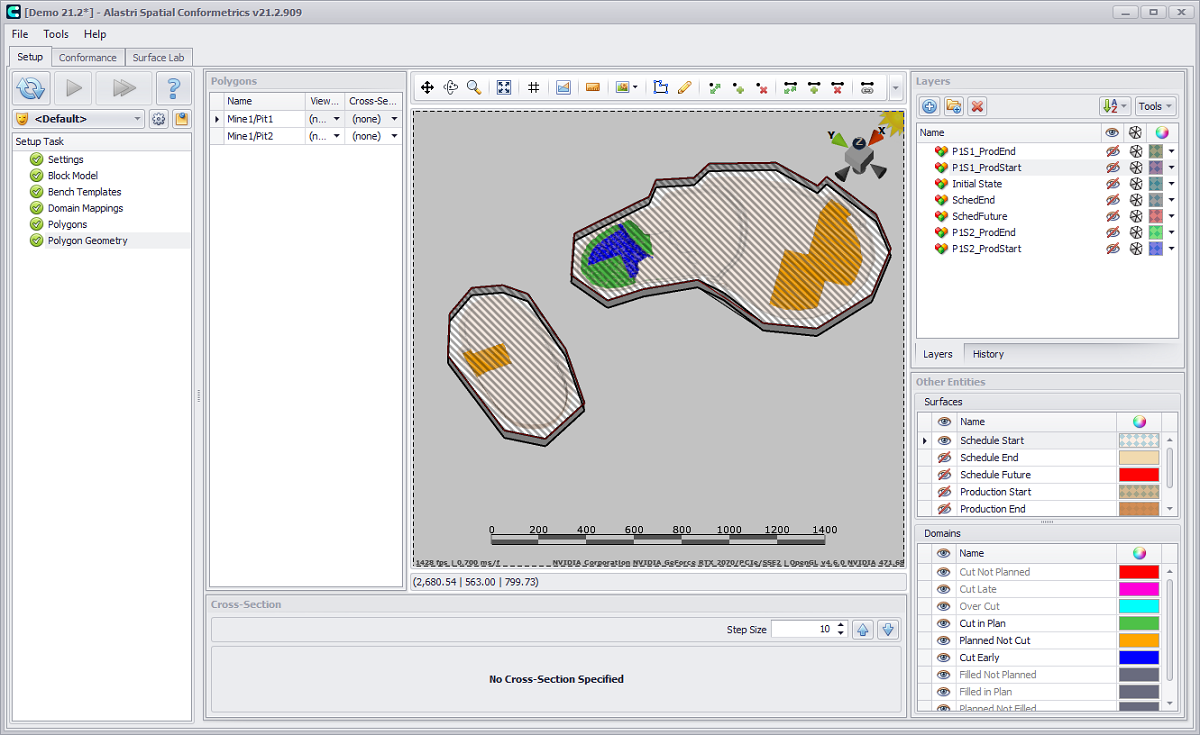
Draw the regional extents for each listed polygon
Once you are satisfied, press play
