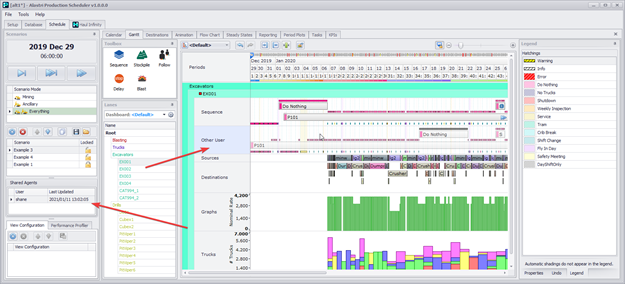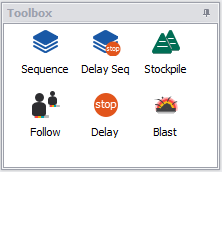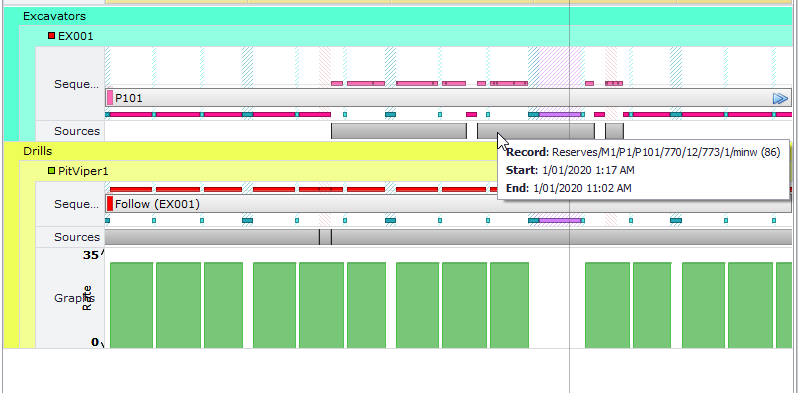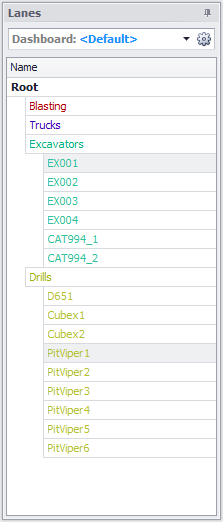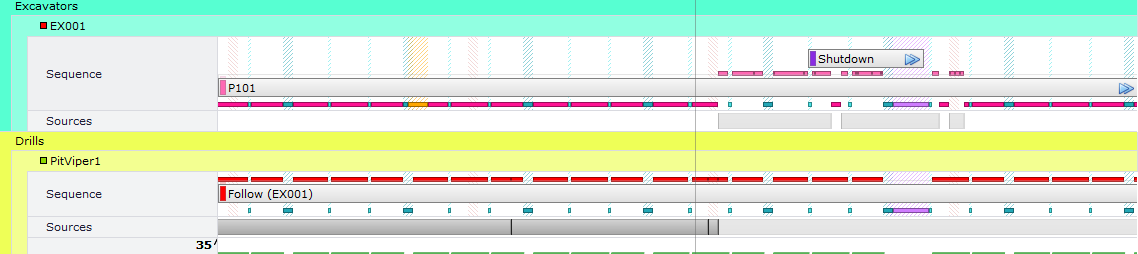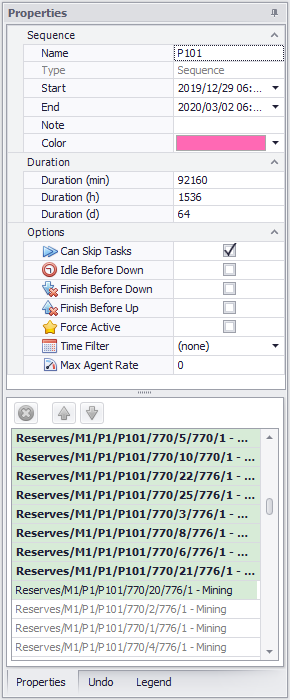Gantt Intro
The Gantt contains the planned Drilling, Charging, Blasting, and Mining sequences.
Gantt items
The Gantt tab consists of the following items:
| Panels | Purpose |
|---|---|
Toolbox |
List of schedule actions, such as:
Note: In order to honour delays, Delay Sequences ignore Gantt priorities. |
Timeline |
Horizontal time axis above the canvas
|
Canvas |
The workspace below the timeline
|
Lanes panel |
Lists all the lanes for each activity and agent.
|
|
Lanes |
Schedule data aligned to the timeline
|
Task Bar |
A bar in a sequence lane that contains a start time, an end time, as well as a series of tasks to work on in that duration.
|
Tracks |
If two task bars overlap in time, they are separated into tracks. The higher track has priority.
|
Task Bar State |
Colour that shows above a task bar when it is active (work is being performed). If two task bars overlap in time, only one will be active.
|
|
Task |
An assignment to be drilled, charged, blasted, or mined |
Properties |
Information about the currently selected item, where you can:
More details about the Properties tab see Properties Panel. |
Review main items of the Gantt tab below:
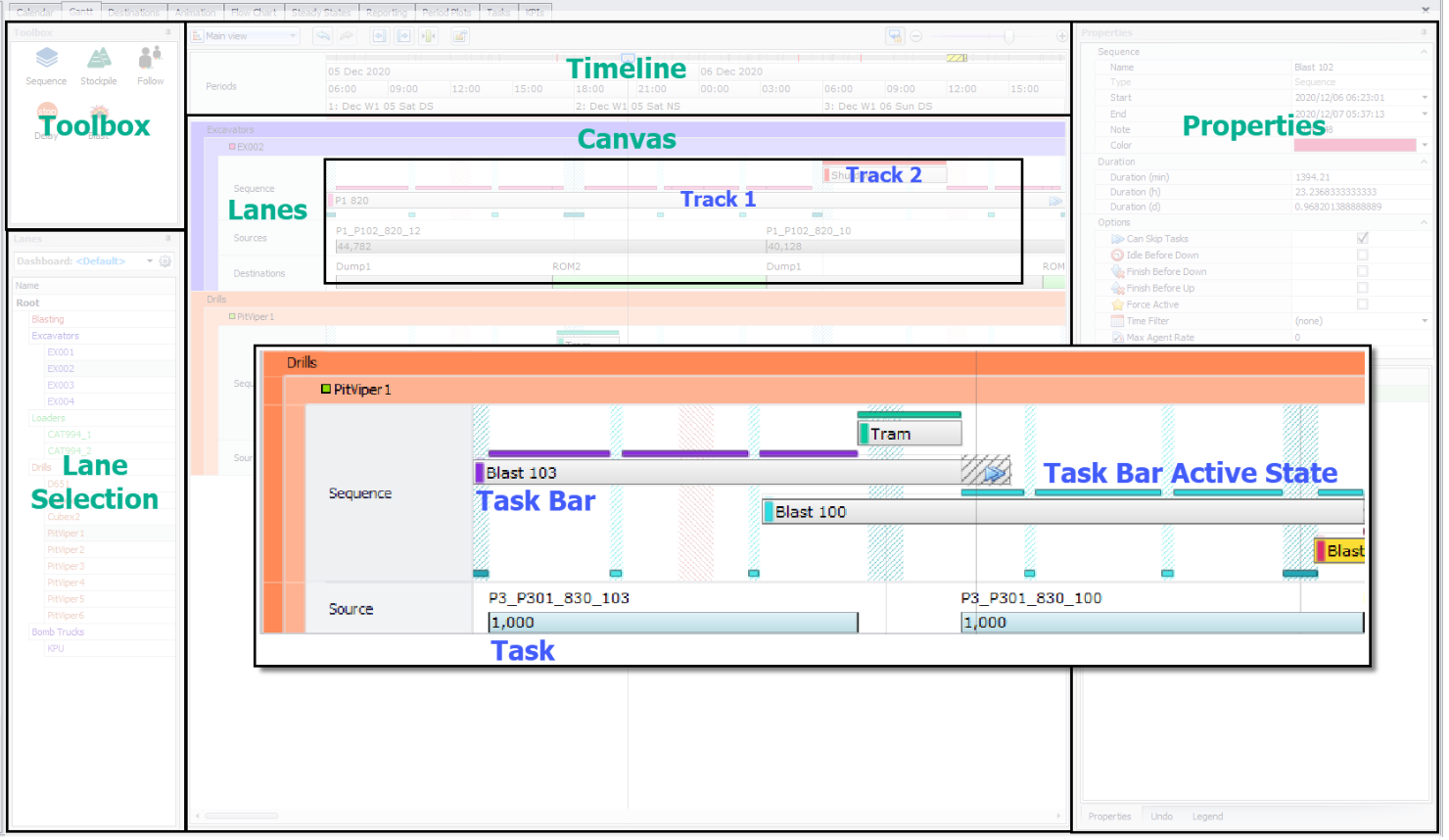
How to use
Agents may be given instructions by dragging a task bar from the Toolbox and into the Gantt.
-
Each task bar has a start and end time.
-
Agents commence work at the task bar start time.
-
Agents work until either (a) all tasks are complete, or (b) the end time is reached.
-
Completed tasks are shown in the Sources lane and Destinations lane, in conventional Gantt chart format.
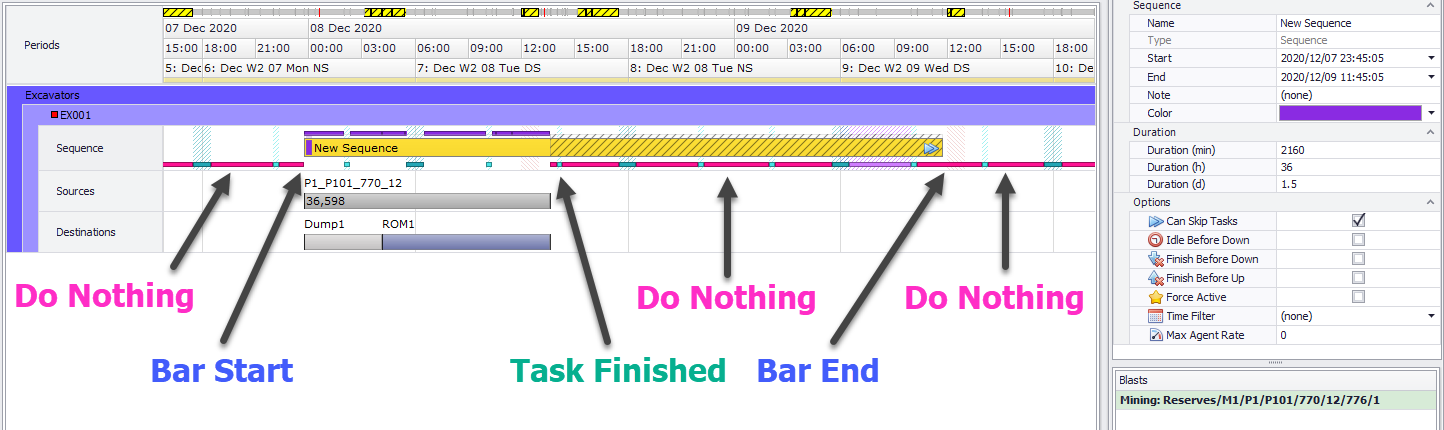
Blast 12 mining task is finished before the task bar end time
Overlapping tasks are resolved in top-to-bottom priority order. Agents will try to execute the top task bar, then the next down, and so on. If a new task bar starts on a higher track than the current task bar, then the agent will stop the current bar and move up to the higher track.
Note: Delay sequences will remain active until they are completed or they reach the end of the sequence bar. They do not follow the normal Gantt chart lane priorities. This is because any delay placed at the end of the sequence needs to be honoured.
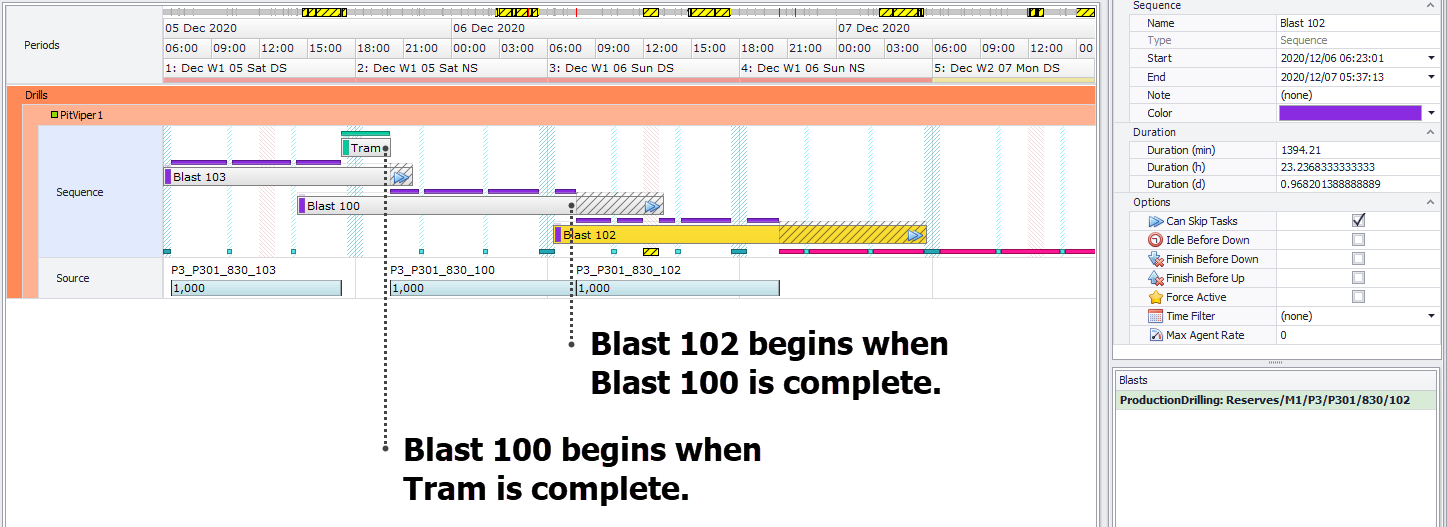
Overlapping tasks are resolved in top-to-bottom priority order
What makes task bars interesting is that you can queue up a series of tasks (like dig blocks on a bench), that automatically reschedule around other delays like shutdowns or tramming.
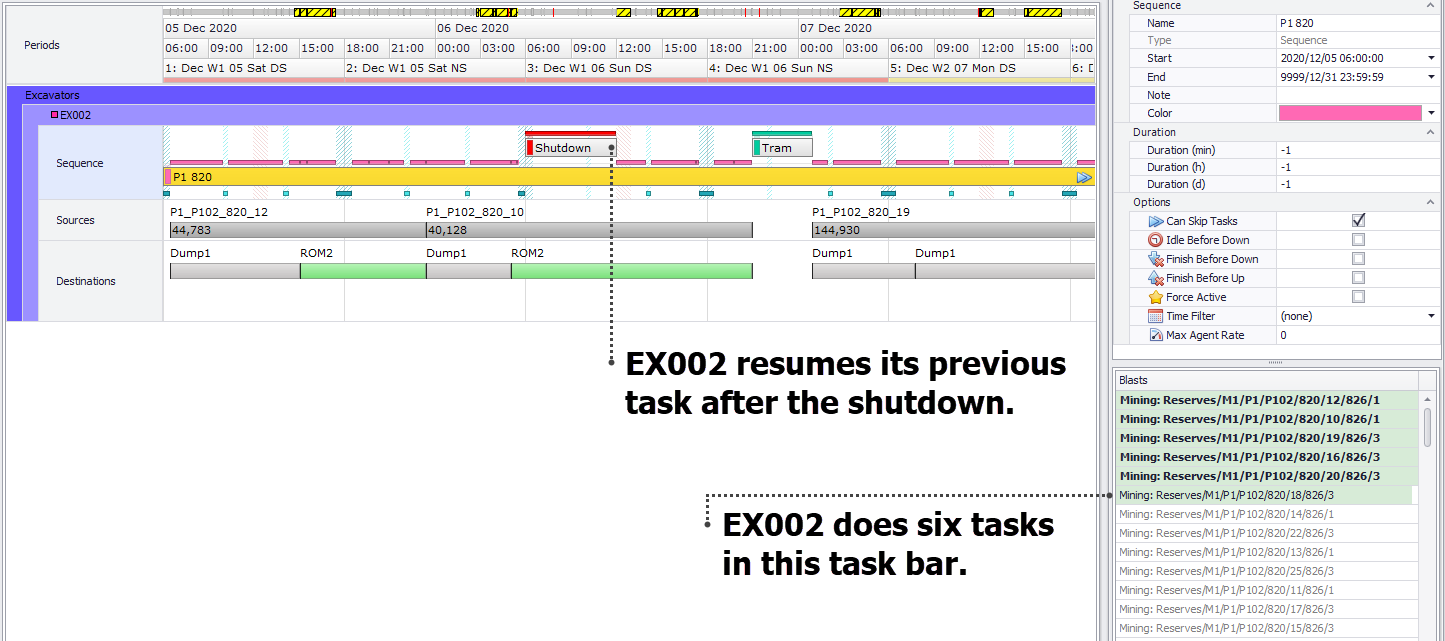
Low priority tasks are automatically resumed after high priority tasks are complete
Shared Agents
If the Shared Agents function is enabled in the Final Configuration step (see Final Configuration), in the Gantt chart there is a new row called Other User, and in the Scenarios window on the left, there is also a new Shared Agents panel. Every time the other user runs the schedule, it will copy a snapshot of the sequences and scheduling breadcrumbs to the shared directory, which you can see in the other user row. If more than one user is scheduling, you can use the Shared Agents panel on the left to choose which one you want to view.