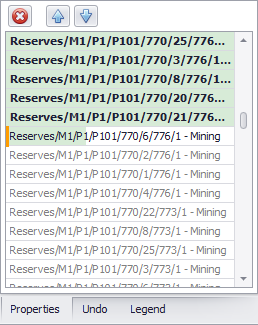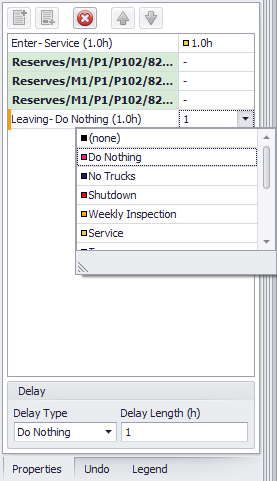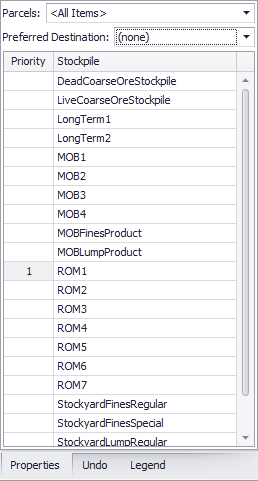Properties Panel
The properties of a task bar may be inspected by clicking on the bar - it activates the Properties panel in the bottom right of the application.

Gantt task bar properties
Note that the fields displayed in the Properties panel change depending on the items selected in the Toolbox panel.
The main items of the Properties panel for different activities are described below:
Properties panel for the Sequence option
| Sequence | |
|---|---|
|
Name |
Use the name field to clearly label the task bar on the Gantt. Properly chosen name:
|
|
Type |
Here - Sequence, cannot be edited. |
|
Start / End |
These fields contain the timestamps for starting and ending the task bar. Task bar times can be changed by dragging/resizing the bar in the Gantt, or by picking a time from the drop-downs in the Properties panel. |
|
Note |
Optionally leave a note on the task bar. |
|
Color |
Optionally set the colour of the task bar active state. |
|
Duration |
|
|
Duration (min) Duration (h) Duration (d) |
These fields contain the duration of the task bar. Each field is the same duration, but in different units. Task bar durations can be changed by resizing the bar in the Gantt, or by entering a duration in the Duration field. |
|
Options |
|
|
|
When this property is checked, the agent can skip ahead in the sequence if the next block has a dependency blocking it, then come back and mine it later. Uncheck this property to force an exact order on the sequence. |

|
When this property is checked, the agent can skip parcels within a block if there is no destination for the initial parcel. Note: Using this option along with Can Skip Tasks can lead to agents jumping into and out of blocks grabbing parcels that may not be available. |
|
|
When this property is checked, the agent does not drop down to the next track, even if that means it sits idle. Uncheck this property to allow waterfall transitions between tracks. |
|
|
When this property is checked, the agent finishes the current (dig or blast) block before dropping down to the lower track, even if that means mining past the End time of the bar. Uncheck this property to allow waterfall transitions between tracks. |
|
|
When this property is checked, the agent finishes the current (dig or blast) block before popping up to the higher track, even if that means mining past the End time of the bar. Uncheck this property to enforce a priority track change. |
|
|
When this property is checked, top-track bars override all settings on lower-track bars. |
|
|
Time Filters may be used to create day-shift-only sequences. During the night shift, the agent will drop down to the second track and execute the night-shift sequence. |
|
|
Max Agent Rates may be used to limit the dig rate for a specified set of tasks. For example, mining out a boggy bench. Max Agent Rates can be set by a number or percentage. Entering a value greater than the Calendar input will be limited to the Calendar rate. |
|
|
Tasks List
|
Properties Panel (Top)
Properties panel for the Delay Sequence option
The Delay Sequence allows to insert delays directly between blocks chosen in the block picker. Users can configure the delays in the XXX found in the Sequence Painter UI or the Properties panel of the selected sequence.
|
Sequence |
|
|---|---|
|
Name |
Use the name field to clearly label the task bar on the Gantt. Properly chosen name:
|
|
Type |
Here - Sequence, cannot be edited. |
|
Start / End |
These fields contain the timestamps for starting and ending the task bar. Task bar times can be changed by dragging/resizing the bar in the Gantt, or by picking a time from the drop-downs in the Properties panel. |
|
Note |
Optionally leave a note on the task bar. |
|
Color |
Optionally set the colour of the task bar active state. |
|
Duration |
|
|
Duration (min) Duration (h) Duration (d) |
These fields contain the duration of the task bar. Each field is the same duration, but in different units. Task bar durations can be changed by resizing the bar in the Gantt, or by entering a duration in the Duration field. |
|
Options |
|
|
|
When this property is checked, top-track bars override all settings on lower-track bars. |
|
|
Time Filters may be used to create day-shift-only sequences. During the night shift, the agent will drop down to the second track and execute the night-shift sequence. |
|
|
Max Agent Rates may be used to limit the dig rate for a specified set of tasks. For example, mining out a boggy bench. Max Agent Rates can be set by a number or percentage. Entering a value greater than the Calendar input will be limited to the Calendar rate. |
|
|
Tasks List
Delay settings
|
Properties Panel (Top)
Properties panel for the Stockpile option
|
Sequence |
|
|---|---|
|
Name |
Use the name field to clearly label the task bar on the Gantt. Properly chosen name:
|
|
Type |
Here - Stockpile, cannot be edited. |
|
Start / End |
These fields contain the timestamps for starting and ending the task bar. Task bar times can be changed by dragging/resizing the bar in the Gantt, or by picking a time from the drop-downs in the Properties panel. |
|
Note |
Optionally leave a note on the task bar. |
|
Color |
Optionally set the colour of the task bar active state. |
|
Duration |
|
|
Duration (min) Duration (h) Duration (d) |
These fields contain the duration of the task bar. Each field is the same duration, but in different units. Task bar durations can be changed by resizing the bar in the Gantt, or by entering a duration in the Duration field. |
|
Options |
|
|
|
When this property is checked, top-track bars override all settings on lower-track bars. |
|
|
Time Filters may be used to create day-shift-only sequences. During the night shift, the agent will drop down to the second track and execute the night-shift sequence. |
|
|
Max Agent Rates may be used to limit the dig rate for a specified set of tasks. For example, mining out a boggy bench. Max Agent Rates can be set by a number or percentage. Entering a value greater than the Calendar input will be limited to the Calendar rate. |
|
|
The lower part of the Properties tab is used to work with the added stockpile data.
|
Properties Panel (Top)
Properties panel for the Follow option
| Sequence | |
|---|---|
|
Name |
Use the name field to clearly label the task bar on the Gantt. Properly chosen name:
|
|
Type |
Here - Follow, cannot be edited. |
|
Start / End |
These fields contain the timestamps for starting and ending the task bar. Task bar times can be changed by dragging/resizing the bar in the Gantt, or by picking a time from the drop-downs in the Properties panel. |
|
Note |
Optionally leave a note on the task bar. |
|
Color |
Colour of the task bar active state. |
|
Duration |
|
|
Duration (min) Duration (h) Duration (d) |
These fields contain the duration of the task bar. Each field is the same duration, but in different units. Task bar durations can be changed by resizing the bar in the Gantt, or by entering a duration in the Duration field. |
|
Options |
|
|
|
Select from the drop-down options:
|
|
|
Select from the drop-down options:
|
|
|
Select from the drop-down options:
|
|
|
Select from the drop-down options:
|
|
|
When this property is checked, top-track bars override all settings on lower-track bars. |
|
|
Time Filters may be used to create day-shift-only sequences. During the night shift, the agent will drop down to the second track and execute the night-shift sequence. |
|
|
Max Agent Rates may be used to limit the dig rate for a specified set of tasks. For example, mining out a boggy bench. Max Agent Rates can be set by a number or percentage. Entering a value greater than the Calendar input will be limited to the Calendar rate. Max Agent Rate can be set to Inherit from the parent agent. This will only work if the parent agent is the same activity as the agent doing the following. |
Properties Panel (Top)
Properties panel for the Delay option
|
Sequence |
|
|---|---|
|
Name |
Name of the Delay. Set when dragging an item from the Toolbox panel to the Canvas and cannot be edited here. |
|
Type |
Here - Delay, cannot be edited. |
|
Start / End |
These fields contain the timestamps for starting and ending the task bar. Task bar times can be changed by dragging/resizing the bar in the Gantt, or by picking a time from the drop-downs in the Properties panel. |
|
Note |
Optionally leave a note on the task bar. |
|
Color |
Colour of the task bar active state. |
|
Duration |
|
|
Duration (min) Duration (h) Duration (d) |
These fields contain the duration of the task bar. Each field is the same duration, but in different units. Task bar durations can be changed by resizing the bar in the Gantt, or by entering a duration in the Duration field. |
|
Options |
|
|
Delay Type |
Select applicable delay type. Update type of the delay in Gantt or leave it like it is. Delay types available: “Do Nothing“, “No Trucks“, “Shutdown“, “Weekly Inspection“, “Service“, “Tram“, “Crib Break“, “Shift Change“, “Fly in Day“, “Safety Meeting“, “Day Shift Only“. |
|
|
Location of the delay. You can clear previously set location or select a new one. When choosing “Set Location” from the drop-down the Database View window will appear, where you can select required blocks from the tree on the left or by manually selecting them from reserves. |
|
|
When this property is checked, top-track bars override all settings on lower-track bars. |
|
|
If ticked, the sign will be displayed on a task bar and then any agent following this agent will also follow this delay. |
Properties Panel (Top)
Properties panel for the Blast option
|
Sequence |
|
|---|---|
|
Name |
Use the name field to clearly label the task bar on the Gantt. Properly chosen name:
|
|
Type |
Here - Blast, cannot be edited. |
|
Start / End |
These fields contain the timestamps for starting and ending the blast/blast window task bar. Task bar times can be changed by dragging/resizing the bar in the Gantt, or by picking a time from the drop-downs in the Properties panel. |
|
Note |
Optionally leave a note on the task bar. |
|
Color |
Colour of the task bar active state. |
|
Duration |
|
|
Duration (min) Duration (h) Duration (d) |
These fields contain the duration of the task bar. Each field is the same duration, but in different units. Task bar durations can be changed by resizing the bar in the Gantt, or by entering a duration in the Duration field. |
|
Options |
|
|
AutoBlast |
If ticked - automatic blasting at set intervals will be allowed |
Properties Panel (Top)