Calendar Dashboards
Custom Dashboards can create layouts which may reduce the amount of rows displayed and allow for easier scheduling and updating of inputs.
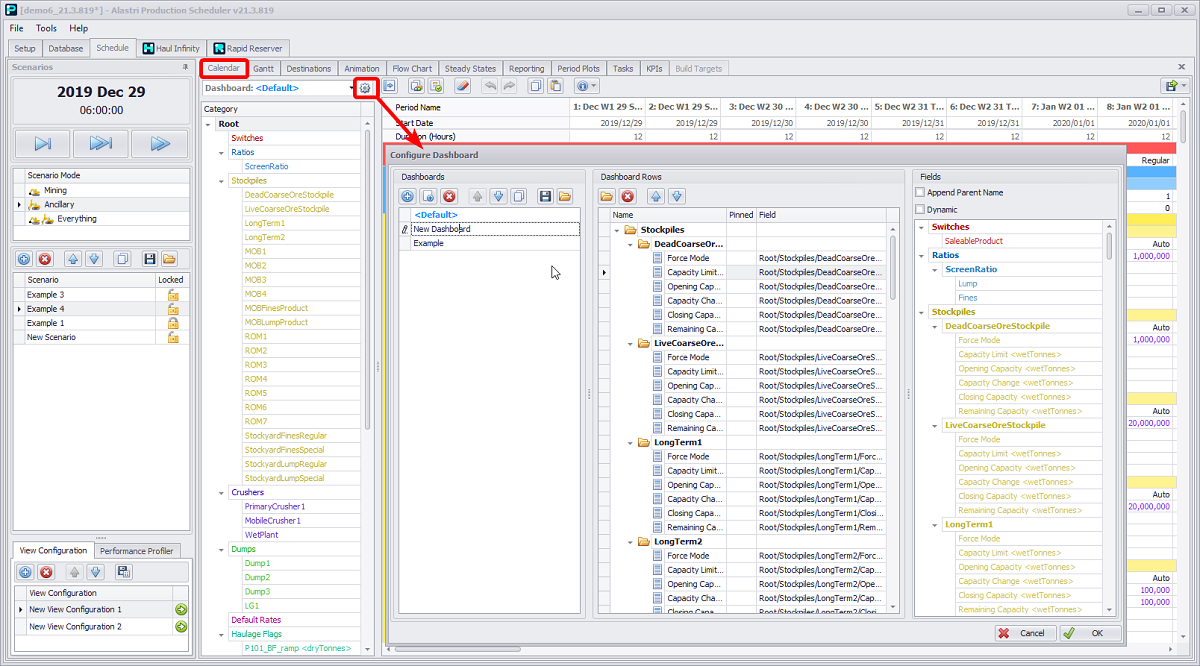
Configure Dashboard dialog
To create a dashboard:
-
Go to Schedule > Calendar > Dashboard field > gear icon > Configure Dashboard dialog.
-
Optionally use the <CTRL> and <SHIFT> keys to multi-select items to add to the dashboard.
-
Click theblue plus button to Add New dashboard or press the next button on the right to “Create from Category Selection”.
-
Click in the name field and rename the dashboard to the desired name.
-
You can also duplicate/copy selected dashboard or import a previously created one from a “.dash“ file.
-
In the Dashboards Rows press the folder button to add new folders. Here you can create subfolders and move them up/down and in/out.
-
In the Fields list on the right, select a required item and drag and drop it to the dashboard. Optionally use the <CTRL> and <SHIFT> keys to multi-select items to add to the dashboard.
-
Drag this field into the location/folder desired, shown by the blue arrows up/down/right.
-
Optionally drag in dynamic folder references from the right Dynamic Fields list (shown if Dynamic flag is enabled).
-
Repeat for any other fields.
-
Click OK to finish.
Dynamic folders automatically include new items that are added to the project. Static fields are fixed unless changed by the user.
-
Enable Append Parent Name flag if you want to show parent folder name in the name of an item selected.
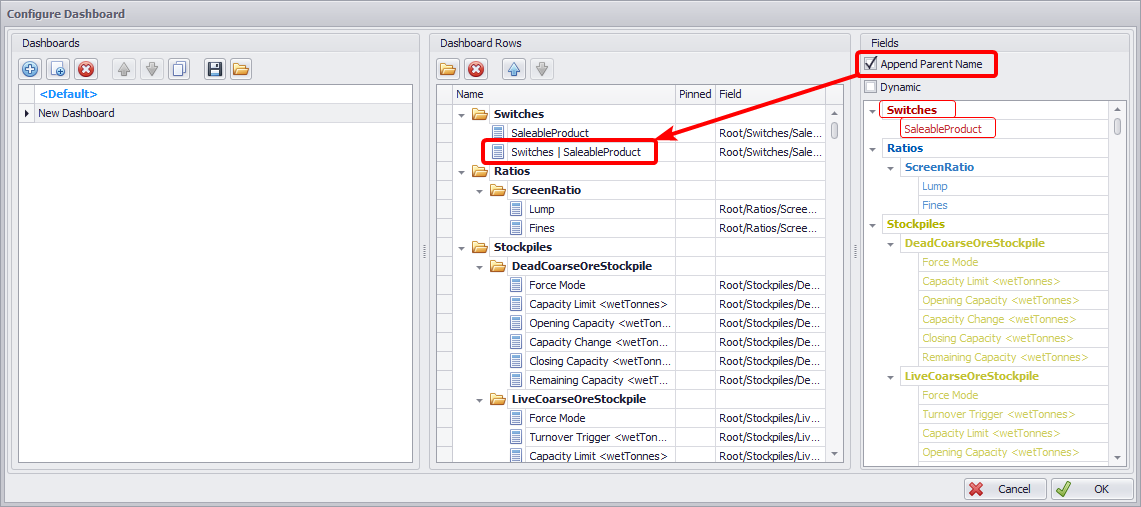
Name of dashboard row with Append Parent Name flag enabled
-
Select the dashboard you wish to display in the Calendar, by choosing it in the Dashboard field drop-down.
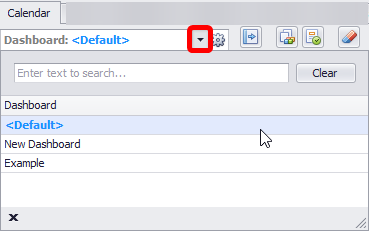
Select the dashboard to display in the Calendar
-
While iterating over a single period, this dashboard provides an instant summary of inputs and outputs.