Calendar
The Calendar tab consists of two main parts: The Dashboard and the Calendar itself.
Dashboard
Dashboards allow a user to create custom Calendar layouts. This can be used to organise rows into a concise summary of equipment used, tonnes moved, and grades achieved. For more details, see Calendar Dashboards.
Calendar Inputs
Input the necessary planning parameters, such as crusher rates, dig rates, truck numbers, and product grades for the schedule.
Standard Copy, Paste, Undo, Redo options, as well as several inbuilt functions are available on the toolbar to help users update and maintain Calendar inputs.
| Tool | Option Name | Function |
|---|---|---|

|
Clear Cells | Sets the cell to zero or default value (if set). (DEL) |

|
Copy Calendar Field Name | Copies the field name to the clipboard. Useful when building custom reports. (Ctrl-D) |

|
Set Defaults | Sets a default values for cells. This value will be used when updating Calendar periods. (Ctrl-E) |

|
Fill Right | Fills all cells to the right of selected cell with the same value. (Ctrl-R) |
| Set to Positive Infinity | Sets the cell to the maximum value. (Z) |
Usage hints are provided via a toolbar drop-down:
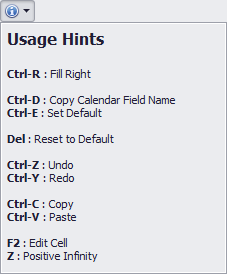
The same inbuilt functions can be found by selecting a cell and right-clicking:
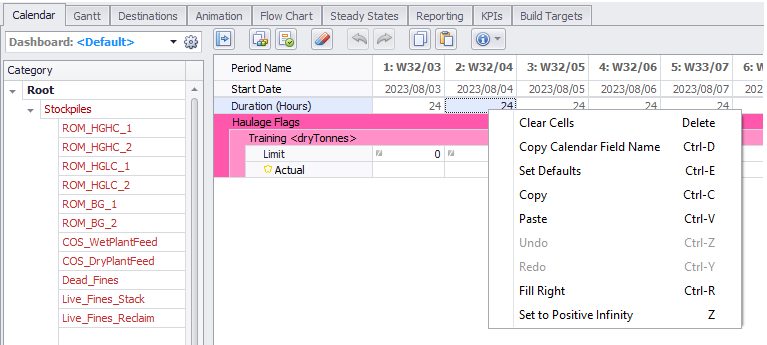
Switches
Enter the switch values by period.
Switches may be used to change destinations and material flow over time. For more information, see: Calendar Switches, Destination Rules, Flow Chart
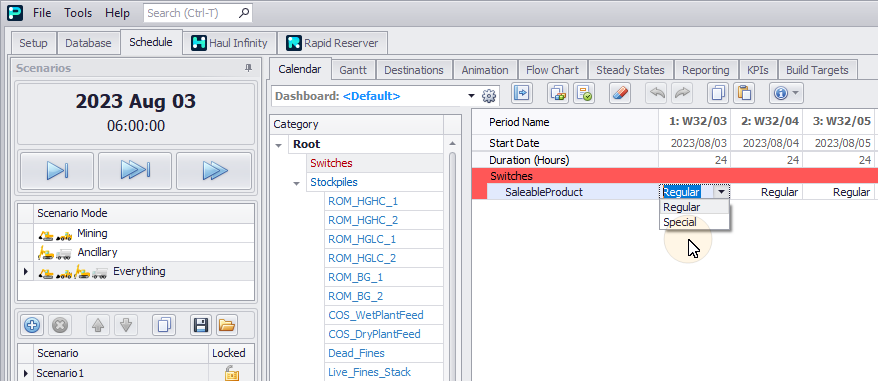
Calendar switch values by period
Ratios
Enter ratio values by period.
Ratios may be used to control percentages of product type created in each period. For more information, see: Ratio Splitters and Flow Chart
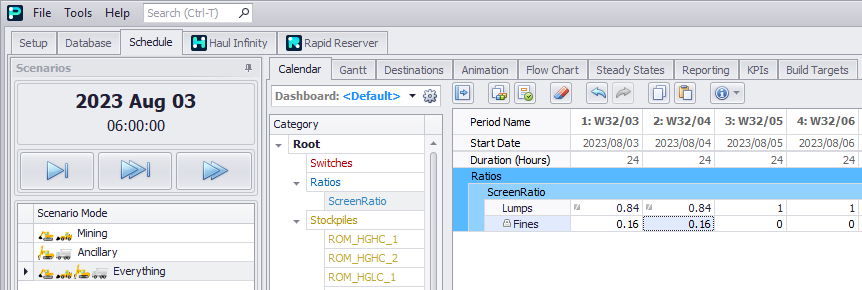
Calendar ratio values by period
Stockpiles
Enter capacity limits and turnover triggers.
Use the <Delete> key in Stockpile rows to reset limits and triggers.
Force Mode
Can force a stockpile into build mode, reclaim mode, or off entirely. This allows the user another level of control over stockpile blending.
Turnover Trigger
-
Turnover triggers only apply to Blended and Mutex stockpile types.
-
If a stockpile hits the turnover trigger during the period, it switches from building to reclaiming.
Capacity Limit
-
Stockpile capacity is set by the Chunk Template in Stockpiles.
-
Chunk Template capacity is the sum of chunks in Stockpile Chunks step.
-
If the Capacity Limit is set to less than the Total Capacity, then the stockpile will pause building (it will not reclaim).
-
If the Capacity Limit is set to greater than the Total Capacity, then it has no effect.
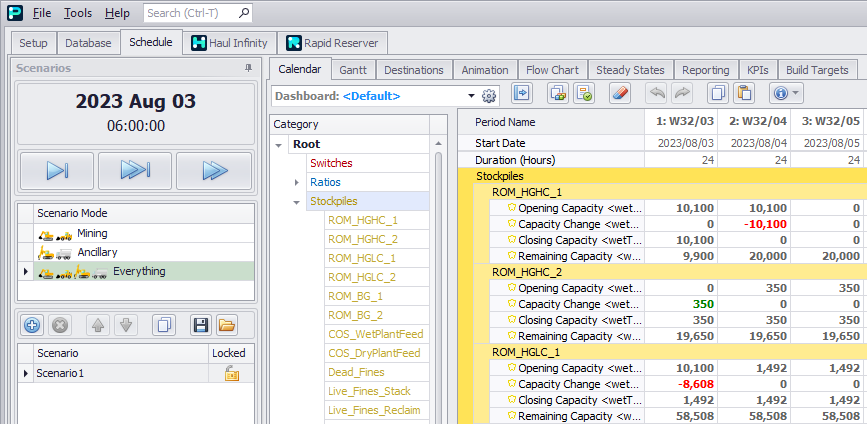
Calendar stockpile capacity limits and turnover triggers
Stockpile Sets
For mutex stockpile sets, Force Mode can force all stockpiles in a set into build mode or reclaim mode.
To determine which stockpile will be reclaimed next, give it a higher priority in the mutex stockpile set or use -1 to force it to immediately switch to reclaiming the chosen stockpile.
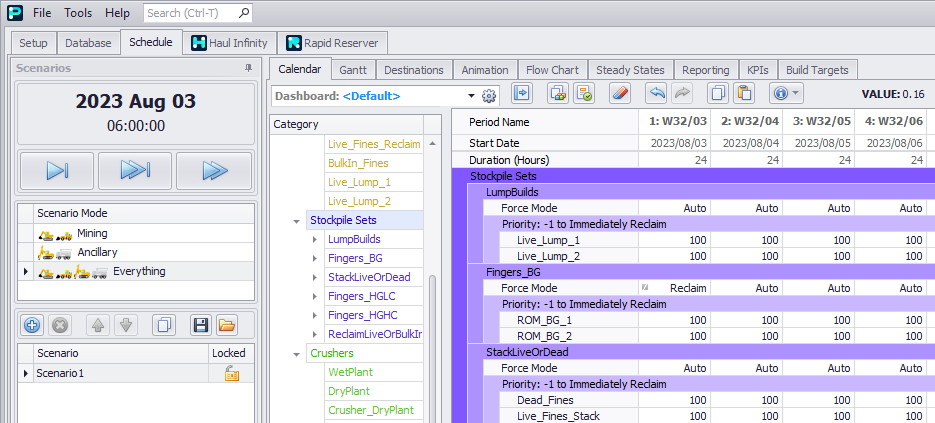
Calendar Stockpile Sets
To force stockpiles to build in a certain order, run the schedule, scroll across to the period where the stockpile chosen is not the desired one. Change the priority at this period to force the reclaim order.
Crushers
Enter crusher rates by period.
Note that calculating the rate as target tonnes over working hours only works if the crusher is constantly fed. If there are gaps in the feed, you are better off combining a maximum rate with a period constraint.
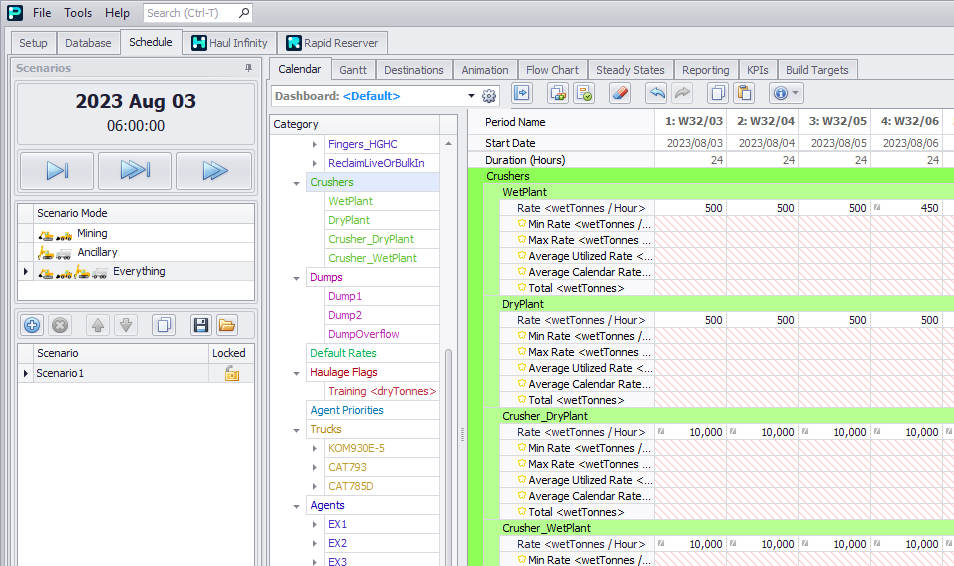
Calendar crusher rates
Dumps
Optionally enter dump limits in the Calendar. Note that dumps automatically detect their own volume, so manually constraining their capacity is rarely required.
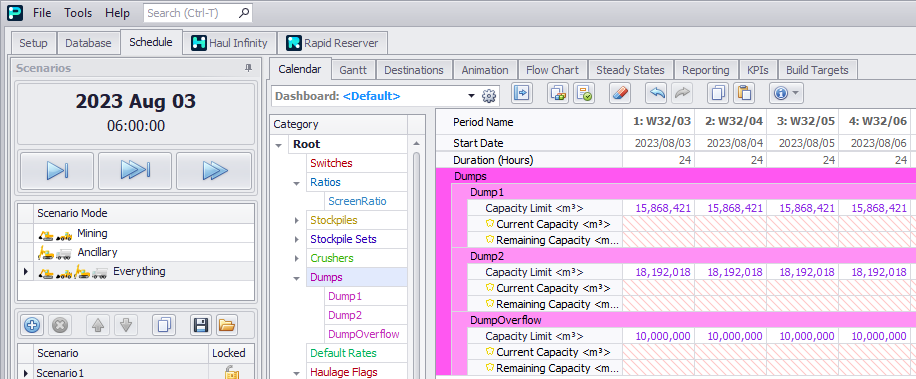
Calendar dump limits
Default Rates
Default rate used for non-mining activities (Drilling and Charging). It is used when you are running a Scenario in Mining only mode to put a cool-down timer between when a blast is exposed and when it can be mined, in order to focus on the dig sequence before doing drilling/charging.
In other words, it looks at all the blocks that haven't been blasted and adds a delay to those blocks that represents drilling/charging to avoid picking unavailable blocks by the 'simulating' drilling and charging occurring through a delay.
The intent is to set these rates very high, so that Drilling and Blasting dependencies don't interfere with the Digging schedule. For example, 100,000kt of explosives in a shot and default delay of 10,000t/hr, would result in a 10hr delay.
Default Rates are not used when a Scenario is run in Everything mode, it applies in Mining mode only.
Default rates will not override any parameters set for Drilling and Charging when these activities are being scheduled.
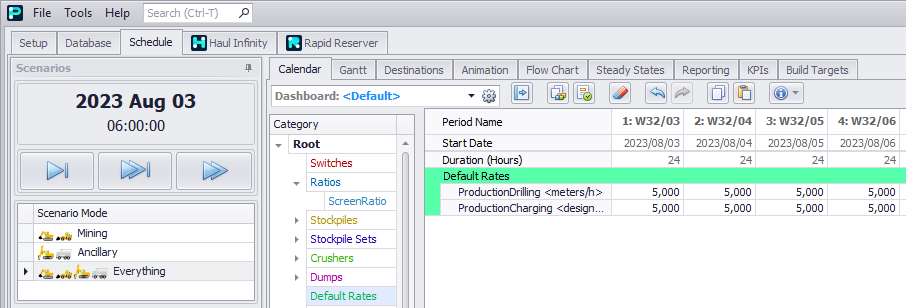
Calendar default ancillary rates
Haulage Flags
Enter haulage flags by period.
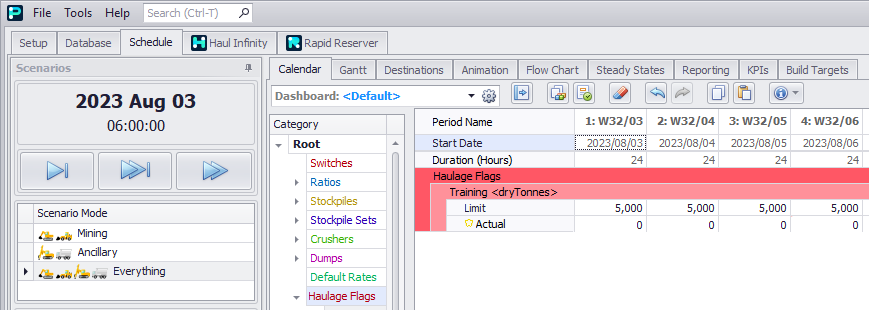
Calendar Haulage flags
Agent Priorities
If two agents are assigned to the same block, the agent with a lower priority will stop and wait for the agent with a higher priority.
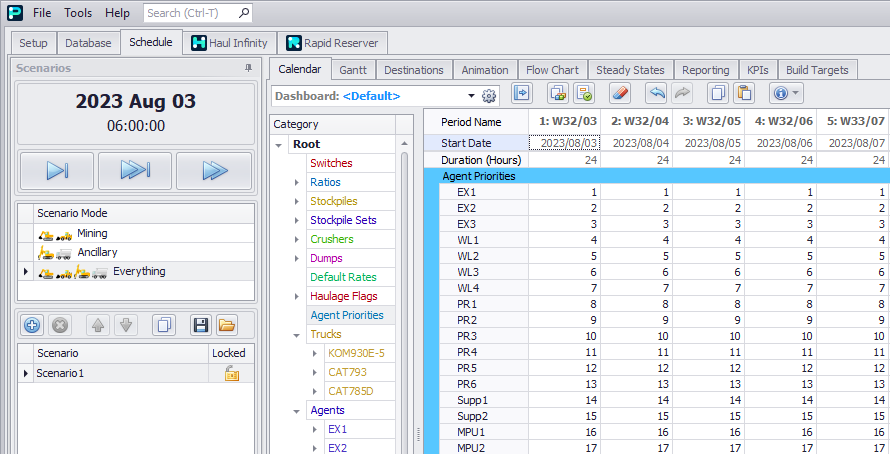
Calendar agent priorities
Trucks
Enter truck numbers and time usage.
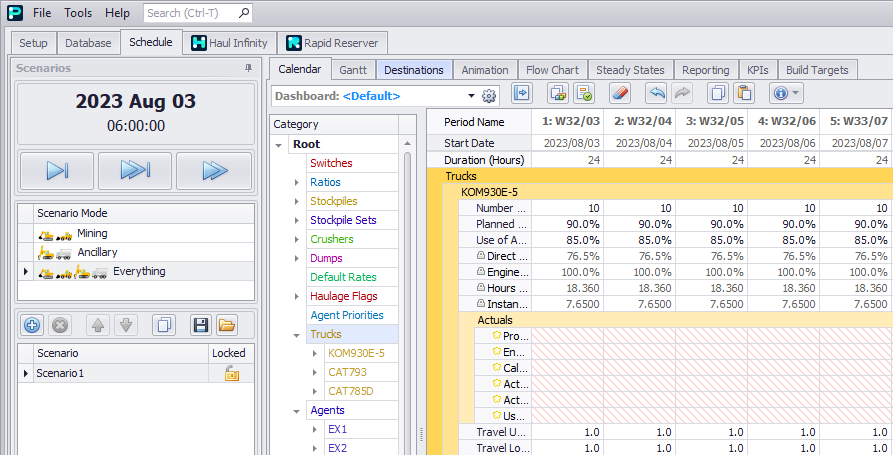
Calendar truck numbers
Agents
Enter agent rates, number of allowed trucks and maximum instantaneous trucks. Instantaneous trucks will be the maximum allowed trucks at an instance for a particular transaction set.
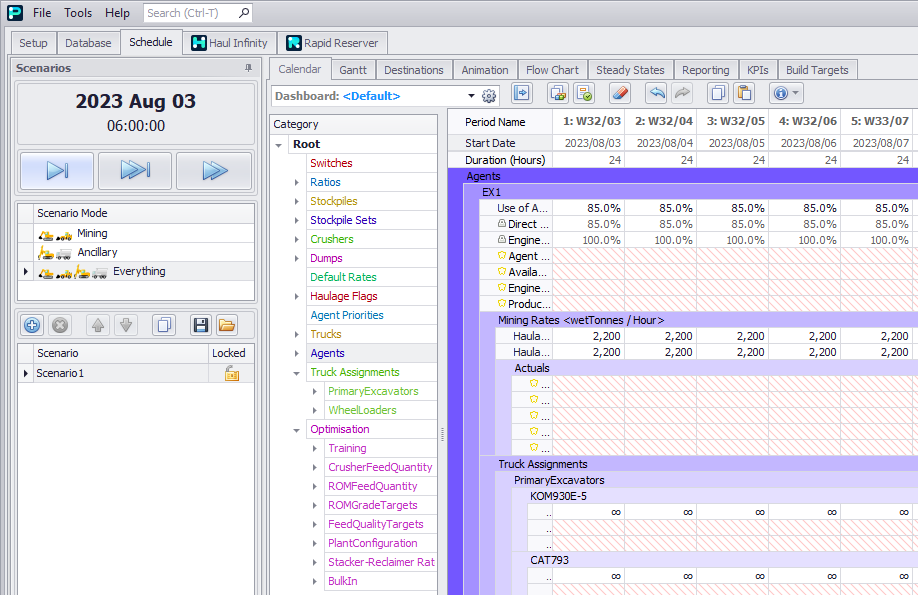
Calendar agent rates
Truck Assignments
Set the maximum trucks that can be used by each fleet grouping.
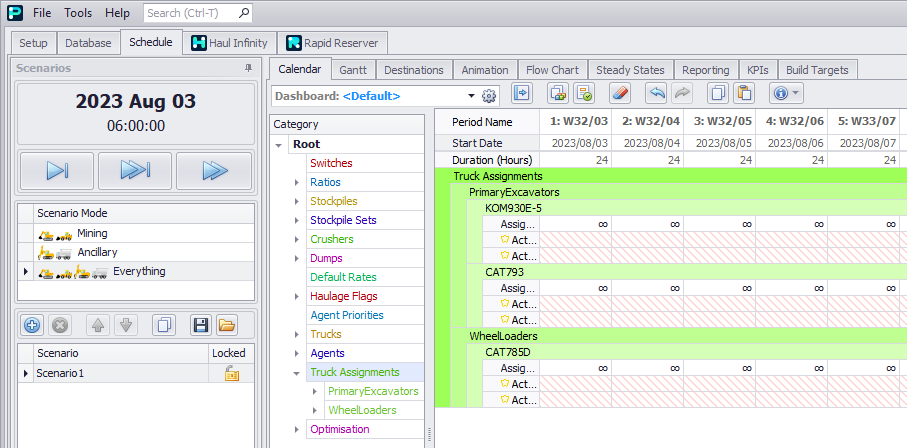
Calendar truck assignments
Optimisation
Enter cash flows and grade targets.
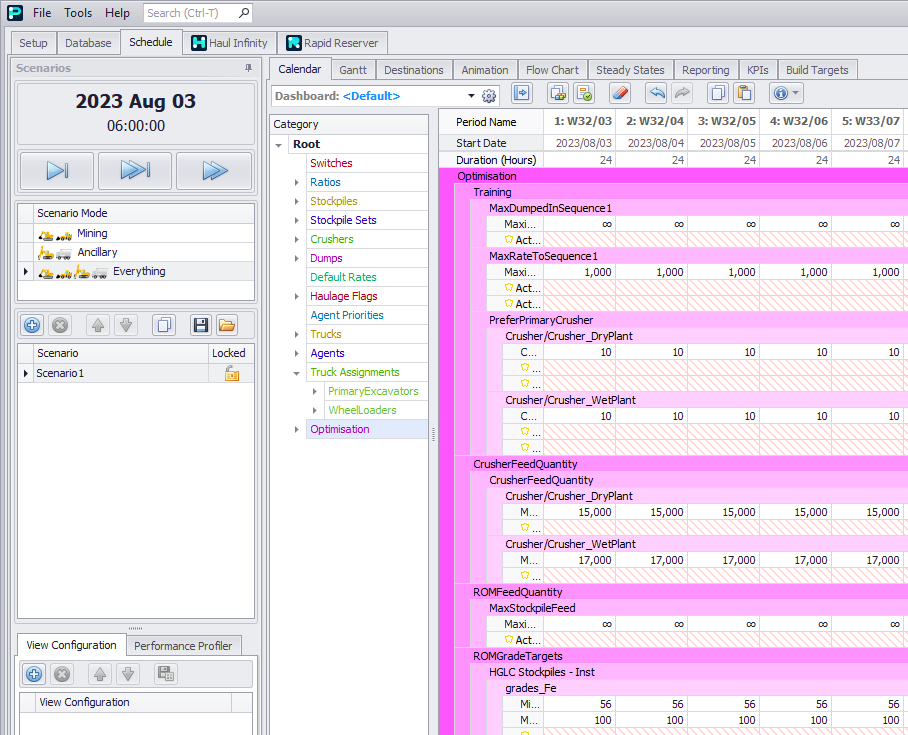
Calendar optimisation parameters