Case Xml Diff Options
The Case Xml Diff Options dialog is opened when you right-click your Scenario (Case) and select Utilities | XML Comparison:
Original
Mode
Select a comparison mode for the original scenarios or file you want to base a comparison on. When you run the comparison tool on a scenario, the mode defaults to Scenarios.
| Mode | Description |
|---|---|
| Scenarios | Run the comparison on a selected scenario or scenarios. Click the drop-down control to select additional Scenarios or change the scenario selection. |
| File | Run the comparison on an XML file. Click on the ellipsis button to select the File Name. |
New
Mode
Select a comparison mode for the new tables or file you want to compare against the original tables or file.
| Mode | Description |
|---|---|
| Scenarios | Run the comparison on a selected scenario or scenarios. Click the drop-down control to select additional Scenarios or change the scenario selection. |
| File | Run the comparison on an XML file. Click on the ellipsis button to select the File Name. |
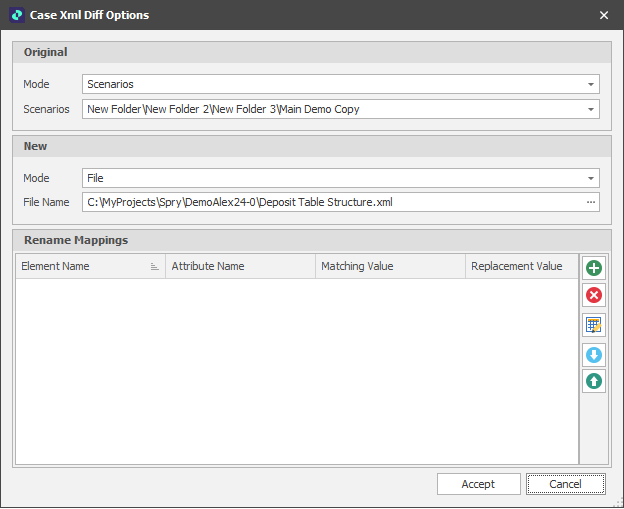
Rename Mappings
An XML mapping transforms object data members to the XML elements of an XML file ...?
The Replace Mappings grid allows you to lookup values in the original XML and replace with other values in the new XML.
Add
To create a mapping:
-
Click the Add icon to the right of the Mapping grid.
Rename the new mapping to something meaningful by clicking New_Mapping1 to select it.
-
Set the following parameters:
Element
The name of the parent element.
Attribute
An attribute of the parent element.
Matching Value
The value to match between the two XMLs.
Replacement Value
The replacement value to write to the new XML.