Import Table Data
The application handles data import through Excel style spreadsheets as either an .xls, .xlsx or .csv file type. Each row in the spreadsheet requires a unique Leaf Name which maps the position of the data in the tree structure, as illustrated below.
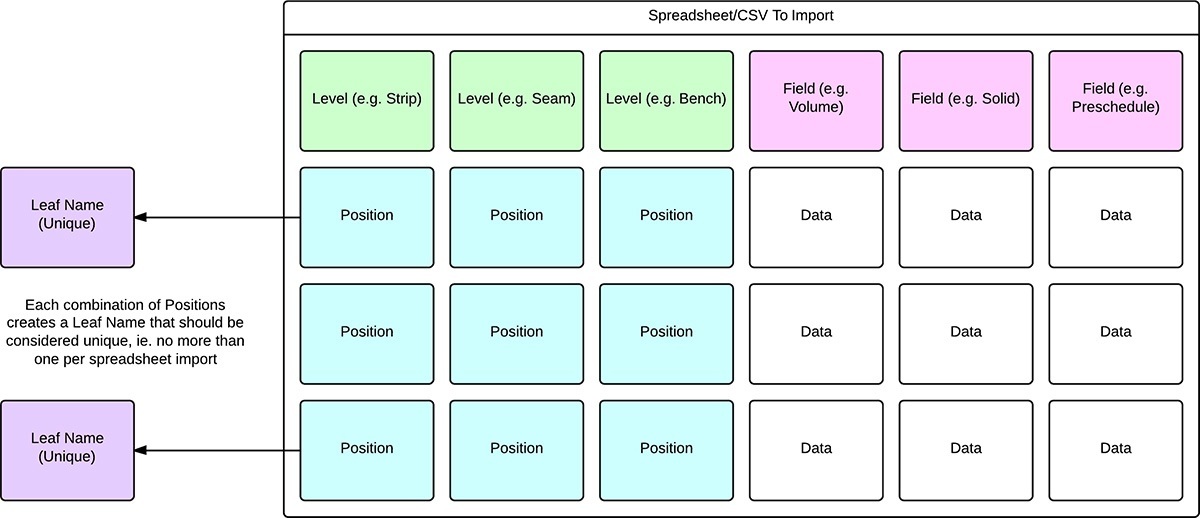
When importing data, it is also essential that every Level defined in your Table is part of the Leaf Name. For example in the image above, if you did not include the Bench Level and it was present in your Table, you would not be able to import your data. However you are not required to associate every field in your data to your Fields in the application. Any field that is not associated in the import process will not be modified.
Once you have successfully imported your data you are technically ready to start your Scheduling and Haulage.
Before importing data into your Table, first ensure that you have every Field and Level defined. To import data, right-click the Table, select Import | Data and choose your data import file format (.xls, .xlsx or .csv).