Create a Pitram Report
To create a new report:
- In the Pitram Portal, select System | Manage Reports.
- Click the Add Report button to create a new report.
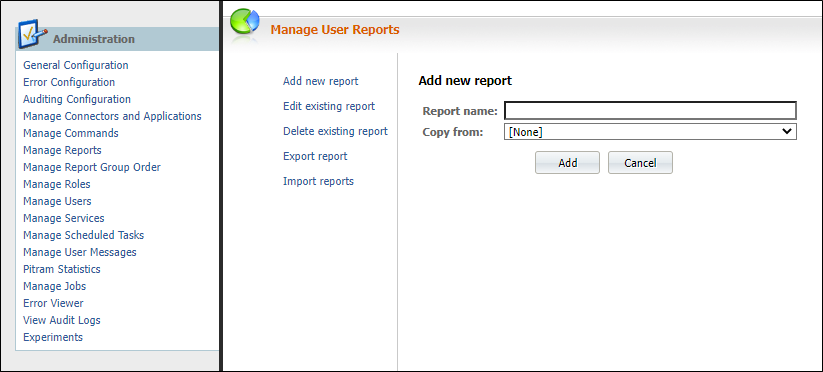
- In the Copy From field, select the Test Report from the drop-down box and click Add.
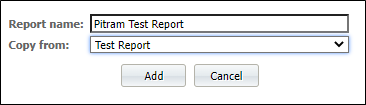
- Select the Display Group for the report, or create a new Display group.
- In the Parameters section, select which parameters are required.
For example, “Period” is usually Enabled and Required. The Summary Levels section defines the Group By Criteria in the Fetch command.
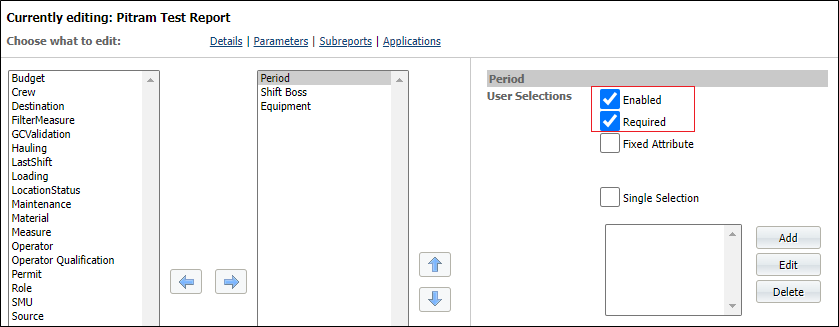
- In the Applications section, select Pitram.

- Save the report.
Run and Export the Pitram Report
- In the Pitram Portal, open the Reporting service and run the report you have just created.
Since no template has been selected, the results will appear in the Data Browser.
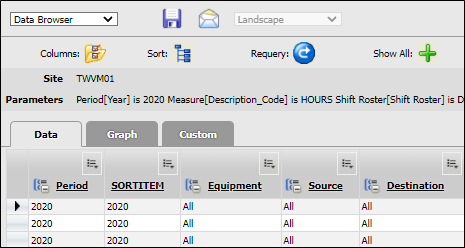
In the top right-hand corner of the Browser window there are several Export options.
- Select XML Data and click the Export button.
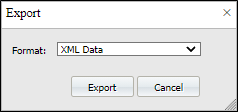
- An .xml file is saved to your default Downloads folder in Explorer.