Creating and Updating an Active List
No check-out of Active Lists is required.
If you roll back (i.e. undo) changes to reference data, this could affect the membership of one or more active lists.
Create a new active list
To create a new active list, click the New Active List link on the taskbar.
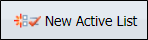
In the Create new Active List dialog:
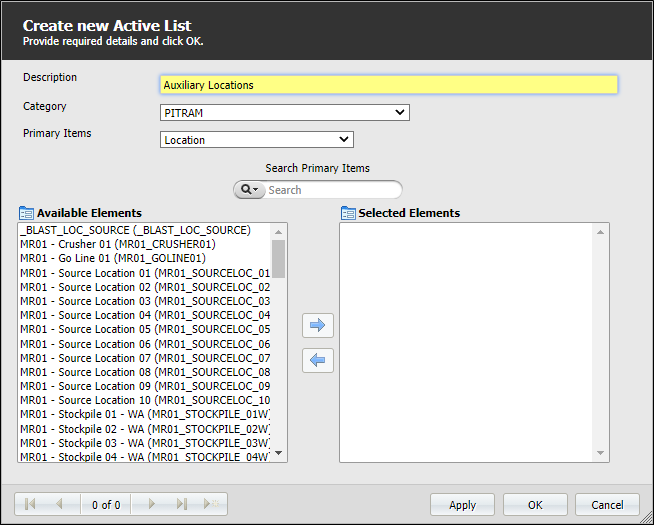
- Select a reference group from the drop-down list of Primary Items.
-
Optionally, select a Category from the drop-down list.
If you do not select a category, all reference groups are available for selection as Primary Items. If you do select a category, only primary items belonging to that category are available for selection.
- Enter a meaningful Description for the new active list.
-
Select the items in the Available Elements list and use the Move to Right arrow to move them to the Selected Elements list.
-
Click Apply to save the details as you configure the list.
When all of the relevant elements are selected,
-
Click OK to create the list and close the form.
Edit an active list
To edit an existing active list, click on the Edit icon (The pencil) to the left of the list name.
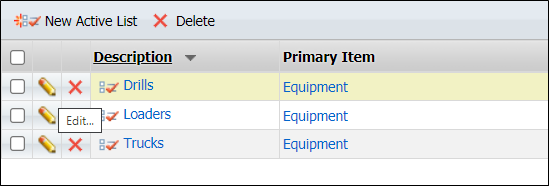
When you edit an active list, its Properties are displayed.
You can modify the Name, change the Category, and update the membership of the list by adding or removing Members - as outlined in Editing reference data.
When you edit an existing active list, the reference group (selected from the Primary Items drop-down list) cannot be changed.
Delete an active list
To delete an active list,
-
Click on the name of the list in the tree at the list.
-
Either click the Delete
 icon for the list you want to delete in the panel at the right, OR
icon for the list you want to delete in the panel at the right, OR -
Select the check box for the list you want to delete and,
-
Click the Delete button on the taskbar.
![]()
To make the changes you have made to an active list available to other Pitram Portal services or applications, you need to Publishing changes to Reference Data the changes.