Material Validation
As transactions are entered they are automatically validated by the system. Select Validation from the Materials Management menu to view and correct the errors detected.
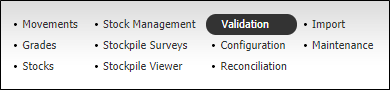
Validation Errors Filter
Use the Validation Type drop down list to select the type of validation errors to view.
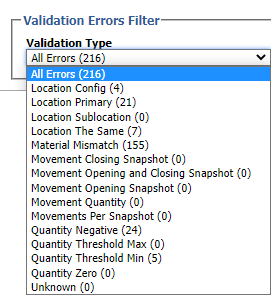
| Validation Type | Description |
|---|---|
| All Errors | List all the validation error that has been identified. |
| Location Configuration | The source location configuration is invalid. |
| Location Primary | The destination of a movement is a primary location. Usually, primary locations have no input. If, for example, the primary location was fully mined it can be changed to a backfill location. Thus, movements to a primary location would be valid. |
| Location Sublocation | The sublocation source or destination is invalid. A location may have one or more sublocations. When working in an underground mine, for example, development is usually advanced sublocation by sublocation, or face by face. |
| Location the Same | The source and destination of the movement are the same. |
| Material Mismatch | The source and destination material type are not the same. |
| Movement Quantity | The movement quantity value is invalid. |
| Quantity Negative | An intermediate location has a negative inventory. |
| Quantity Threshold Max | The maximum quantity threshold for the destination location has been exceeded. |
| Quantity Threshold Min | The minimum quantity threshold for the destination location has not been met. |
| Quantity Zero | There is no inventory for the location. |
Correct errors
To correct an error you can use either, or both of the following options:
-
Click on the Solution Manual links included in the error message. This will open the appropriate dialog in which to make the correction.
- Use the Materials Management menu to navigate to the source of the error and make the necessary correction. In some cases, it may also be necessary to make corrections in the Reference Edit service.
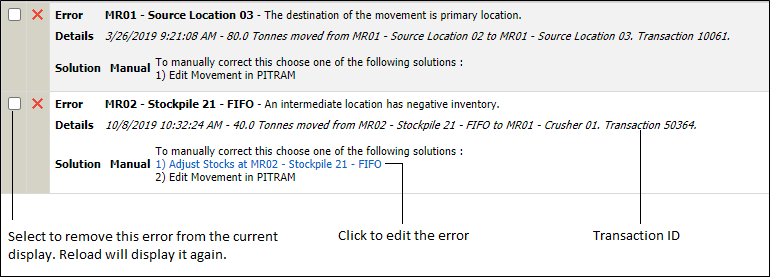
Remove errors
- Use the check boxes in the list to select the errors you do not want to be displayed.
- Click Delete on the Validation header. Errors are not deleted from the database; they are simply removed from display.
- Click Yes in the confirmation prompt.