Importing Shift Transactions
To manually import material flow transactions or location grades, select Import from the Materials Management menu.
When the Import option is selected, the system will automatically check out each Location object. This allows location information to be updated, if necessary, as the data is being imported.
If location information is updated during an import, then the reference data must be checked-in and published.
To configure the automatic import of material flow transactions, refer to the Materials Management Configuration topic.
To import shift transactions:
- Select Pitram as the data source.
- Select the shifts you want to import transactions from, then click the Import button.
To clear the selections you have made, click the Clear button.
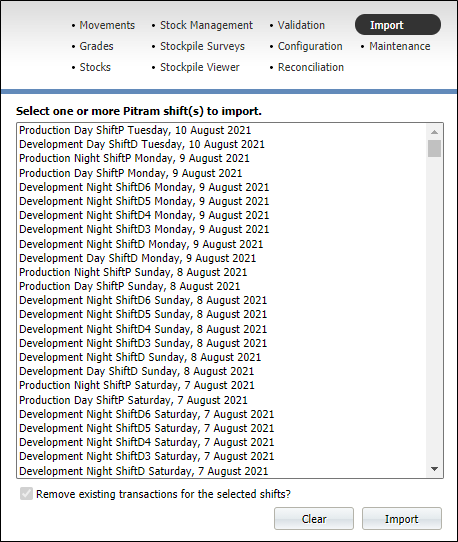
- Select the Remove existing transactions for the selected shifts check box if you want to replace any transactions that already exist for the selected shift.
If you do not select this option and if the shift shares the same transaction ID, existing transactions will be overwritten.
Note that you will need to refresh the Material Flow Transactions screen in order to view the transactions you have imported.