Loading and Editing a Configuration
The configuration of the columns in the Drill and Blast screen (their order and naming) will differ depending on whether the site is an underground mine or an open pit.
- To open the Configuration window, click Configuration on the Drill and Blast toolbar:
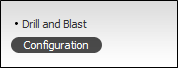
If there are multiple sites, ensure the Site (Mine Region) you select is correct. The saved configuration will be applied to this site.
Copy Configuration From
Where multiple sites are configured for Pitram on your system, you can copy an existing configuration using the Copy From function.
To do this,
- Select at Site to Copy from from the drop-down list:

- Click the Copy From button.
Load Configuration
Alternatively, if you are starting from scratch, load a default configuration and then make changes.
- Select Underground or Open Pit as the method of mining:
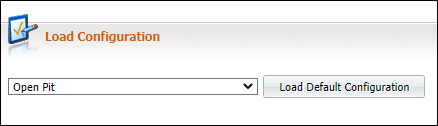
- Click the Load Default Configuration button.
Measure Mapping
Drilled
The first configuration item for Drill and Blast is to know which measure has been configured to record production drill length.
- Use the drop-down list to select the measure used.
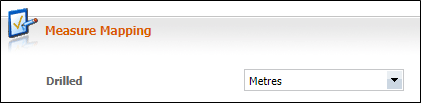
Drill and Blast Columns
The columns in Drill and Blast can be given custom names and display orders. The Sublocation column can also be removed from display with the Is Visible check box.
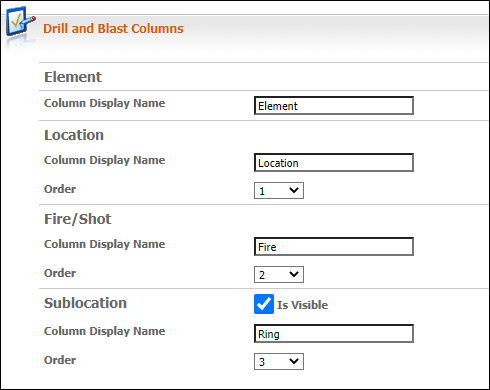
For more information on Drill and Blast columns, see Appendix A.
Location Status Configuration
The Location Status options that are seen in Data Acquisition and during Activity Sheet Recording depend upon this configuration. Location states should have already been set up in the Location Status. reference table.
- Ensure that the following Location States are selected:
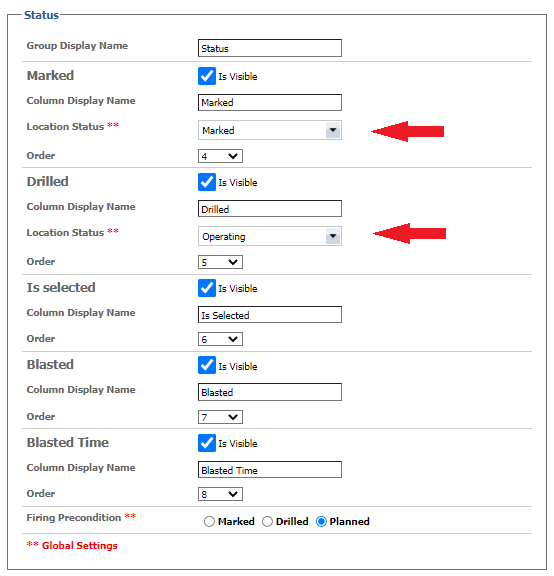
General set up – Column Groupings
- Columns can be given a group name e.g. the design columns or the dilution columns. This is usually the first option with each set of columns

- Users can decide on the name they wish for each group of columns. The name at the top of each column in the example below is the result of naming the group.
- Alternatively, column grouping names can be left blank:


General set up – Column Names
- Most column definitions follow the format below:
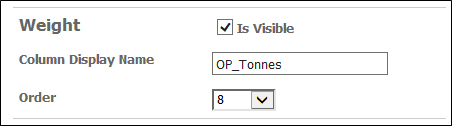
| Column Definition | Description |
|---|---|
| Is Visible | Turn visibility of the column off or on. (This does not affect whether the column can be imported or not.) |
| Display Name | Free format – but beware of using names which are too long, which may become truncated in the display when there are many columns. The Display Name will be shown during the import mapping process. |
| Order | A value which sets the display order of the column. |
Firing Preconditions
Before design data can make the virtual movement to the stockpile it must satisfy a precondition.
- Selecting one of the preconditions will prevent design data being released early.

| Precondition | Description |
|---|---|
| Planned | The data has been uploaded. |
| Marked | The holes/rings/blocks have been marked. This may be all that is required in a free dig situation. |
| Drilled | The holes have been drilled. |
Status updates will be automatically passed from Data Acquisition or from Activity Sheet Recording.
Imported Dilution Types
In the Dilution Type section of the configuration table, the Dilution Types are listed.
- Select the ones to be imported:

Blasting Mode
The Blasting Mode option allows you to:
-
Select whether to use the Default location or Sublocations for the primary blasting location.

Use the Save Configuration button in the ribbon at the bottom to save the options you have selected.