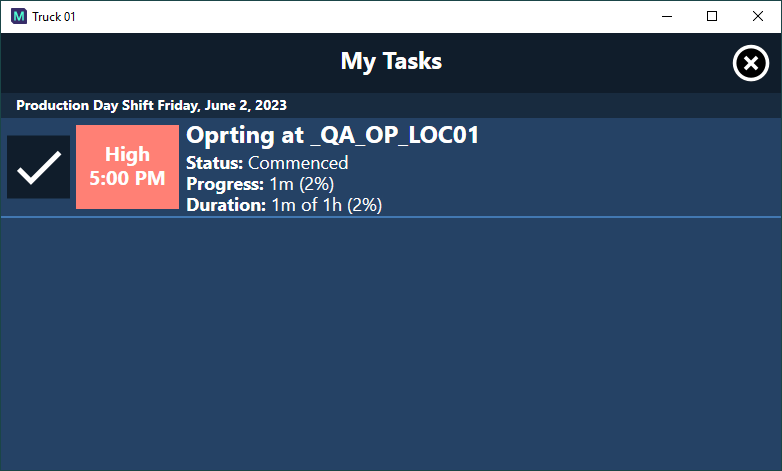Create New Task
To create a new task, tap on the Add New Task button from the toolbar:
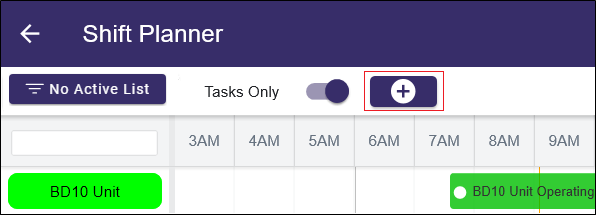
Note: If the resource is displayed in the first column on the left, it is better to first select it and then tap in a blank area, as some fields will be pre-populated in the dialog.
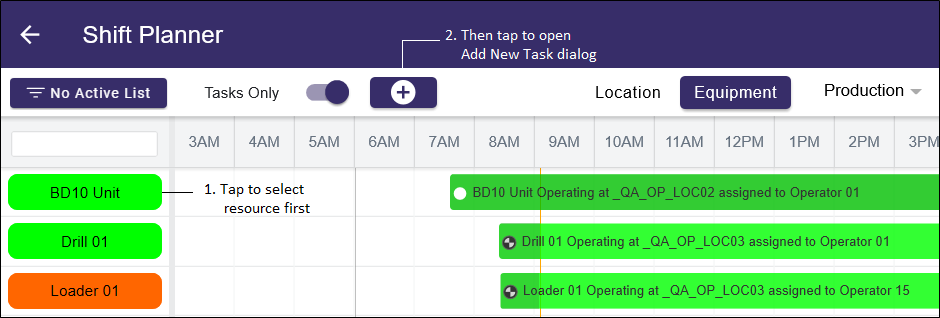
The Start date/time defaults to the current time, and the End date/time defaults to the expected end of shift time.
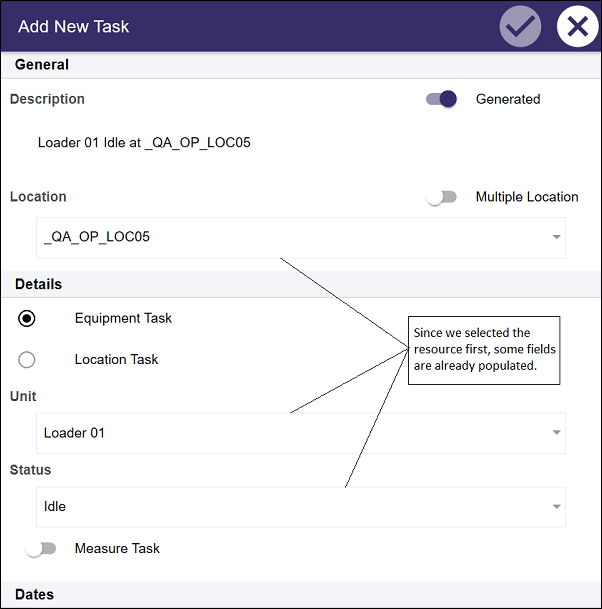
With the resource selected first, some fields are already populated.
You can use the Dates drop downs to make changes to the default Start and End values.
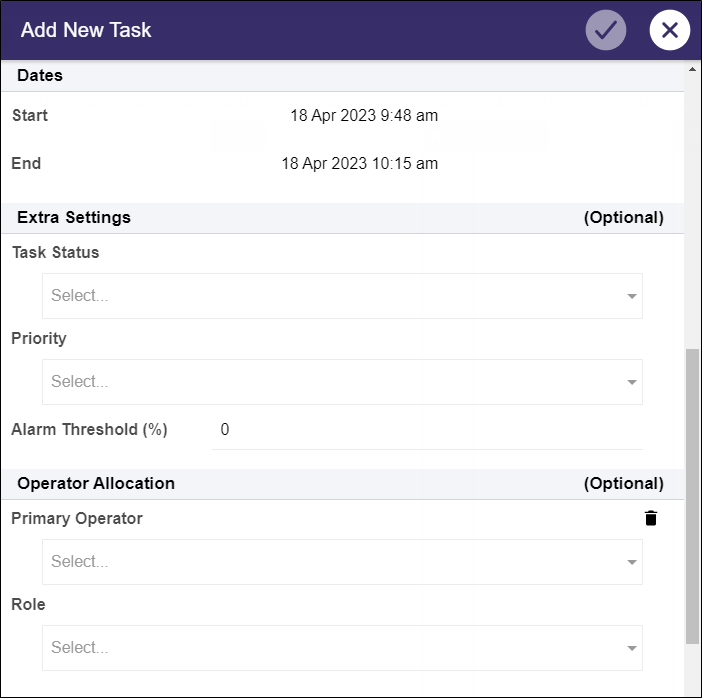
All required settings must be configured for the task. Required fields are not marked as Optional. The Submit button will be disabled until all required fields are entered. Optional settings can also be entered for the task using the fields provided. See: Add/Edit Dialog
If you set an Alarm Threshold for the task, an alarm will be raised when the configured duration has gone overtime outside of the threshold entered.
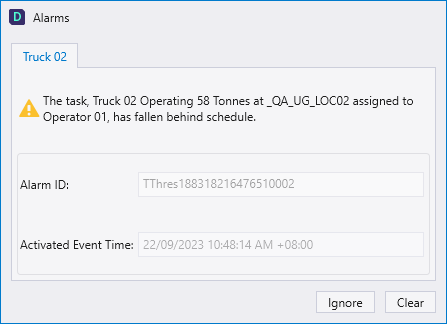
Tasks that have been assigned to equipment / operator will be displayed in Mobile from the My Tasks screen: