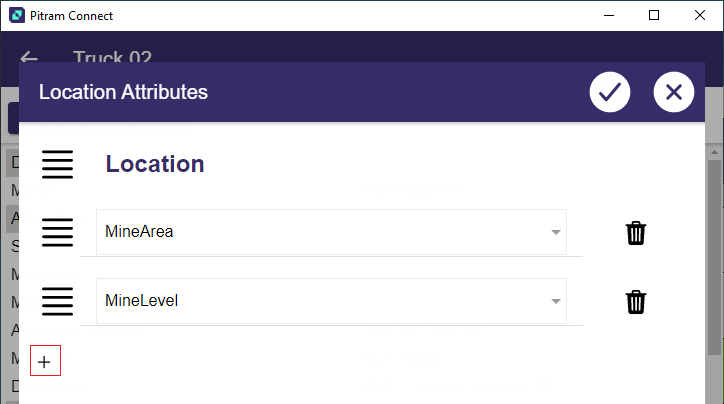Performance
Performance metrics show you at a glance how the mine is performing for the current shift. Key indicators can be configured to provide you with the real time information you require.
- Select a measure and then tap OK:
- To drill down into the equipment details, tap the Details button:
-
Tap the back arrow at the top-left of the screen to return to the previous screen.
- Swiping to the next performance screen provides you with a selection based on the equipment function. Select the function (in this case ‘Hauling’) and tap OK.
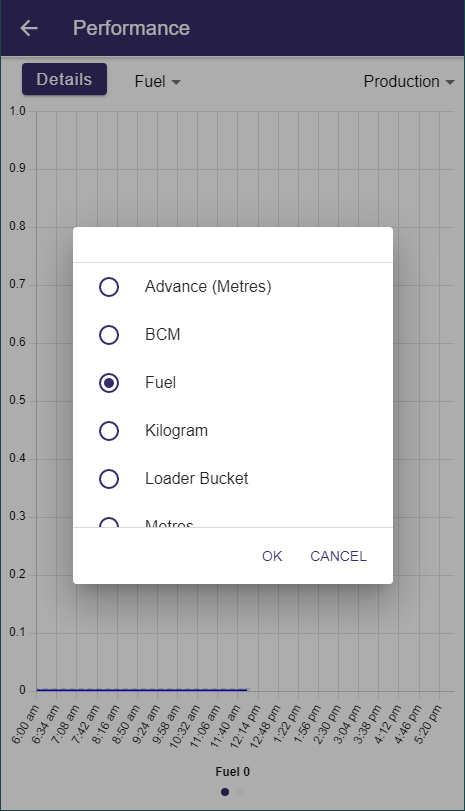
The list of measures is filtered to show equipment summed measures and equipment movement measures. When you select a measure and tap OK, the selected measure is shown in a line graph:
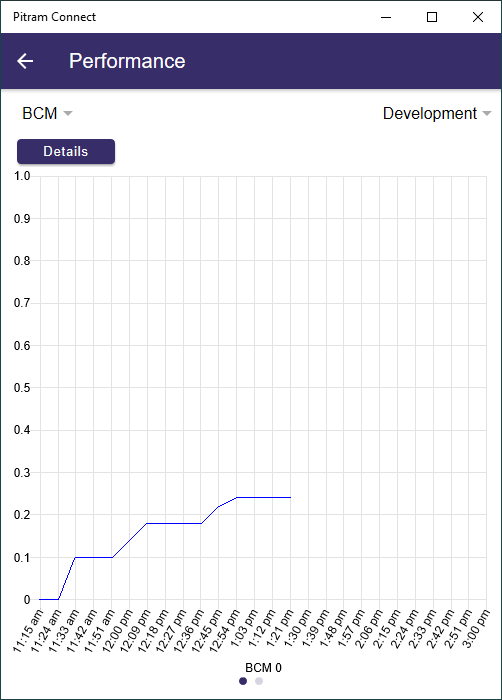
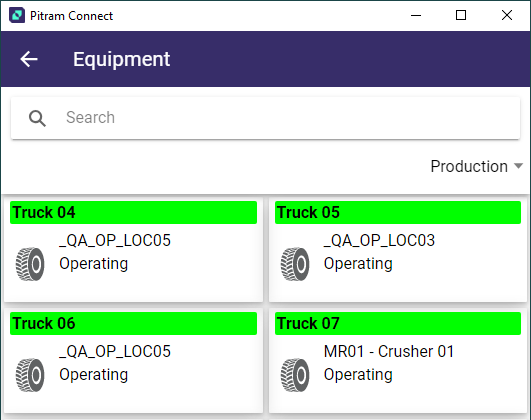
You can swipe across to the next screen as indicated by the page navigation:

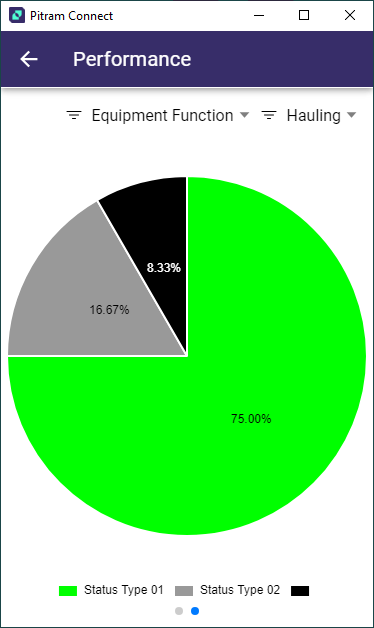
An Active List can be displayed for Equipment using the filter drop down
-
Select Equipment Active List from the drop down and click OK.
-
Click the drop down at the right to select a list to be displayed.
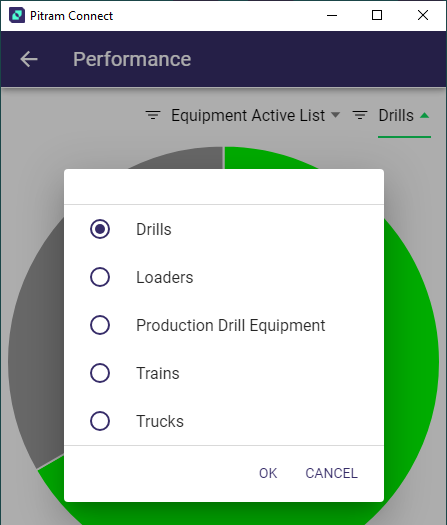
- Click OK to display the pie chart for the selected Active List.
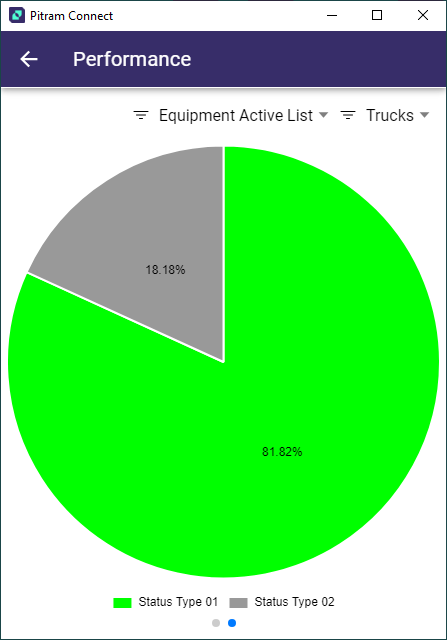
You can drill down further into the data using the segments on the pie chart.
-
Tap a segment on the pie chart.
- Select an equipment card to view the performance details for that piece of equipment.
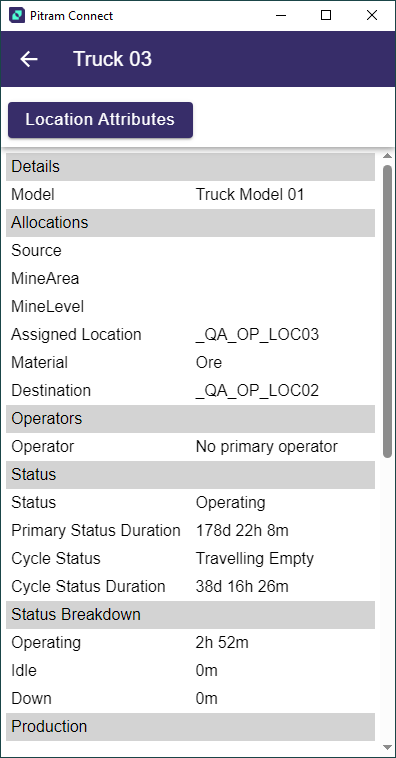
The Equipment Timeline is displayed at the bottom of the equipment card, showing a timeline of all the statuses that occurred for the equipment.
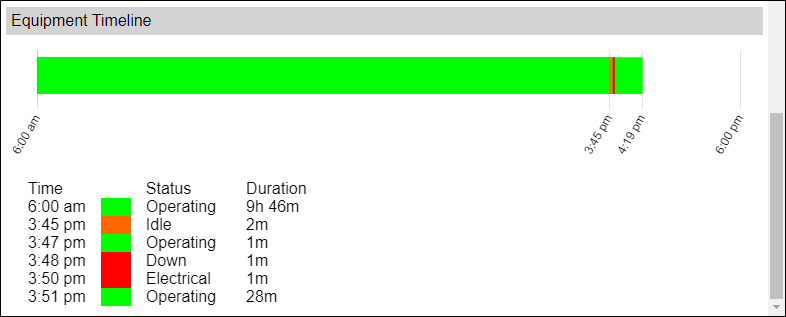
- The Location Attributes button opens a screen displaying the location attributes for the selected equipment.
- You can edit the location attributes using the drop down menus provided, or add attributes using the Plus icon at the bottom of the attributes list.
- Press the Check icon to save the changes, or the Cross to exit the Location Attributes screen.
- Use the back arrow or swipe to return to the Performance screen.