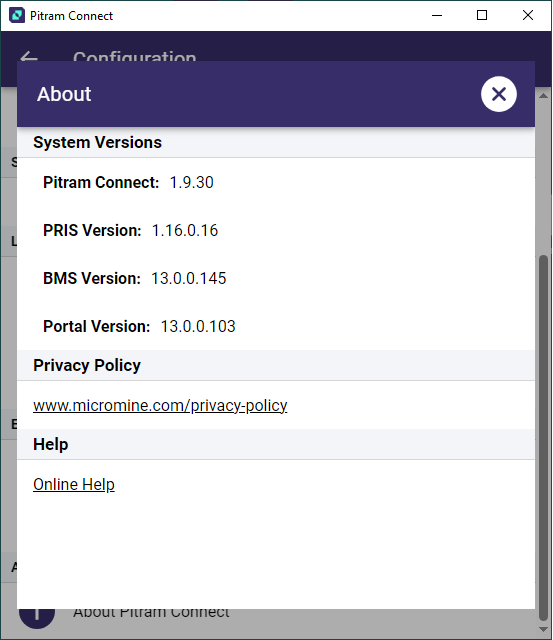Configuration
The Configuration menu allows users to:
- Change the Pitram Server
- Clear the Offline Cache for Connect
- Set Connect to Dark or Light mode
- Set the default Shift Roster for Connect
- Turn on Logging (if instructed to do so by Pitram Support)
- Send Feedback to Micromine Australia Pty Ltd
- Email logs (support logs emailed through the device's native mail client)
- About Pitram Connect provides user version information here.
Server Startup
The first time you use Pitram Connect you will need to connect to the Pitram Server:
The Offline Cache Expiry (hours) option determines the length of time for which offline cache is held before being cleared automatically. You can set the value of the option using the spinner control provided.
To clear the offline cache manually, select the Clear Offline Cache option.
The Dark Mode toggle switches Connect from Light to Dark mode display. Switch this off for Light mode.
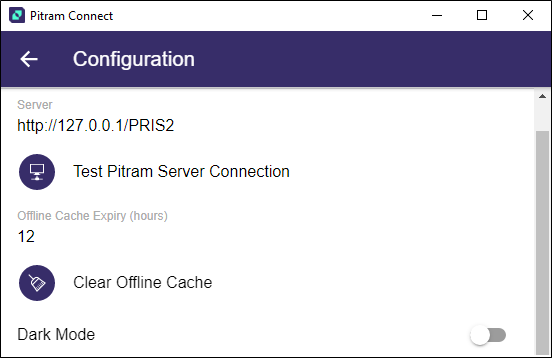
Shift Roster
The Shift Roster drop down is used to select the default shift roster to be applied to Connect.
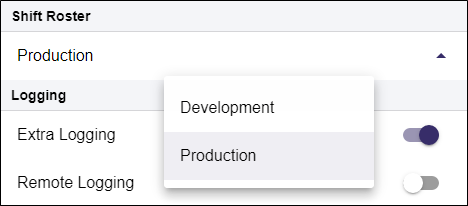
Logging
To enable message logging for diagnostic purposes, tap and swipe to select one or both of the Logging options:
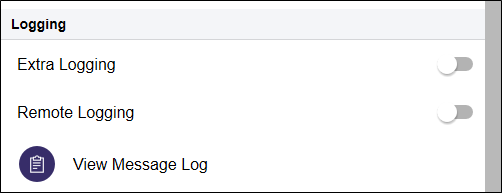
For detailed diagnostic tracing, select the Extra Logging option if advised to do so by Pitram Support.
To enable logging over a remote connection, select the Remote Logging option.
You can also select an option to View the message log and Email message logs to Pitram Support.
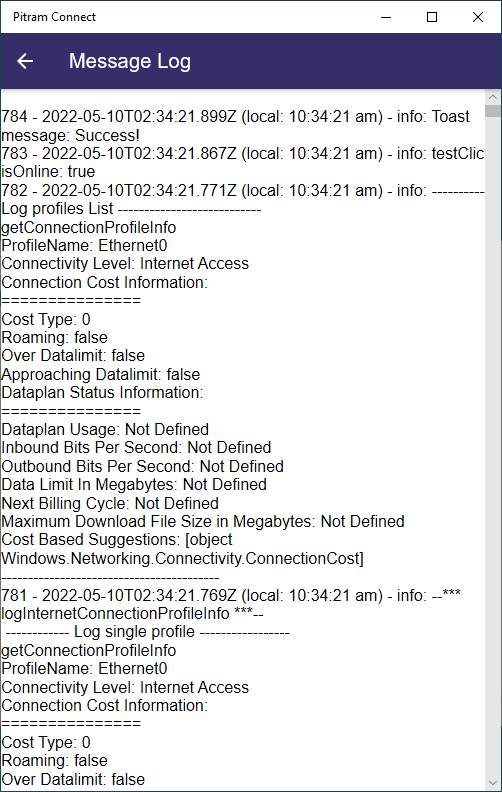
Feedback can also be sent using the Send Feedback option.
About
To view Pitram Connect versioning information, tap the About icon: