Status Delay Warnings
The Delays pane in Data Acquisition displays warning messages which highlight the fact that the status of a unit of equipment, or a location, has not changed after certain time thresholds have been reached. The threshold or period of time for which the states are to be monitored is defined in Reference Edit.
In Reference Edit, threshold values can be defined for:
- Equipment primary status. For example, Operating, Idle or Down states.
- Location status. For example, Blasting, Bogging, Drilling, Cleanup or Loading.
This topic describes how to:
- Add an extra attribute to the equipment and location status reference data groups for the threshold. (This may already have been setup during the installation of ).
- Define a threshold value for Equipment status: Tramming. There is no reason why Tramming should be allocated to a unit of equipment for a lengthy period.
- Define a threshold value for Location status: Cleanup. We want to know when a location has been allocated to Cleanup for a long period of time.
The warning messages and the threshold values have no direct input to the Dispatch system. However, they play an important role in identifying problems on site—problems that can be addressed by the Control Room Operator.
Step 1: Add the ValidDurationMinutes attribute
To add the ValidDurationMinutes attribute to all equipment and location states:
- In Reference Edit, go to Other Actions | Deploy Reference Data.
- Select Configuration Items | States | and set the ValidDurationMinutes item under the Status and Location Status nodes:
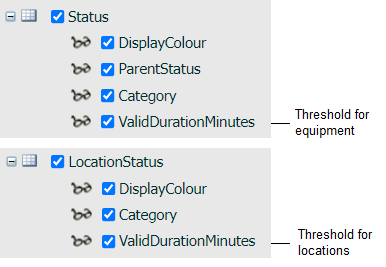
- Click OK to apply the settings.
Step 2: Define a threshold value for Equipment Status
- Go to Groups | Configuration Items | States | Status.
- Click Checkout on the header.
- In the Status list, find the Tramming status. You may have to move to the third page using the page links above the data grid.
- Double-click on the Tramming status to open the Properties dialog.
- Define the following attribute:
Attribute Value ValidDurationMinutes 60 If a unit of equipment is allocated a Tramming status and it is in that status for 60+ minutes, a warning will be displayed in the Delays pane in Data Acquisition.
- Click OK to accept the setting.
- Select Checkin on the workspace toolbar to check in the changes. .
You have defined a threshold for the Tramming Equipment status.
Step 3: Define a threshold value for Location Status
- Go to Groups | Configuration Items | States | LocationStates | LocationStatus.
- Click Checkout on the header.
- Double-click on the Cleanup status.
- Set the following attribute:
Attribute Value ValidDurationMinutes 90 - Click OK to save the setting and close the dialog.
- Click Checkin on the header.
- Click Publish on the navigator header.
You have defined a threshold for the Cleanup Location status.