Manage Signs
On a mine site, signs are taken out of storage and positioned somewhere on site. Once a sign has been assigned a location, it can be made active in a controlled area.
Signs and permits in Pitram are used to record and control entry to restricted access areas on site. Access is usually restricted because of the existence of some hazard or danger.
When you create a Sign Controlled Area panel in Data Acquisition, you can:
- Manage the storage of signs and the placement of signs in controlled areas
- Keep a log of the people working in (or passing through) controlled areas
- Provide notifications when people exceed their allowed duration within a controlled area
Reports can be generated to show which signs are active in which controlled areas, which signs are registered on-site, or which signs been destroyed.
Note: Although they are related and may be applied to the same controlled areas, the issuance of permits and the placement of signs are configured separately. When you create a Controlled Area panel, you must specify whether the panel will display Sign or Permit controlled areas.
Sign types are configured as part of the Pitram Portal reference group. On a typical mine site there will be No Entry, Men Working Below, and Hazardous Chemicals signs etc.
Create a controlled area panel
In the Panels pane:
- Right-click on Controlled Area and select New Panel from the right-click menu.
- Enter a Name for the panel.
- Select Sign Controlled Areas as the panel type.
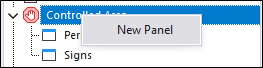
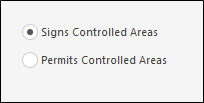
A new Signed Controlled Area panel is created.
Open a controlled area panel
- Click on the plus/minus box to expand and contract the Controlled Area node in the Panels pane.
The panel you have created will be listed underneath.
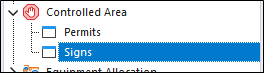
- Click the mouse on the name of the panel and drag and drop it onto an open Canvas.
- To view the panel in future, simply open the canvas.
When you open a ![]() Sign Controlled Area panel, any signs that have been taken out of storage, or are active in a controlled area, for the current shift, are displayed.
Sign Controlled Area panel, any signs that have been taken out of storage, or are active in a controlled area, for the current shift, are displayed.
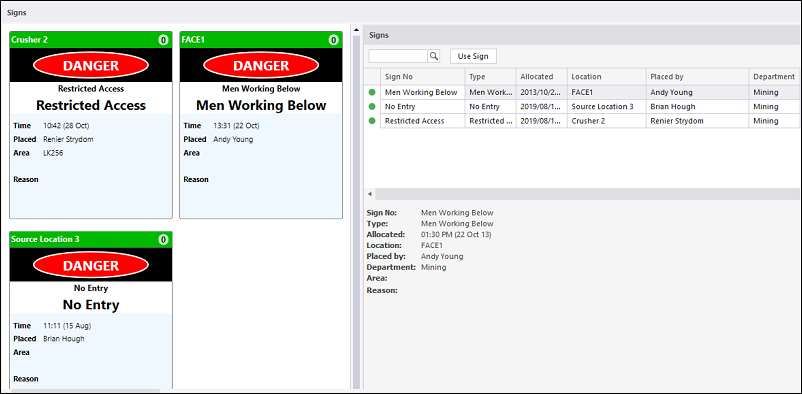
For information on the options available in the toolbar for the panel, see Panel Toolbar.