Configure Signs and Sign Types
Before you can manage the storage and placement of signs in Data Acquisition, you will need to use the Pitram Reference Edit service to configure Signs and Sign Types reference groups. You may also need to delete signs when they are no longer needed.
Sign Type
To configure a Sign Type:
- Go to Groups | Configuration Items | Signs | SignType.
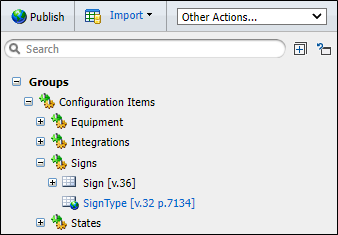
- Click Checkout on the workspace toolbar to enter or edit tokens.
- Click New SignType to open the Properties dialog.
- Enter the following General details:
Option Type Code NOENTRY Description No Entry Abbreviation No Entry
- Click OK to close the dialog and save the definition. Configure other sign types as appropriate.
Once you have defined one or more sign types, you can create signs:
Sign
To setup a sign (for example - a No Entry sign):
- Go to Groups | Configuration Items | Signs | Sign.
- Click Checkout on the workspace toolbar to enter or edit tokens.
- Click New Sign on the workspace toolbar to open the dialog.
- Enter the following General details:
Option Type Code SIGN1 Description Sign 1 Abbreviation Sign 1
- Define the following Attributes:
Attribute SignType No Entry DestroyedBy Not defined When a sign is no longer used on site it is destroyed. You must then select the name of the person who has authorised its destruction.
- Click OK to save the settings and close the dialog.
Delete Sign
A sign should only be deleted when:
- It is no longer associated with a controlled area and has been stored
- Authorisation has been given to delete the sign
To delete a sign:
- Go to Groups | Configuration Items | Signs | Sign.
- Click Checkout on the header.
-
Select
 the signs to be deleted.
the signs to be deleted.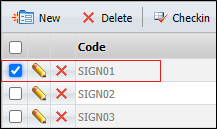
- Click Delete on the header. You will be prompted to confirm or cancel the deletion.
- Click Yes to delete the selected signs.
The sign you have deleted are no longer available to be assigned to a controlled area.
Check in and Publish your changes
When you have created a new sign type, created a new sign, or deleted a sign, you will need to check in and publish your changes:
- Click Checkin on the header.
- Click Publish to publish your changes.
- Click OK.