Manage Permits
Permits may be issued to allow authorised personnel to work at particular locations, or to operate a particular type of equipment. Once a permit has been associated with a location, it can be made active in a controlled area.
When you create a Permit Controlled Area panel in Data Acquisition you can:
- Register and manage the permits that are issued on-site
- Keep a log of the people permitted to work in (or pass through) controlled areas
- Provide notifications when permits expire, or when permit logs expire
Reports can be generated to show which permits are active at which controlled areas, or which permits are registered on-site.
Note: Although they are related and may be applied to the same controlled areas, the issuance of permits and the placement of signs are configured separately. When you create a Controlled Area panel, you must specify whether the panel will display Sign or Permit controlled areas.
Permit types are hard-coded as part of Data Acquisition. On a typical mine site there will be Hot Work, High Voltage, and Confined Space Entry permits etc.
Create a Controlled Area panel
In the Panels pane:
- Right-click on Controlled Area and select New Panel from the right-click menu.
- Enter a Name for the panel.
- Select Permit Controlled Areas as the panel type.
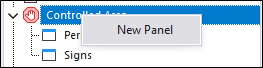

A new Permit Controlled Area panel is created.
Open a Controlled Area panel
- Click on the plus/minus box to expand and contract the Controlled Area node in the Panels pane.
The panel you have created will be listed underneath.
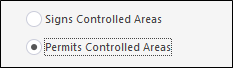
- Click the mouse on the name of the panel and drag and drop it onto an open Canvas.
- To view the panel in future, simply open the canvas.
When you open a ![]() Permit Controlled Area panel, any permits that have been created, or are active in a controlled area, are displayed.
Permit Controlled Area panel, any permits that have been created, or are active in a controlled area, are displayed.
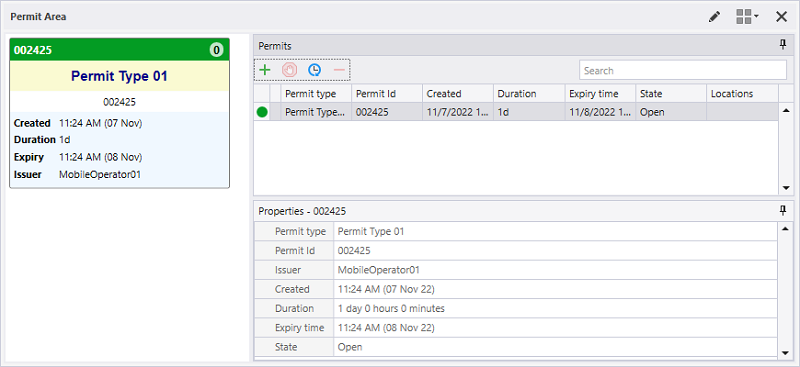
Reporting
Reports can be generated to show which signs are active in which controlled areas, which signs are currently registered, and which signs been destroyed.
For information on the options available in the toolbar for the panel, see Panel Toolbar.