Web Display panel
In addition to the panels you set up to display and enter measures for your equipment, locations and people, a ![]() Web Display panel can be used to navigate to and display any internet or intranet page.
Web Display panel can be used to navigate to and display any internet or intranet page.
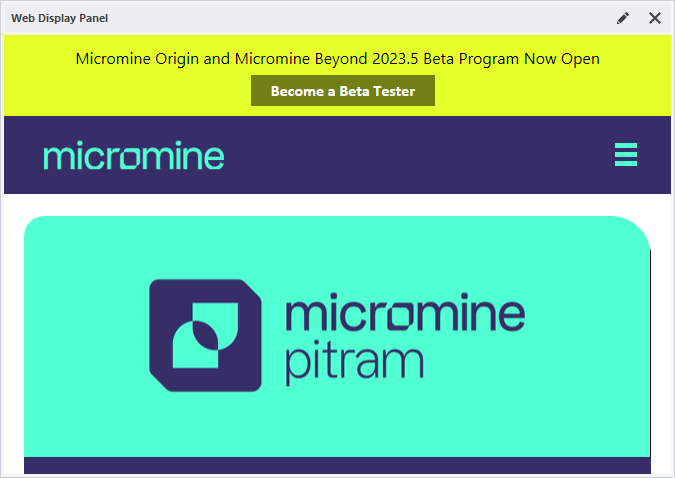
To create a Web Display panel:
- Right-click on Web Display in the Panel Types and select New Panel from the right-click menu.
- Enter a Name for the panel.
- Select Simple, Pitram Portal, or Pitram Portal Dashboard mode:
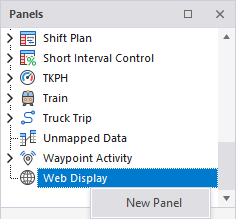
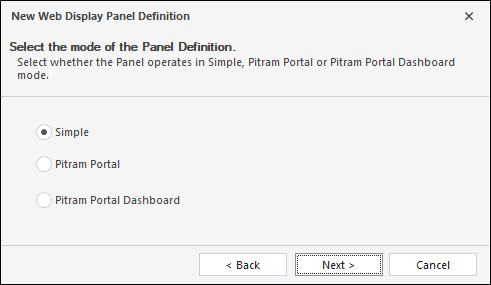
If you select Simple mode, all you need to enter is a valid Uniform Resource Locator (internet or intranet address) for the page you want to display.
If you select Pitram Portal mode, you can specify a user login account. This account will be used to automatically ![]() login to the Pitram Portal whenever the panel is opened.
login to the Pitram Portal whenever the panel is opened.
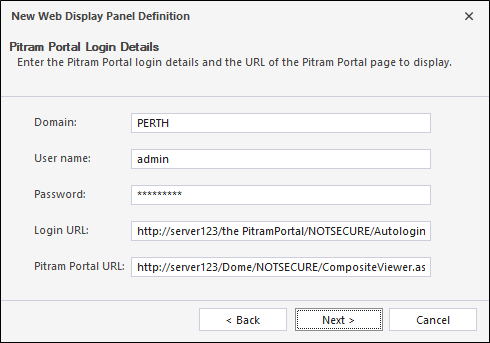
Login URL
This is the URL of the Pitram Portal login for the user, with the added parameters: /NOTSECURE/Autologin.aspx.
For example: http://server123/the PitramPortal/NOTSECURE/Autologin.aspx
Pitram Portal URL
This is the URL of the Pitram Portal dashboard panel.
For example:
http://server123/Dome/NOTSECURE/CompositeViewer.aspx?viewid=MaterialMovements&displaymode=Default&ShowHeaders=true
If you select Dashboard mode, you will be prompted to enter the Dashboard name. Dashboards are configured using the Dashboards service on the Pitram Portal.
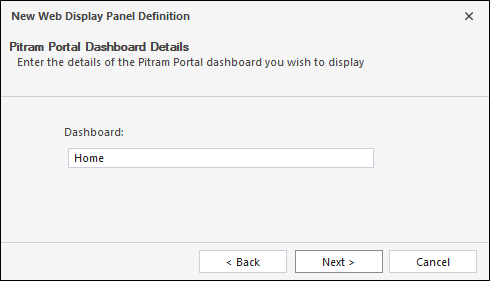
- For each mode you can also specify whether or not the web page should be refreshed and specify the frequency of the refresh (in minutes)
- Click Finish to exit and create the new panel (or Cancel to exit without saving).
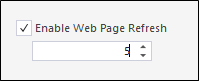
To display a Web Display panel:
-
Click the plus box to expand the Web Display node in the Panels tab of the Display pane.
The panels you have created are listed underneath.
- Click the mouse on the name of a panel and drag and drop it onto an open Canvas.
To view the panel in future, simply open the canvas.