Train Panel
A train is represented as a single equipment unit and Pitram has no knowledge of a wagon as a physical entity. Instead, wagons are defined as measure attributes of a train.
In the Equipment Reference Data Group, attributes with a “TRAIN_” prefix and the location codes of each chute are defined. This makes it possible to record how many wagons are loaded from each chute:
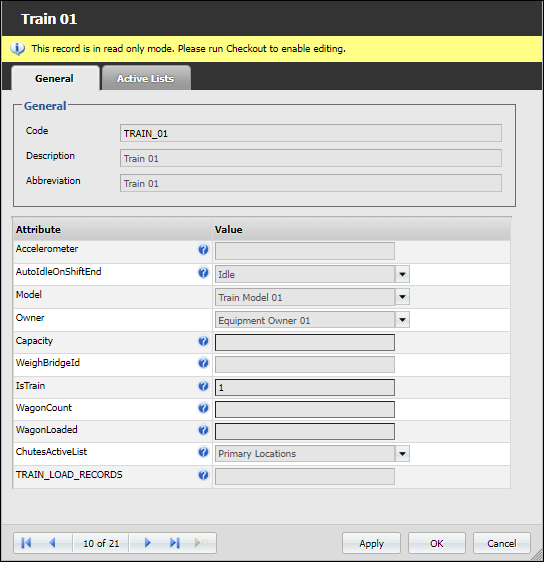
These Chute locations are then available for selection when you create or edit a Train panel in Data Acquisition.
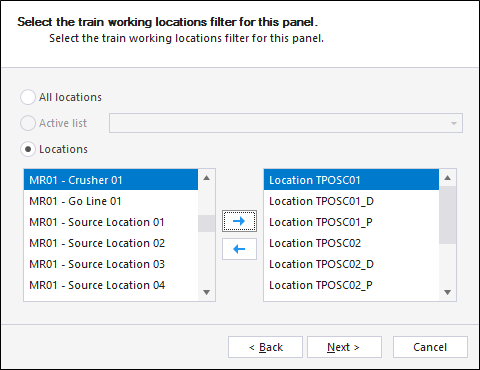
To set up a Train panel,
- In the Panels tab of the Display pane, right-click on Train and select New Panel.
- Enter a Name for the panel.
- Select the train Equipment; choose All Equipment, a predefined equipment reference group or individual equipment units.
- Select the Primary States to be included; choose All Primary Statuses, an Active List, or individual primary states.
- Select the Locations; choose All Locations, an Active List, or individual locations.
- Select the Train Chute Locations; choose All Locations, an Active List, or individual locations.
- Select the Train Dump Locations; choose All Locations, an Active List, or individual locations
- Select the Measure to display in the dump locations.
- Select the Measure to use when dumping the train.
- Click Finish to exit and create the new panel (or Cancel to exit without saving).
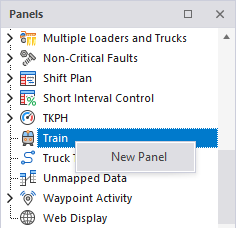
To display a Train panel:
-
Click the plus box to expand the Train node in the Panels tab of the Display pane.
The Train panels you have created are listed underneath.
- Click the mouse on the name of a panel and drag and drop it onto an open Canvas.
To view the panel in future, simply open the canvas.
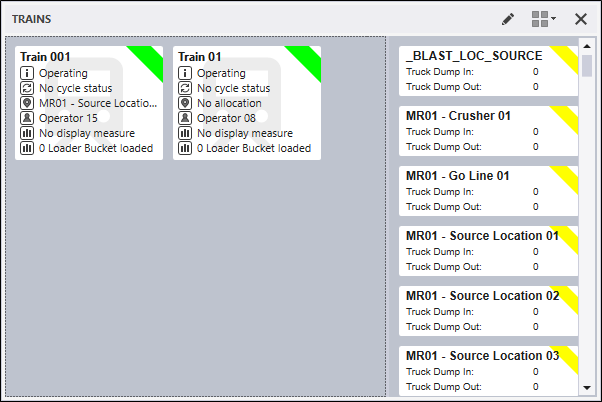
For information on the options available in the toolbar for the panel, see Panel Toolbar.
In the Train panel, trains are shown in the left-hand pane, and dump locations are shown in the right-hand pane.
Like other equipment panels, the Train panel relies on cycle statuses. When a wagon is loaded, the cycle status is automatically changed to Hauling. When the wagon is dumped, the cycle status is changed to Travelling Empty. These events are triggered by waypoint events.
When you click on the Wagons Dumps Loaded button for a train, this opens the Load Train dialog. This dialog is used to set the number of wagons that will be loaded from one or more Chute (load) locations.
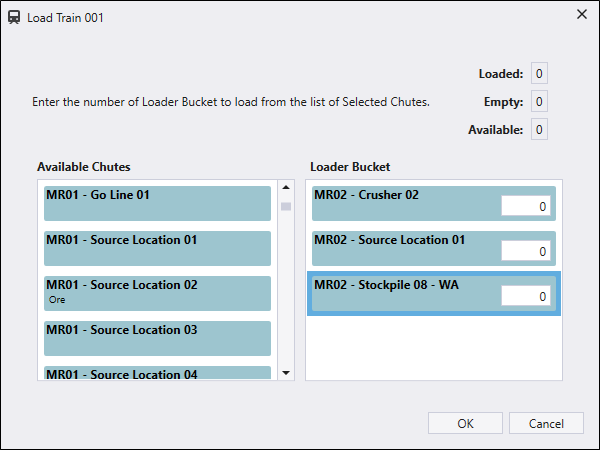
Available chutes are listed on the left-hand side of the dialog. To assign loaded wagon dumps, use the mouse to click and drag a Chute Location to move it into the right-hand pane.
The order of the Chute Locations is IMPORTANT. You can use the mouse and click and drag a location to adjust the order of the Chute locations in the Loaded Wagon Dumps list.
When you click OK to close the Load Train dialog, and one or more loaded wagon dumps have been entered, this puts the train into a Hauling cycle status.