Short Interval Control
Short Interval Control provides a more detailed analysis of the tasks scheduled for completion as part of a shift plan.
To create a Short Interval Control panel:
- If you have not already done so, setup a Shift Plan in the Shift Planner.
In the Panels pane:
- Right-click on Short Interval Control and select New Panel from the right-click menu.
- In the Panel wizard, enter a Name for the panel. Click Next to continue.
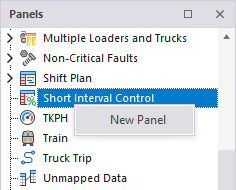

- Select from a list of Equipment; choose an Equipment group, or individual equipment units
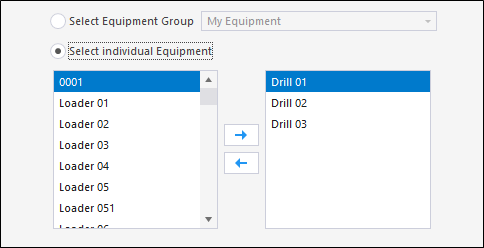
- Select from a list of Locations, choose location reference group, or individual locations.
- Set a Variance Threshold that will be used to highlight tasks that are behind schedule or in danger of falling behind schedule.
Enter percentage values that represents the allowable difference between Actual task completion and Estimated task completion. There are two levels of threshold:
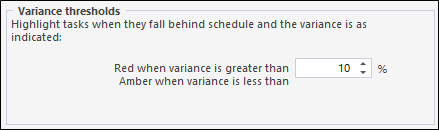
Amber - Non-critical slippage.
Red - Critical slippage.
- By default, all task states are selected. Use the check box options provided to filter the display based on one or more task states.
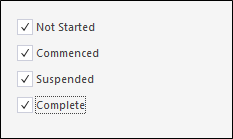
- A graph is shown below a data grid in the panel. Use the spin controls to specify a time interval for the graph.
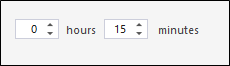
- Click Finish to exit and create the new panel (or Cancel to exit without saving).
To open a Short Interval Control panel,
- Click on the plus/minus box to expand and contract the Short Interval Control node in the Panels pane.
The panel you have created will be listed underneath.
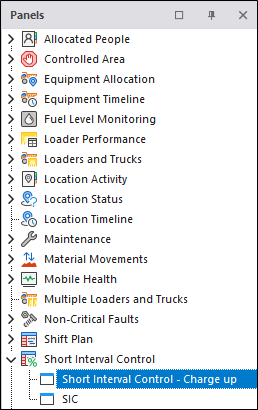
- Click the mouse on the name of the panel and drag and drop it onto an open Canvas.
To view the panel in future, simply open the canvas.
For information on the options available in the toolbar for the panel, see Panel Toolbar.