Allocated People Panel
To setup an Allocated People panel
- In the Panels tab of the Display pane, right-click on Allocated People and select New Panel.
- Enter a Name for the panel.
- Select an Hours format that will be used to display the time of the current allocation and the time worked in the current and the previous shift.
- Hours, minutes and seconds. Format is hh:mm:ss.
- Decimal. Format is hh:mm where mm is the decimal equivalent of the 60 minute hour.
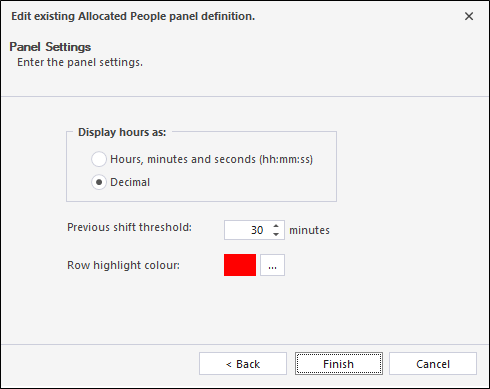
Display hours as
|
Either: For example: 14:30 is equal to 14:50 decimal. 09:20 is equal to 09:33 decimal. |
- Use the spin control to specify a Previous shift threshold in minutes.
If five minutes is set, for example, then the people allocated to equipment or locations during the last five minutes of the previous shift, are included in the panel. If this setting is zero, people allocated in the previous shift are not included in the panel.
- Select a highlight colour that will be used to highlight the rows in which persons have exceeded the defined threshold.
To open an Allocated People panel
- Click on the plus/minus box to expand the Allocated People node in the Panels pane.
The panels you have created will be listed underneath.
- Click the mouse on the name of a panel and drag and drop it onto an open Canvas.
- To view the panel in future, simply open the canvas.
You can add a panel to more than one canvas. A canvas may contain any number of panels.
For information on the options available in the toolbar for the panel, see Panel Toolbar.