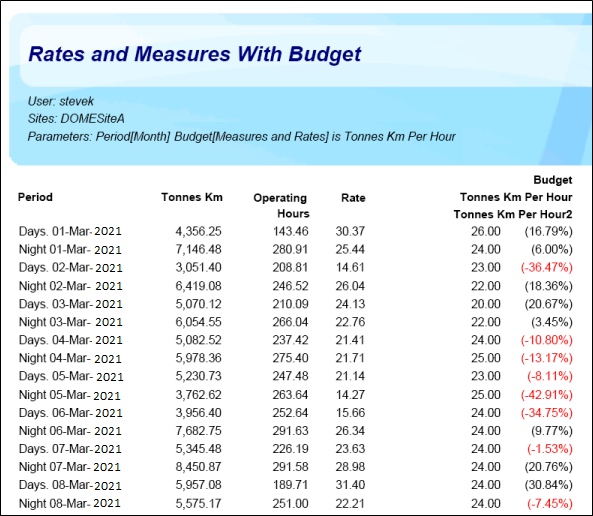Создание задачи по бюджету
В данной теме рассматривается схема работы для создания примера задачи.
"Планируемые тонны, умноженные на километры в час (тоннаж *км/ч), на период и бригаду".
Create a Target
Нажмите на кнопку Новая задача, чтобы создать новую задачу. Имеющиеся задачи отображаются в панели Цели и задачи.
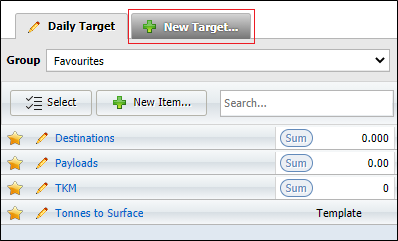
С помощью кнопки Новая задача откройте диалоговое окно Задача.
Задайте уникальное Имя для задачи.
Напишите Комментарий (необязательно), с помощью которого вы уточните задачу.
Нажмите на кнопку Сохранить, чтобы сохранить новую задачу.
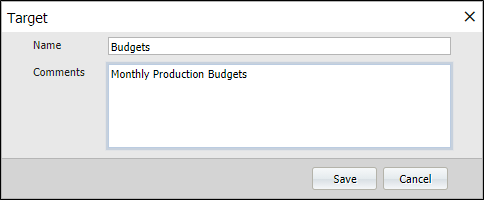
Выберите задачу, которую вы только что создали:
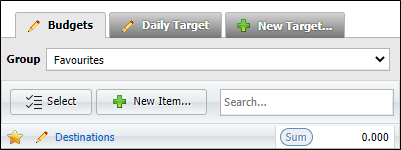
Создать целевой предмет
To create a new item,
-
Click the New button in the Targets pane.
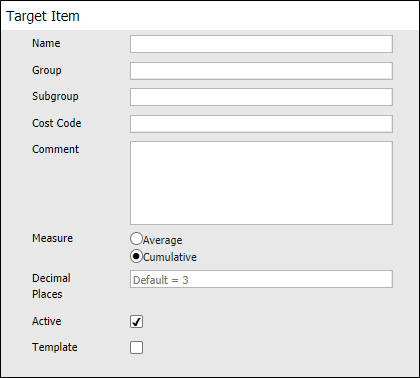
-
On the Target Item dialog, specify the general properties of the item. You must specify a Name for the item. Other attributes are optional.
-
Optional Group and Subgroup names are useful when you want to aggregate your data at different levels.
-
If a Cost Code is associated with the measure, you can enter it here.
-
The Comment field can be used to enter descriptive text on the target item.
-
Select an Average or Cumulative measure type for the target item.
-
In the Decimal Places field, you can enter the number of decimal places for the target item measure. The default, used if you do not enter a value, is 3 decimal places.
-
If the target item relates to a measure attribute that is actively being recorded on-site, select the Active check box. If the measure relates to future rather than current development or production activities, the item is inactive and you need not select this check box.
The Target pane allows you to filter the list of items based on the active or inactive status of the items.
-
Select the Template check box if the target item is to be used as a template. Templates can be used to automatically generate targets using the Auto Targets feature.
В этом примере целевой элемент «Тонно-километры в час» создается с типом измерения «Среднее»:

Настроить целевой элемент
Таблица Параметры используется для настройки атрибутов и других сведений об элементе задачи.
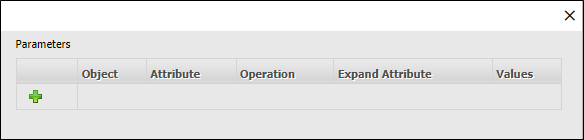
Чтобы добавить параметр к элементу, нажмите на значок Новый элемент в таблице Параметры.

Опции параметров отобразятся на экране.
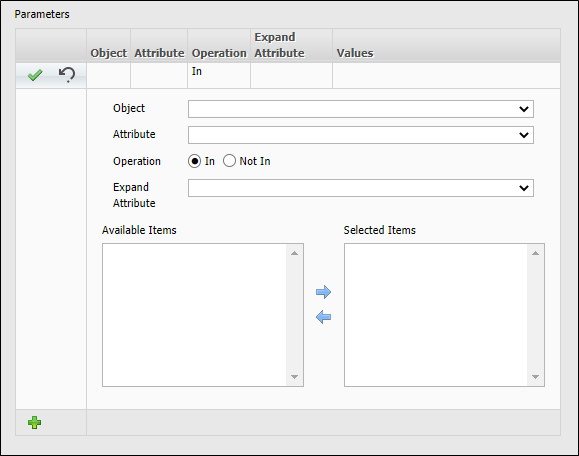
Use the Object drop down to select the applicable object for the target item parameter. The options are as follows:
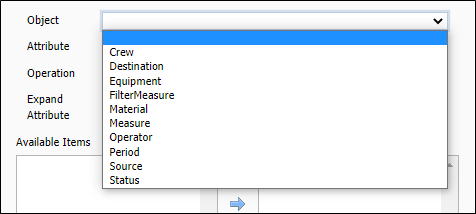
Select the Attribute for the specified Object using the drop down list. The available options are dependent on the Object selected.
Select either In or Not In from the Operation radio buttons. The default behaviour is to assign attribute values using an In operator. You can also negate values by selecting a Not In
If you want to expand the values that can be entered for the target item, select a secondary attribute from the Expand Attribute drop-down list. The available options are dependent on the selected Object and the selected Attribute.
In this example, you can create a target item for Tonnes KM Per Hour. To do this,
-
Select Measure from the Object drop down.
-
Select Measure from the Attribute drop down.
-
Select Tonnes KM and Hours from the Available Items table and click the right arrow to add them to the Selected Items table.
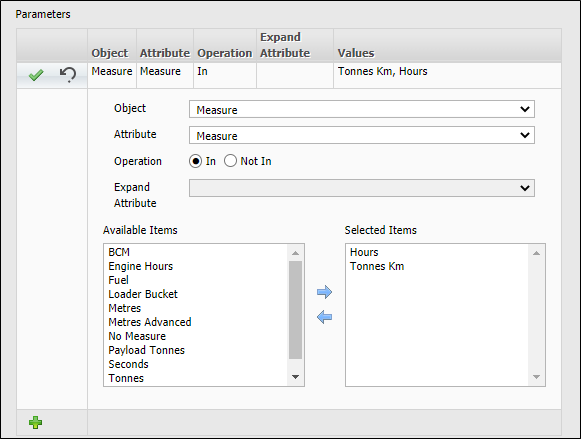
-
Click the Accept button to save the parameter.
-
Repeat this procedure to add an Hours parameter to the item.
-
Click Save to save the new item with the parameters configured.
Ввод значений задачи
To enter target values, with the required target tab selected:
- Select the period for which you ant to enter target datausing the Shift, Day, Week, Period or Month options.
- Введите целевые значения на указанные периоды:

Укажите даты диапазона:

Для получения более подробной информации о выборе Периода/Диапазона перейдите в тему: Период и диапазон
In this example, "Tonnes Km Per Hour" is selected as the Target Item we want to create a budget for; "March 2021" is chosen as the period we want to view/enter data for:
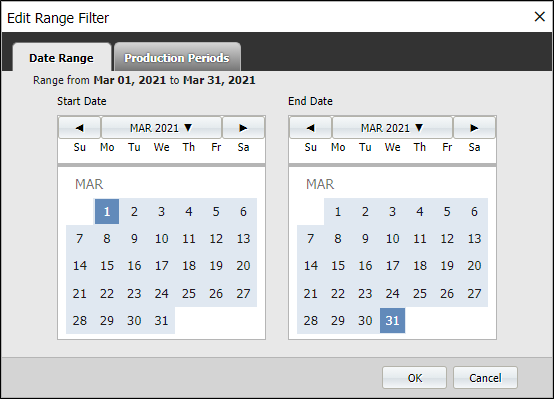

When you enter data, it is saved when you tab out or exit the cell you are editing. You can correct the value entered at any time.
To view those day and night shift cells that are off the screen use the horizontal slider bar below the data grid at the bottom of the screen:

Запустите отчет по бюджету и включите созданную вами задачу
- Click on Reporting at the top of the Pitram Portal window and select Rates and Measures With Budget from the Budgets panel at the left.
- Выберите задачу из списка доступных значений.
- Select the reporting period from the Summary Levels section at the bottom of the screen.
- Нажмите на кнопку Запустить.
In this example, "Tonnes Km Per Hour" is selected as the target; "March 2021" is selected as the reporting period:
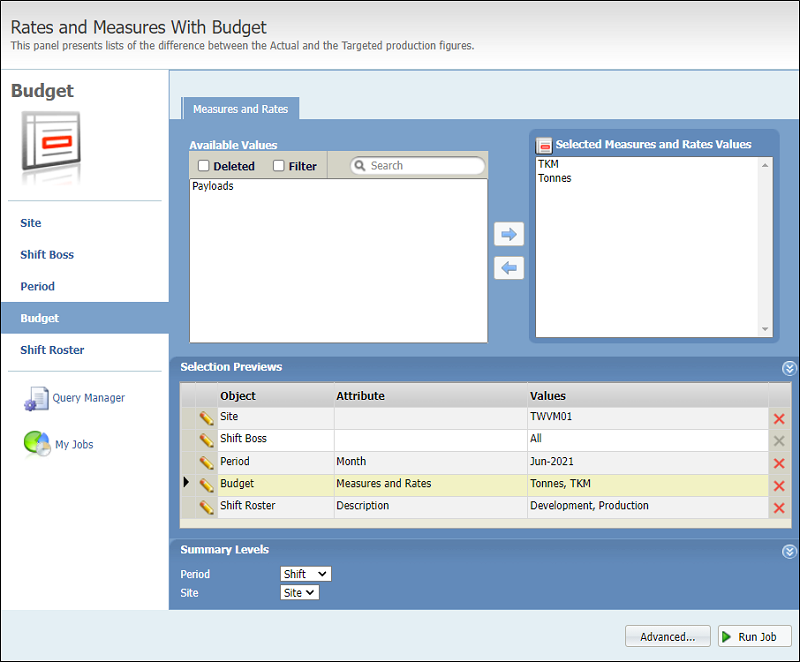
Здесь фактические значения сообщаются вместе с бюджетными значениями. Разница в процентах показана красным цветом: