Download
The files attached to Tasks can be downloaded using the Download All button, or the individual Download icons for each file.
To download all of the files attached to a task,
-
Open the Task page for the task containing the files to be downloaded.
-
Click Download All above the file list in the Attachments section of the page.
This will download all of the attachments for the task as a zip folder and all of the Nexus objects for the task as a separate zip folder.
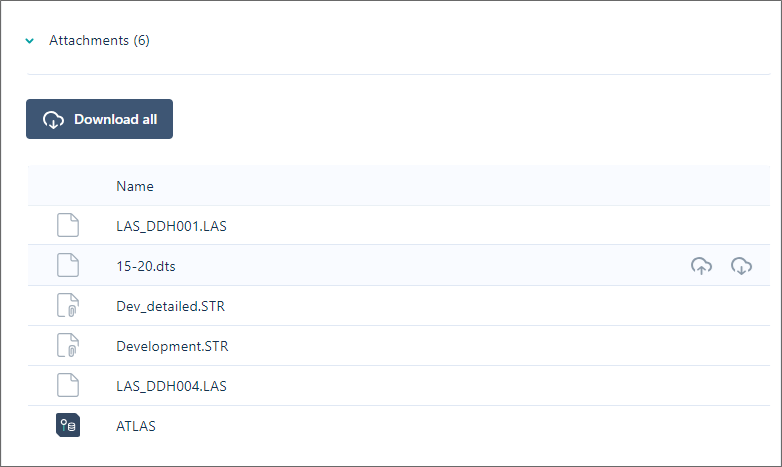
Note: Drillhole objects and wireframes will be downloaded as separate files. In the case of nested folders, these objects will be omitted.
The progress of the download of the files you have selected is shown:
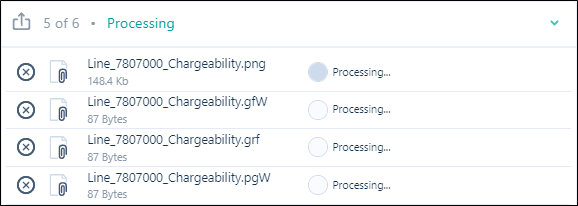
You will receive confirmation when the download is done:
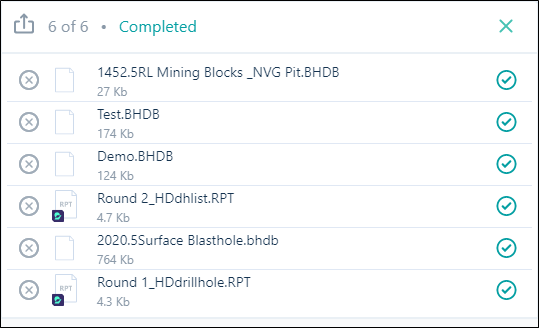
Note that you can cancel a download at any time by clicking on the Delete icons to the left of each file name:

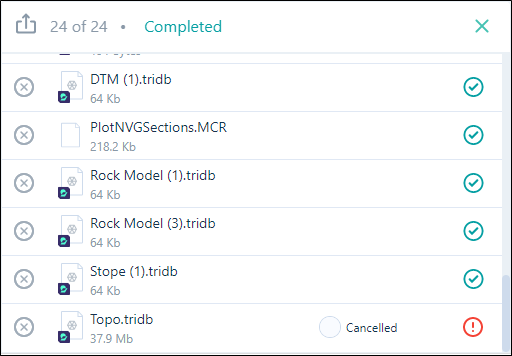
When the file transfer is complete, you can close the Download window:

To download individual files attached to the task, with the Task page open,
-
Click the Download icon that appears at the right when you hover on the file to be downloaded.
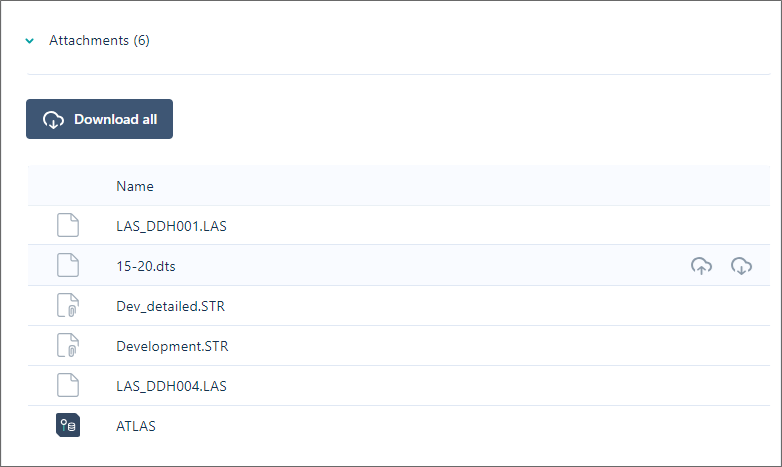
New versions of the attached files can also be uploaded from the file list. See Upload.