Teams
Users who have been invited to utilise a licence can be added to Teams created on the Teams page.
-
Click Teams on the menu at the left to navigate to the Teams page.
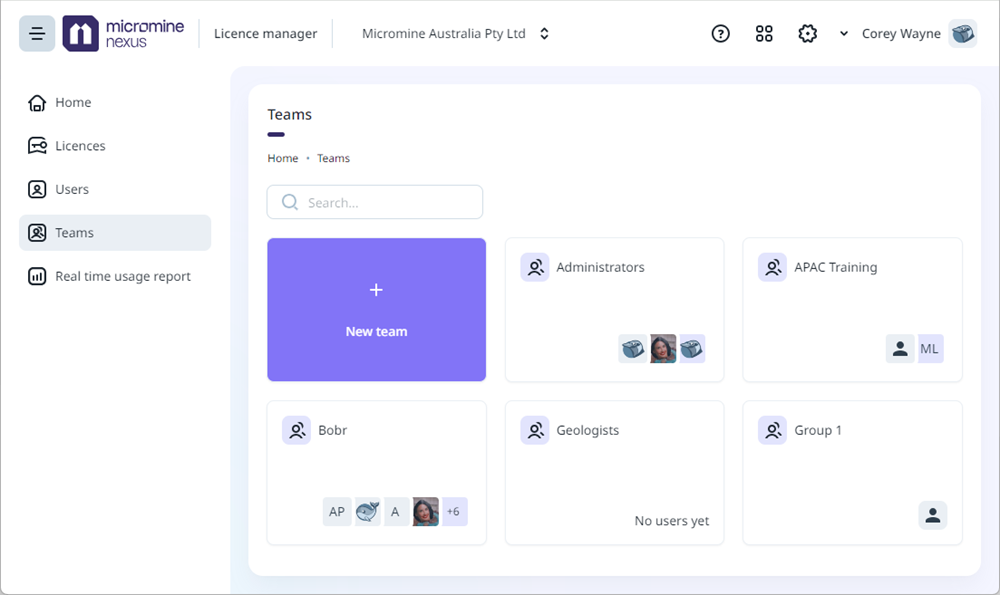
The Teams configured for Nexus - Manage Licences are displayed on the page. If you select a Team, the details of the Team are displayed, including the Users who are members:
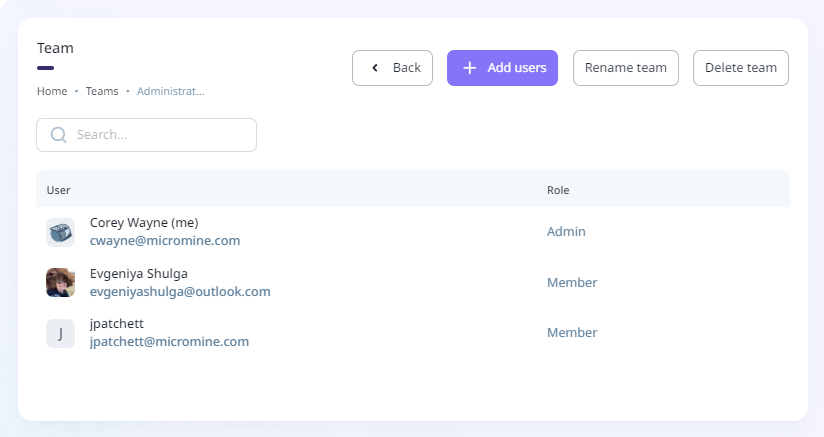
To add other users to the Team displayed,
-
Click the Add Users button in the toolbar at the top.
The Add users form opens.
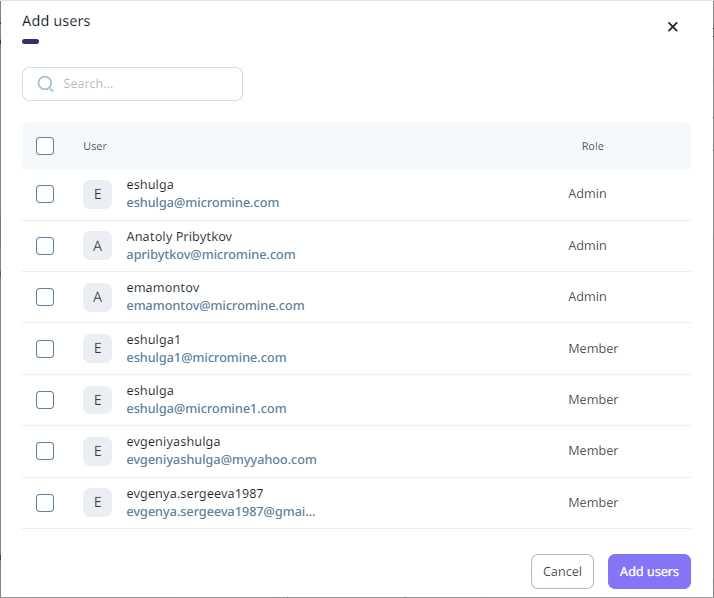
-
You can use the Search field to find the users you want to add to the active Team.
-
Select the check box for any user you want to add, and
-
Click Save Changes.
From the Team details page, you can also Rename or Delete the team using the buttons in the toolbar:
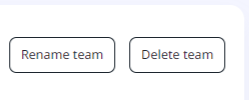
If you click the Rename team button, the Rename form will open:

-
Enter the new name for the Team in the field provided, and,
-
Click Rename.
If you click the Delete team button, you will need to confirm the action:
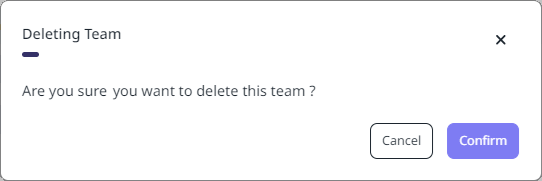
The Back button will return you to the Teams page.
To add a team to Nexus - Manage Licence,
-
Click the Add new team button.
The New Team form is displayed.
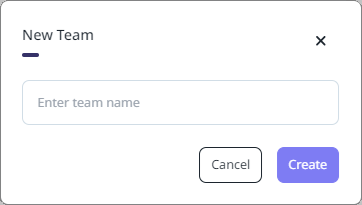
-
Enter a unique name for the Team in the field provided, and,
-
Click Create.
The new team is displayed on the Teams page. Users can be added to the new team using the method outlined previously.