To Points
![]()
Input
On the Input/Output tab of the Assign Wireframes form, specify the following parameters:
File
Double-click (or click on the Select icon) to select the name of the data file that will be the target of the assign process.
East and North and Z fields
Specify the names of the fields in which Easting, Northing, and Z coordinates are stored in the target file.
Wireframe
To process a single wireframe, select the Single option, select the Type of the wireframe, and then the Name of a wireframe of that type.
To process multiple wireframes, expressions, wildcards and partial names may be used in the Name field to select multiple wireframes as an adhoc wireframe set. A right-click Preview option will perform a check of an expression before using that expression to generate an updated list of wireframes. Alternatively, you can click the Expression icon ![]() and use the Expression Editor to create, modify and validate the expression. When a name or wildcard is entered in the Name field, and the Expression button is selected, the name/wildcard will automatically be converted to a valid expression when opened in the editor.
and use the Expression Editor to create, modify and validate the expression. When a name or wildcard is entered in the Name field, and the Expression button is selected, the name/wildcard will automatically be converted to a valid expression when opened in the editor.
To process the wireframes in a predefined wireframe set, select the Set option.
It is recommended that you Validate wireframes prior to using them in any process.
Output
You can choose to Overwrite the input file or nominate an Output file as the target file to which assigned values will be written.
Overwrite input file
Select this option to write the assigned values back to the Input file.
File
If you do not want to overwrite the Input file, select a file type and enter (or click on the Select icon to select) the name of an Output file.
Report file
When you run the Assign process it creates a Report File. This will be useful when you want to understand what has been written to the target file and to check that the process has been successful.
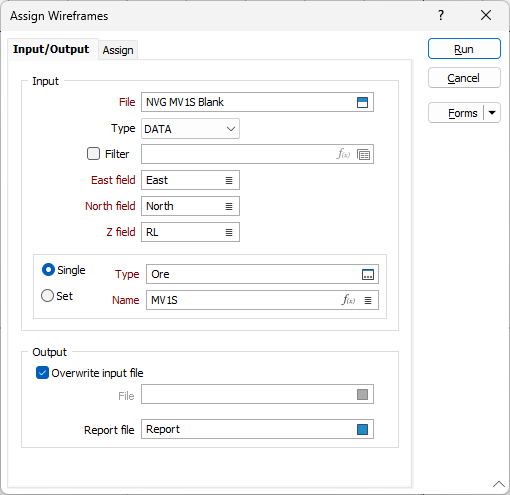
Forms
Click the Forms button to select and open a saved form set, or if a form set has been loaded, save the current form set.