Wireframe Attributes (Expression)
![]()
This tool can also be accessed from Wireframes | Manage | Attributes. Wireframe type/name fields or sets are supported, provided that sets have a single .tridb (validated when running the form).
The Expressions grid is used to add expressions for the calculation and select the field to which the Result is written. Only user attributes and temporary variables are valid Result field values.
When selecting/editing an Expressions cell, all Wireframe Attributes and temporary fields are available for selection. When selecting/editing a Result cell, existing user attributes will be listed (or new attributes/temporary variables can be manually entered).
New user defined attributes can be added as required, provided they are not existing attributes/properties.
Input
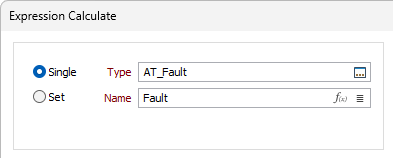
Select the Single wireframe or wireframe Set that will be used to calculate the new values.
To process a single wireframe, select the Single option, select the Type of the wireframe, and then the Name of a wireframe of that type.
To process multiple wireframes, expressions, wildcards and partial names may be used in the Name field to select multiple wireframes as an adhoc wireframe set. A right-click Preview option will perform a check of an expression before using that expression to generate an updated list of wireframes. Alternatively, you can click the Expression icon ![]() and use the Expression Editor to create, modify and validate the expression. When a name or wildcard is entered in the Name field, and the Expression button is selected, the name/wildcard will automatically be converted to a valid expression when opened in the editor.
and use the Expression Editor to create, modify and validate the expression. When a name or wildcard is entered in the Name field, and the Expression button is selected, the name/wildcard will automatically be converted to a valid expression when opened in the editor.
To process the wireframes in a predefined wireframe set, select the Set option.
It is recommended that you Validate wireframes prior to using them in any process.
Clear result field
Selecting this option will ensure that any contents in the Result field will be cleared before new data is written there.
Overwrite result field
Select this option to overwrite the existing contents of the Result field. When you clear this option, only those Result fields with blank values will be recalculated.
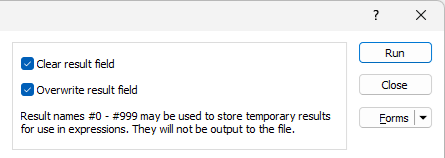
As noted in the form, # Result names are supported for storing temporary results. Any name in the range #0 - #999 can be used for a Result. A warning message will be displayed if the prefix is used for a result name outside of the range to alert users if/when the input is invalid.
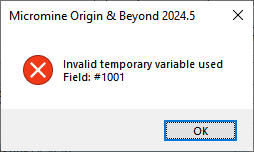
Temporary variables are displayed in blue on light grey cell background and shown in the “Calculated Temporary Variables” list.
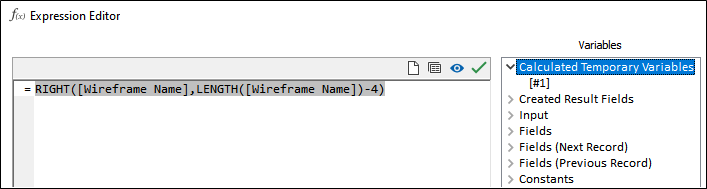
In the example which follows, the series of expressions processes wireframe names in the form “PB_Xaaa_Zbbb“ to extract aaa as the ExtractionNumber and bbb as BenchZ. #1 is a temporary variable an intermediate result that is not required in the output file.
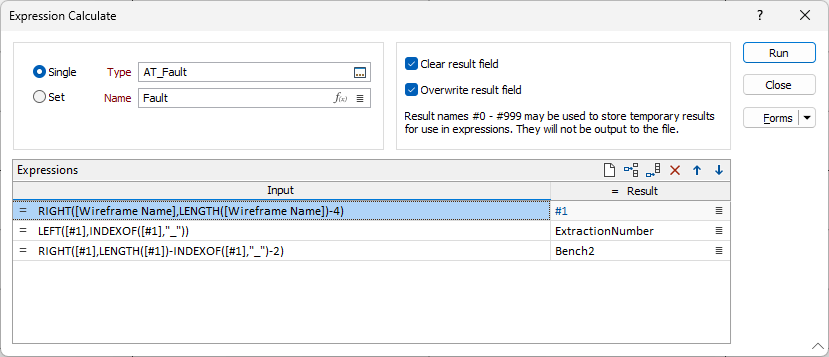
Expressions
Use the Expressions grid to define the expressions you want to calculate. Use the buttons on the local toolbar to Manage the rows in the list.
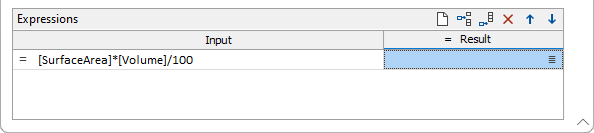
To build an expression:
- Double-click on an Input row (or right-click on the row and select Edit Expression to open the Expression Editor.
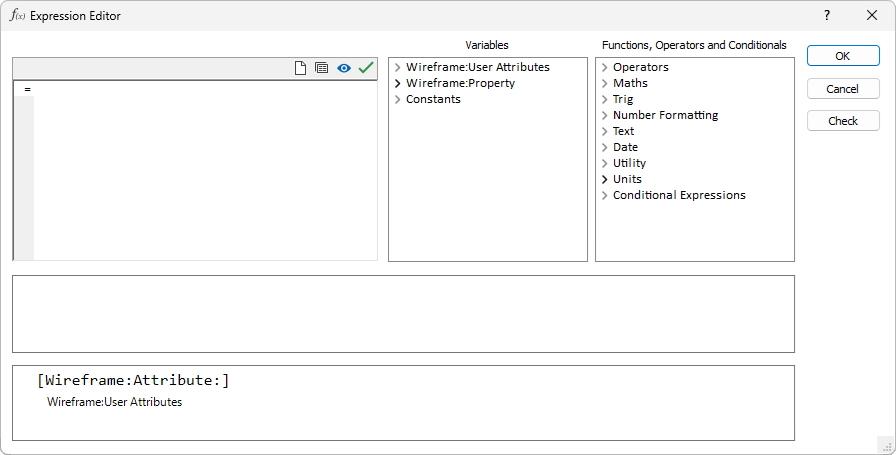
A list of field name variables, constants and functions are available for selection.
Wireframe attributes and constants, are arranged into groups in the Variables pane.
Simply double-click on a heading (or click on the bullet to the left of a heading) to expand or contract the list for each group.
- Double click on a variable or a function to add it to the expression window at the left of the editor window.
- Click the Check button to perform a syntax check on the expression you have built.
- Once a syntactically correct expression has been built, click OK to return to the form.
Use the selection icon in the Result field to select the attribute for the result.
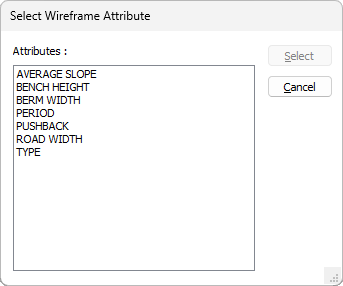
If you directly enter an attribute in the Result field that does not exist, you will be prompted to create it when you run the process:
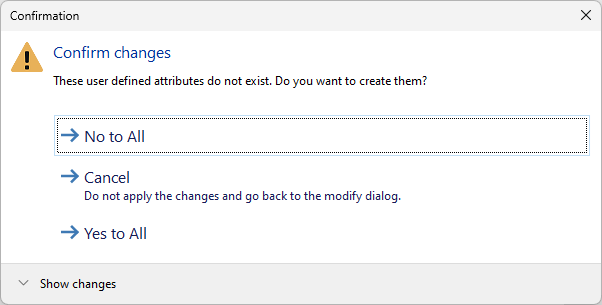
Click Yes to All to create the required attribute and continue running the process.
Forms
Click the Forms button to select and open a saved form set, or if a form set has been loaded, save the current form set.
Run
When you have specified inputs and outputs, click Run to begin the process.