Clipping
On the Clipping tab of the Vizex Option form, specify the default clipping values to be applied when data is loaded. The values you enter in the Away and Towards fields define the width and position of the data corridor (the “thickness” of the slice).
Plan view
Specify the values to be applied when you are in Plan View (the default view).
Clip to window
In plan view, Towards is a measurement taken from the nominated level towards you (the viewer). Away is a measurement taken from the nominated level away from you (the viewer).
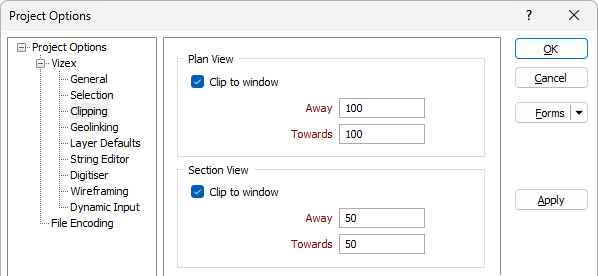
Section view
Specify the values to be applied when you are in Section View.
Clip to window
In Section View, Towards is a measurement taken from the section line towards you, the viewer. Away is a measurement taken from the section line away from you, the viewer.
Section Extent Box
By default, a selection extent box is shown. Select the Only show in overview window and Show when not in section view options if you want to limit the display of the extent box.
Shadowed and selected objects can be set to ignore clipping. Not clipping selected or shadowed objects can aid in sectional interpretations (as per a virtual light table). Select a display colour for the extent box using the Colour option.
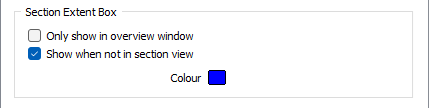
Clip selected objects
Select this option to ensure that selected objects are not clipped to the current clipping window.
Clip shadowed objects
Select this option to ensure that shadowed objects are not clipped to the current clipping window.
When you modify clipping values using the Display Limits form, your default settings are not changed.
Section control file folder
If there are section control files stored outside of the default project folder, use the folder icon to select the path to a custom folder. This folder does not have to be within the project. For example, you could enter the location of a shared drive.
Note: The default name of the folder path [SECTIONS\] is a path to “.\SECTIONS” relative to the Project path.

When the Options form is applied, the Sections pane is updated immediately to show the section control files in the new folder.
For Forms that contain a field for section control files (such as the Wireframe Volumes Report and more), clicking the button to open a pop-up file explorer will automatically open the custom section control folder. When you open a section control file or create a new one, the pop-up file explorer also defaults to the custom folder.
Attempting to rename a section control file into an alternative folder will result in an error message.
Note: Form set audits (Home | Forms | Form Set Manager | Audit) ignores files in the custom section control file folder (if it’s within the project).