Project Options
![]()
Alternatively: Click the Project tab to open the backstage menu and then select Project | Project Options.
For advanced system options for Vizex, see: Vizex
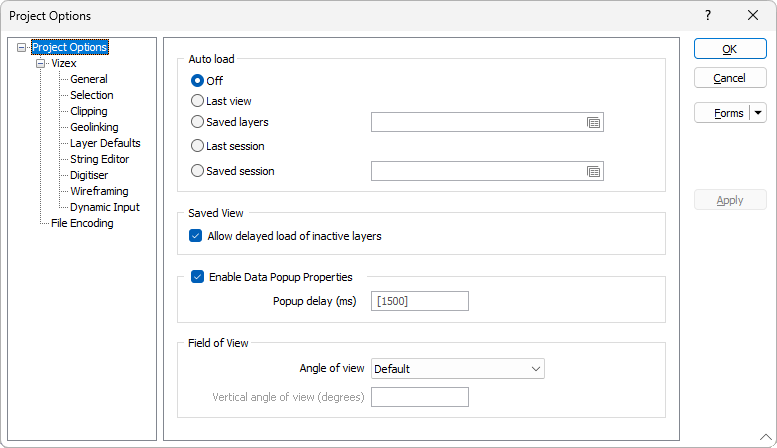
Auto load
The options in the Auto Load group set the parameters for automatically loading views, layers, and sessions
Selecting the Off option means no automatic loading to Vizex will occur.
Select the Last View option to load the Default Saved View at the end of each Vizex session. To save your current display and form set settings as a Saved View, click the File | Save menu option. For more information refer to the Vizex Layer Types topic.
The Saved Layers option will automatically load the layer selected from the field at the right, using the Saved Layers form.
The Last Session option should be selected if you want to automatically load the settings of the previous session to Vizex.
If you select the Saved Session option, you can use the corresponding field to open the Sessions form and select a saved session to automatically load to Vizex.
Saved View
Allow delayed load of inactive layers
This option is enabled by default. In most cases, inactive layers will not be loaded when a saved view is loaded.
Inactive layers are those layers which were saved with the layer visibility toggled off.
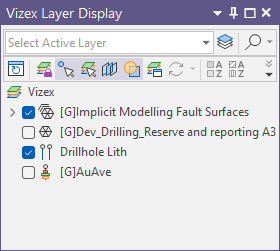
The loading of inactive layers is delayed until the visibility of those layers is toggled on. A progress bar is then displayed to indicate that the data is being loaded and prepared for display in Vizex.
Notes:
-
You can cancel out of loading layers by pressing ESC while the progress bar is active.
-
Some layers may be loaded immediately, in some circumstances, irrespective of this setting.
Enable Data Popup Properties
When you hover the mouse over a display object in a Vizex layer that has keyboard focus, a semi-transparent property window is automatically displayed by default. If you want to disable this function completely, uncheck this check box.
The default Popup delay (the period between hovering your cursor over an object and the appearance of the popup window) is 1500 milliseconds. If you want to increase this delay, type a new value (in milliseconds) in this box.

|
You can also temporarily override the default setting by right-clicking on a layer in the Vizex Layer Display pane and selecting (or deselecting) Data Popup. |
Field of View
Select an Angle of View option to set the default field of view of the 3D camera:
| Option | AOV | Angle Type | 35 mm camera equivalent |
|---|---|---|---|
|
Long telephoto |
6.87° |
V |
200 mm |
|
Telephoto |
16.1° |
V |
85 mm |
|
Standard |
27.0° |
V |
50 mm |
|
Application default |
45° |
V |
~28 mm |
|
Google Earth default |
60° |
H |
~28 mm |
|
Wide angle |
61.9° |
V |
20 mm |
|
Ultra-wide angle |
90.0° |
V |
12 mm |
|
Custom |
<= 100° |
V |
variable |
(AOV = angle of view; V = vertical; H = horizontal)
Vertical angle of view (degrees)
If you have chosen to define a Custom field of view, enter a Vertical angle of view value. The value you enter must be between 1° and 100° (degrees).