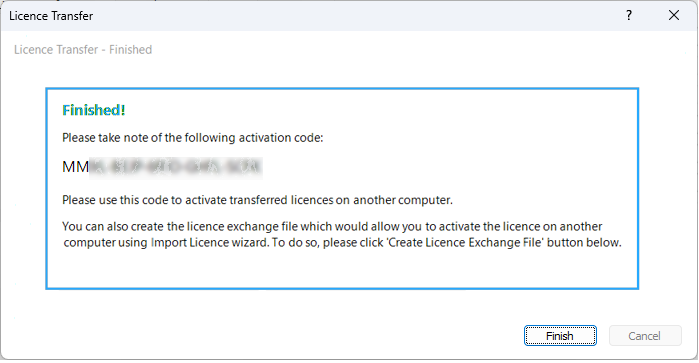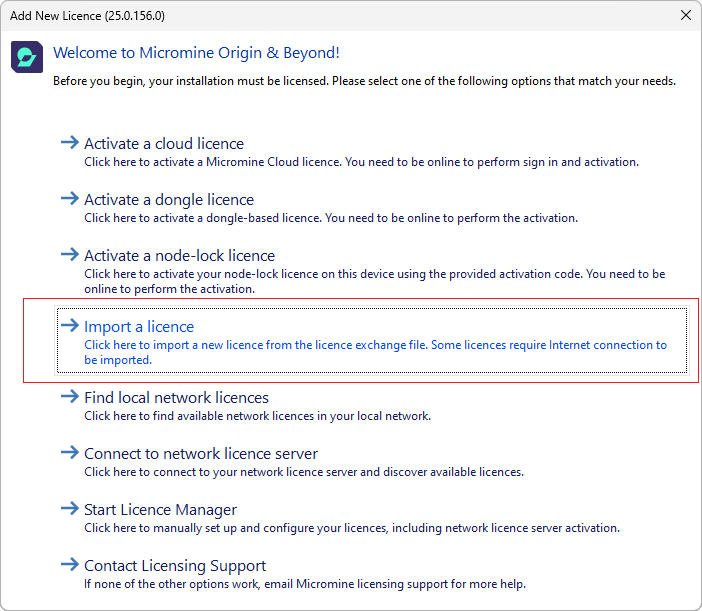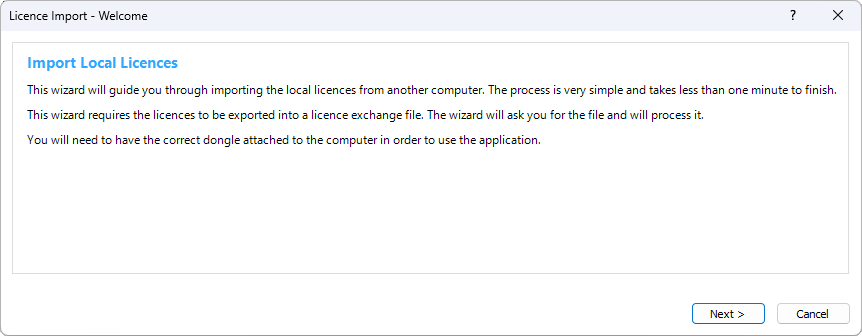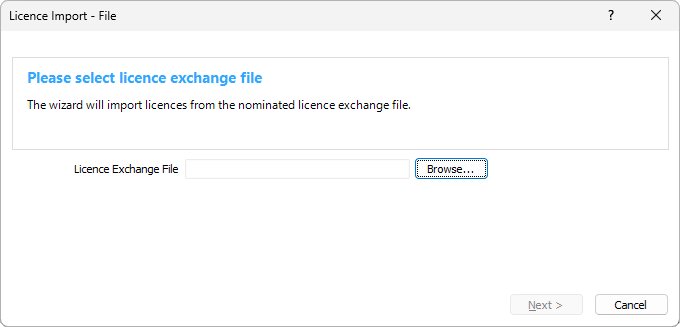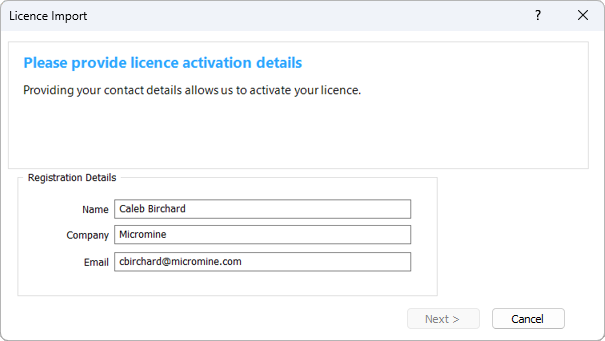Transfer a Licence
In order to move a local node lock licence to another computer, you must transfer the licence:
- Start the application.
- Click the Project tab to open the backstage menu and select Licence | Licence Manager.
- Click to select the Local Licences tab.
- Select your licence and click Transfer:
- Click Next.
- Click to Continue.
- There are two ways to transfer the license to a new computer, either create a licence exchange file to import the licence file or copy an activation code to activate the licence online.
- When you open the application on the destination computer, a Licensing dialog will appear. To import a licence exchange file, select the Import a licence option:
- An Import Local Licences dialog is opened. Click Next:
- Browse to select the Licence Exchange File you saved earlier and click Next:
- Enter your registration details and click Next:
- The transfer is complete. Click Finish to close the Licence Import dialog.
- If you chose to copy an activation code rather than create a licence exchange file, see: Activate a Node-Lock Licence
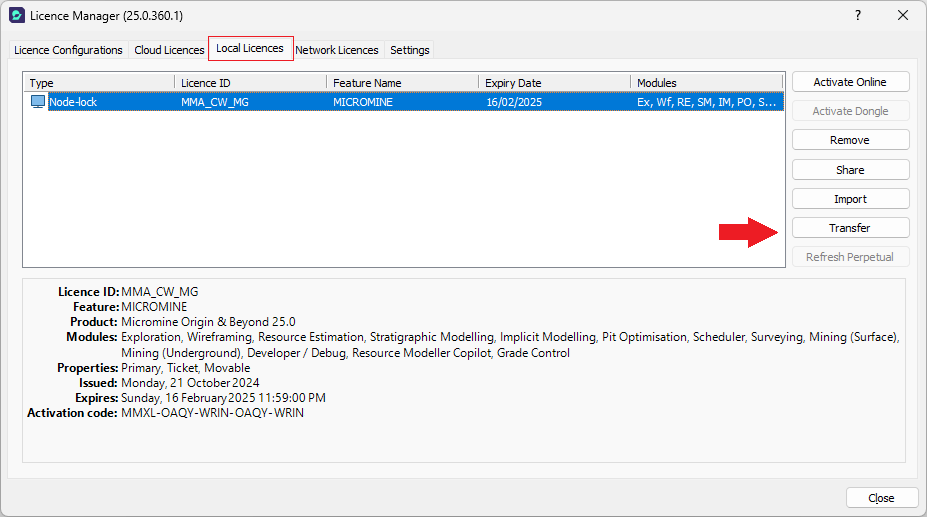
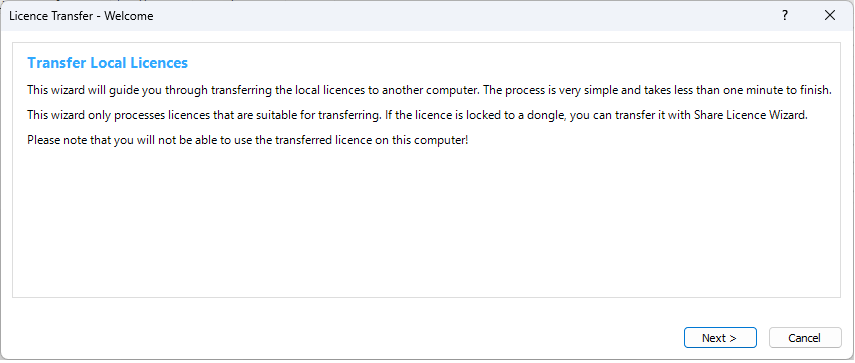
Note that you will no longer be able to use the licence on your current computer once it has been transferred. A warning message is displayed:
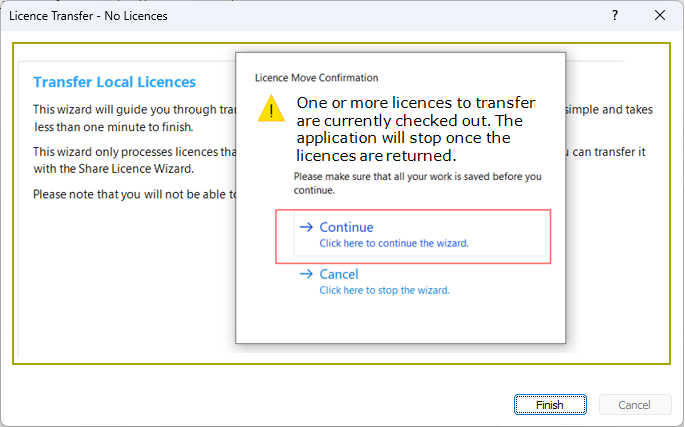
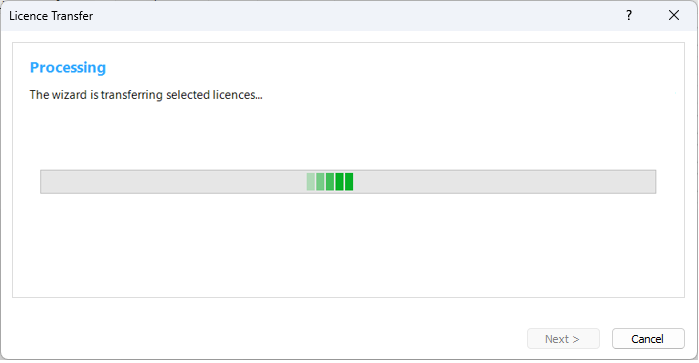
If you lose your code, please contact Micromine Australia Pty Ltd Licensing or Support to obtain a new code.