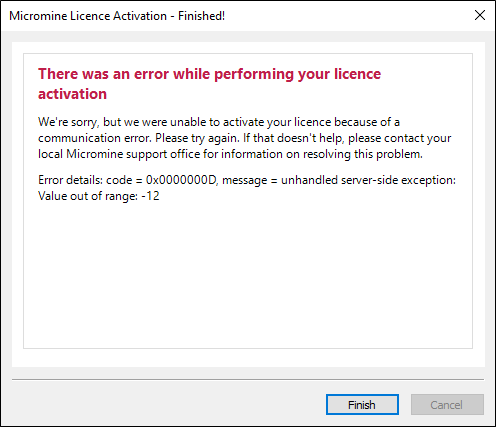Activate a Node-Lock Licence
![]()
Activating a New Licence
If you are installing Micromine Origin & Beyond 2025 for the first time, you will need to activate your licence, using either the activation code for a local node-locked licence, or the USB dongle (security key), supplied to you by Micromine Australia Pty Ltd Licensing.
After installation, the following screen will appear when you start the application:
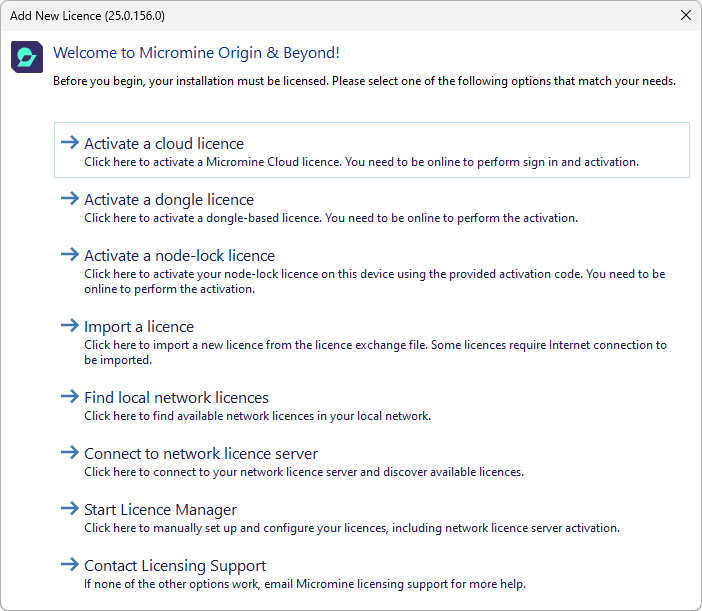
To activate a licence using an activation code supplied to you by Micromine Australia Pty Ltd Licensing:
- Select Activate a Node-Lock Licence.
Your computer must remain online during the activation process described below.
Activating an Existing or Additional Licence
If you have upgraded an existing licence, or have been issued with an additional licence, you will need to activate that licence, using either the activation code or the USB dongle (security key) supplied to you by Micromine Australia Pty Ltd licensing.
Your computer must remain online during the activation process described below.
To activate a licence using an activation code supplied to you by Micromine Australia Pty Ltd Licensing:
- Click the Project tab to open the backstage menu and select Licence | Activate a Node-Lock Licence

- Click Next to begin the activation process.
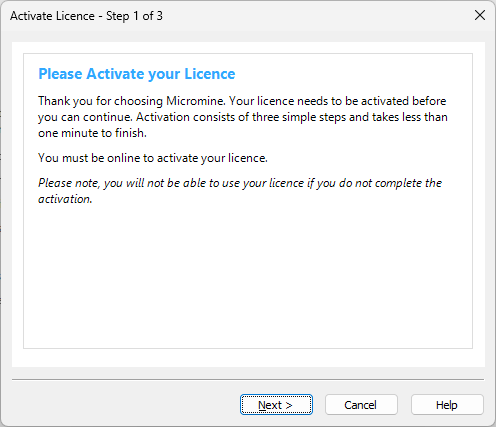
- Enter the activation code provided to you by Micromine Australia Pty Ltd Licensing.
- Enter your contact details.
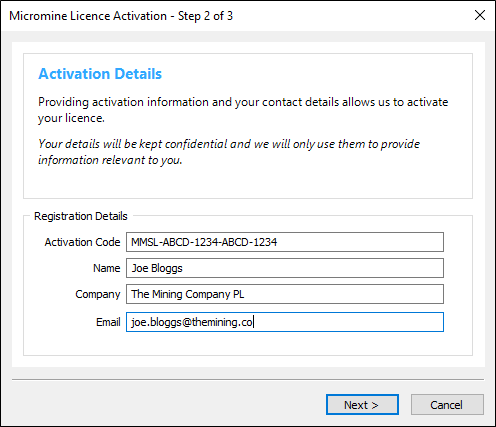
- Please wait while the application contacts Licensing Services to obtain activation data.
- Press Next to start the licence activation:
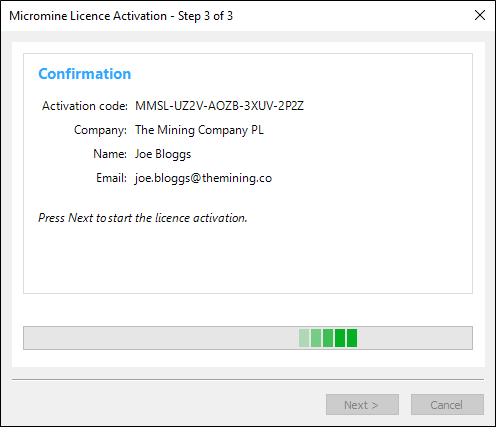
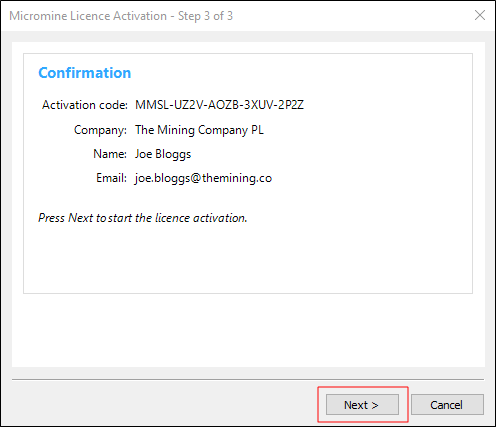
- If the activation is successful, you're ready to go.
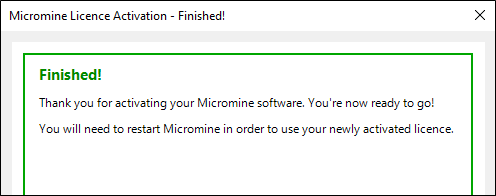
- If an error occurs please take a screenshot, or write down the error code and the message, before contacting licensing support. Press Next to complete the activation process.