Export Form Sets
![]()
All forms
By default, all the forms in the project's form sets database will be exported.
Used in Macro
Select this option to restrict the export process to all the form sets referenced in a macro. Click on the Select icon to select a Macro file.
Used in Saved Layers
Select this option to restrict the export process to all the form sets referenced in one or more saved Vizex layers. Click on the forms icon to select the Saved layer(s).

Appending to an existing file
If you are exporting to an existing file you will be given the option to append to that file. This will add the exported forms to the file. Rules can be applied if any of the forms you are exporting are duplicates of the forms in the existing file (have the same Title and ID) or conflict with the forms in the existing file (have either the same ID or the same Title).
In the case of a Duplicate or a Conflict, the recommended action is to Overwrite the existing form. Alternatively, you can choose to Skip the export of a duplicate or conflicted form (there may be multiple nested forms), choose to be Prompted whether to overwrite or skip the export of a form, or Cancel the export process altogether.
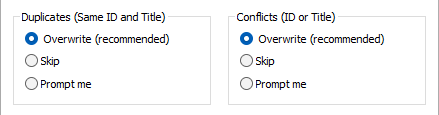
When you have chosen an Export option, set the rules for duplicate and conflicted form sets, and specified an output form set file, click the Export button to begin the process.

When you have finished exporting form sets, click Close to close the form.
When exporting form sets, all child form sets are also exported. The files generated as a result of the export process can easily be imported into other projects. See: Import Form Sets
- Select one or more items in the Vizex Layer Types pane and then right-click and select Export.
This allows you to export the selected Vizex form sets to a .mmsetx file. - On the Home tab, in the Forms group, click Form Set Manager.
- Or, when you have a function form open, you can export function-specific forms from the Forms dialog:
![]()
Select a form set in the grid and then right-click and select Export.
For example:
- Open any form-based function.
- Click the Forms button.
- Select the form or forms you want to export and then click Export.
- If you are exporting to an existing file, rules can be applied if any of the forms you are exporting duplicate the forms in the existing file or conflict with the forms in the existing file. See Appending to an existing file (above)
-
Either accept the default File location or navigate to another location, Save the file under its default name or rename the file.
-
Click OK to complete the process.
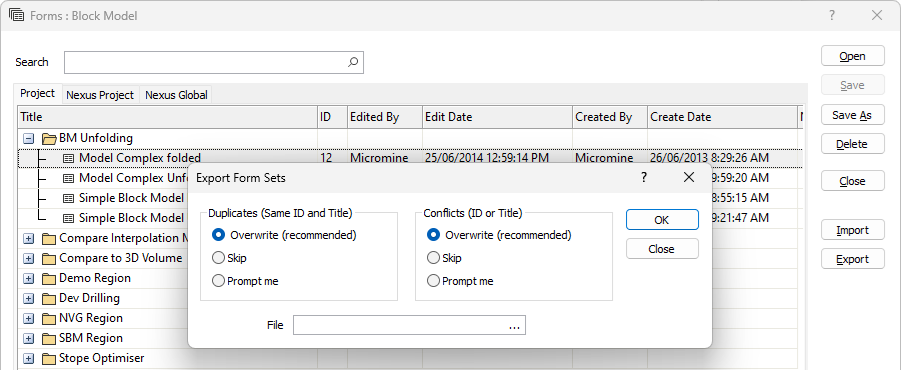
Exporting layout sets from the Plot Editor
Layout sets are a special type of form set. You can use them to export an entire set of layouts from the Plot Editor (using the right-click Forms > Export option from the Plot Frames and Plot Forms panes).