Output
On the Output tab of the Optimise form, select one or more data sources from which to generate a Summary by Period based on a chosen Period attribute. A Report File Expression can be used to generate the names of one or more reports.
Period Attribute
Double-click or click on the List icon to select an attribute on which to base the Summary by Period.
Report File Expression
(Optional.) In the Report File Expression box, specify the expression to be used to generate the names of the Report files. Click the buddy button on the left-hand side of the field to invoke the Expression Editor.
Report
Select Summary by Period from the drop-down list of reports. This is the default report for the Schedule Optimiser. Use the buttons on the local toolbar to Manage the rows in the list.
Report Generator
Double-click or click on the form set icon, to use a Report Generator form set to generate and format a report.
Note that when you are generating a Scheduling or a Resource Estimation report which references a Report Generator form set, Micromine and Excel output report options on the Output tab of the Report Generator form are disabled.
When you use the Report Generator to generate a report, the fields in the input file can be reformatted and re-sequenced before being written to the report. New fields can be created, or be derived using complex expressions, and added to the report. The report data can be filtered and grouped, based on the criteria you specify, and aggregated using various methods.
If no form set is specified in this column, then a report is generated based upon the data source.
Report file
Specify the name of the file in which the report for the data source is to be saved.
(Optional) Select the Use expression check box to apply the field expression you have selected in the Report File Expression box (above).
Log file
Enter (or double-click or click on the ellipsis to select) the name of an output Log file. The Log file defines the blocks that should be mined in which period.
Run
When you have set up the reports you want to generate and, optionally, a report file expression, click Run to generate the reports.
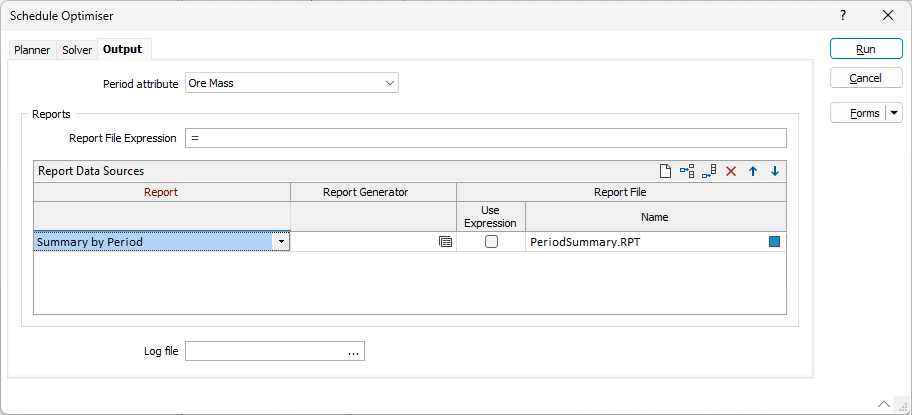
Note that report output fields for attributes will default to the number of decimal places that are set for the attribute units (if any). Similarly, the "Objective" fields (Raw, NPV, Cumulative, etc) will take their formatting from the objective attribute settings (if any).
Explicit settings in the Report Generator input mapping grid will override these settings (unless they are blank).