Add Round

In the Add Round form:
-
Enter a name for the round in the Round Name field. This name will be used to save the profile shape and the parameters you define as a template.
Use Template
To create a round using a previously defined template:
-
Select the Use Template option.
-
Double click or click the List icon in the Name field to select from a list of Round Templates.
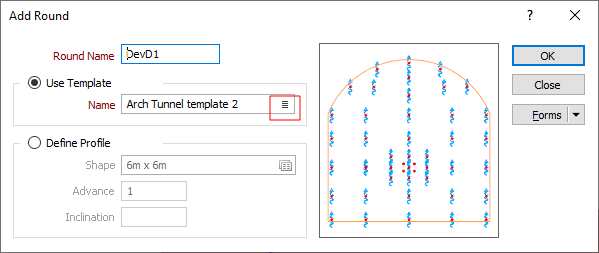
Define Profile
Alternatively, to create a round using a newly-defined profile shape:
-
Select the Define Profile option.
-
Double click in the Shape field (or click the Forms icon) to select an existing profile shape form set, or right-click in the Shape field and select New to enter the name of a new form set.
-
Set the properties of the shape in the Profile Shape form.
-
A preview of the shape is shown in the Add Round form:
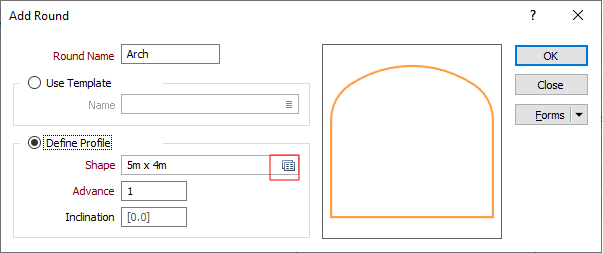
-
Enter an Advance per round value (in grid units). This is the distance advanced in the tunnel after blasting.
-
Accept the default Inclination of the plane of the round (zero = vertical) or enter an Inclination value for the plane of the round.
-
Click OK to add the round. You will be prompted to select the location of the round:
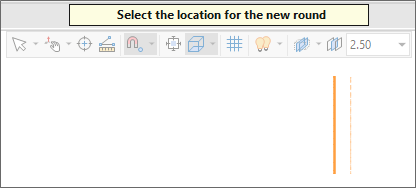
You can select an option to interactively edit the angle of the inclination of the plane of the round:
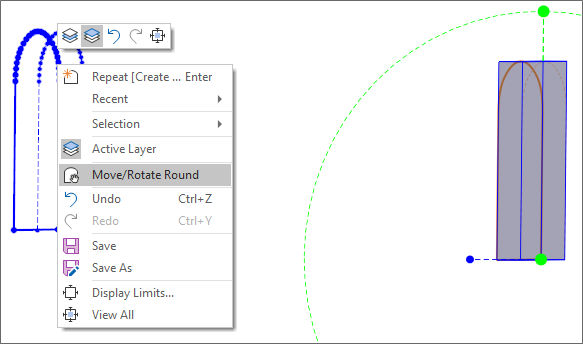
The Dump Angle reported in the Properties window is the angle of the plane of the round measured in a long section view:
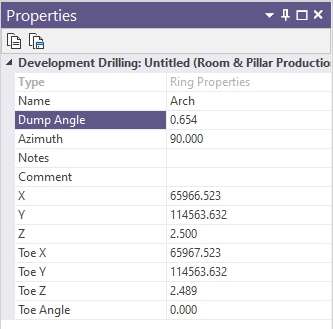
Forms
Click the Forms button to select and open a saved form set, or if a form set has been loaded, save the current form set.
By design, the Forms button is not available for loaded Vizex layers (i.e. when opening the form set properties of a layer in the Vizex Layer Display pane). In Vizex, the Forms button is only available for new forms opened via the Home tab or the Vizex tab, in the Layer group (or by double-clicking on a form type node in the Vizex Layer Types pane).
Save and Save As
Click the Save button to save the changes you have made to the form set. Click Save As to save your changes as a new form set. Save As will default to the first available form set number.
Reset
Click Reset to clear the form of all values and reset the form to its default state. In the case of tabbed forms, set the first tab as the active tab.
Undo and Redo
Click Undo (CTRL + Z) to undo recent changes in the form. After an Undo, click Redo (CTRL + Y) to restore the last change that was undone.
Collapse
Collapse (roll-up) the form to preview a chart, or preview the results of an operation in Vizex, or obtain input values from Vizex, the Property Window, the File Editor, or the Plot Editor.