Mine Design
This
Pit Shell Display
The Pit Shell tab has been added to the Setup tool for Pit Design to allow the configuration of pit shell display:
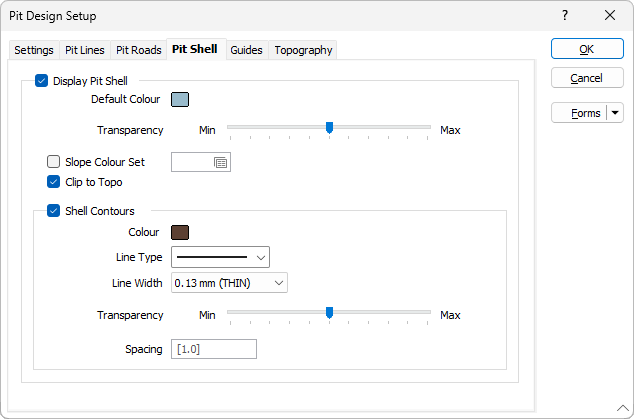
The pit shell and contours for the design can be set to display, and the transparency, colour set, line and spacing settings configured.
Move Road Tool
The Move Road tool has been added to Pit Design to allow relocation of roads within the design.
Selecting a road and clicking the Move Road tool will change the cursor to allow selection of the position where the road should be moved to:
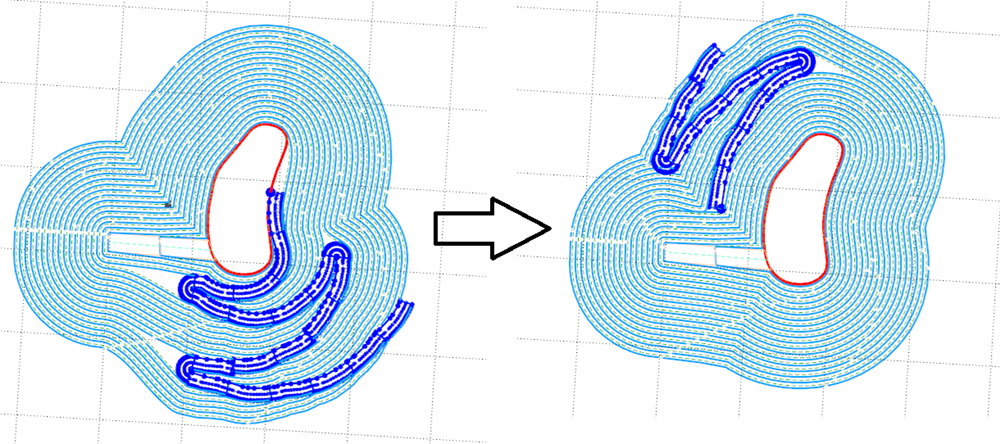
Pit Constraints
Constraint tools have been added to Pit Design on the Mining | Pit Design tab, in the Build group: to provide methods of creating or assigning a polygon or a series of polygons as a constraint to mark the area inside or outside of the polygon/s as build area.
In Shrinking mode (Pit/Down, Dump/Up), an Internal constraint will place the pit build area inside the constraint where it intersects with any pit lines. No constraint will occur if there is no intersection. An External constraint will place the pit build area outside of any intersection between constraint polygon and pit string.
In Expanding mode (Pit/Up, Dump/Down), constraints always expand the pit build area.
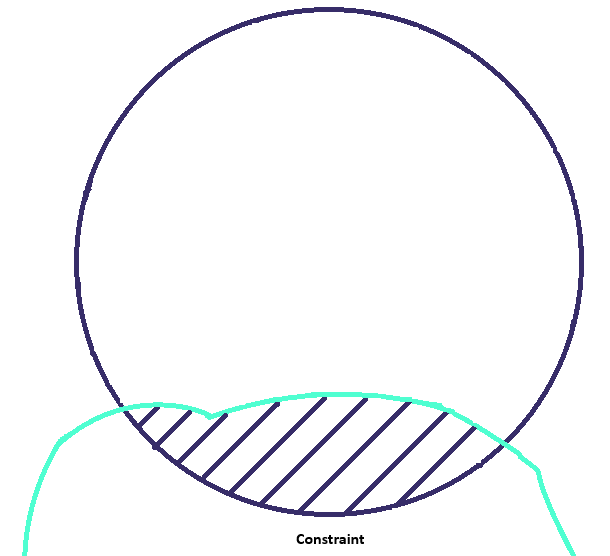
|
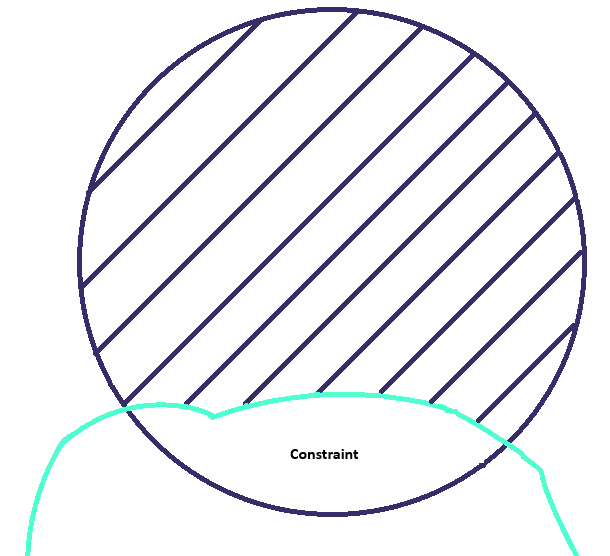
|
| Internal Constraint | External Constraint |
For information on applying internal or external constraints using existing polygons, see:
For information on digitising a new internal or external constraint, see:
Variable Constraint Smoothing
The Smoothing slider has been added to the Variable Constraints tool in Pit Design to enable the calculation of constraint values to provide a smoother transition for the projection.

The smooth constraints process applies a smoothing algorithm to the Variable Constraints process after the initial algorithm and attempts to prevent any sharp bends at the transition between zones.
Slide all the way to the left for no smoothing and all the way right for maximum smoothing. Alternately, enter a value between 0 and 200 in the field at the right.
Edit Road Pick Point
The ![]() Pick Point in Vizex option has been added to the Road Properties form for roads in Pit Design to allow the interactive selection of Entry Properties.
Pick Point in Vizex option has been added to the Road Properties form for roads in Pit Design to allow the interactive selection of Entry Properties.
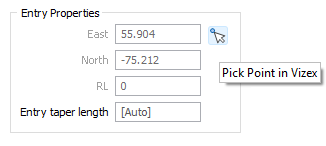
When the button is clicked, the form collapses and you can use the square cursor that is enabled to select the coordinates for the Entry Properties:
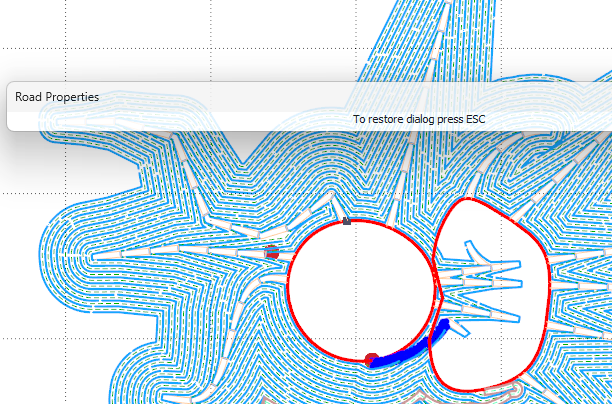
Road Point Display
Pit Road Point options have been added to the Pit Lines tab of the Setup form in Pit Design to configure the display of the road point used as a handle to interactively move roads.
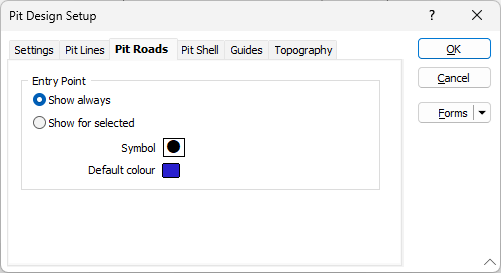
The Show always option will always display the road point as configured with the symbol and display colour. If you select Show for selected road, the road point will only be displayed when a road is selected.
The Symbol and the Default colour for the road point can also be configured. Colour will be overridden by Vizex selection settings where Show for selected road is active.
Topography Clipping
Topography Clipping options have been added to the Pit Lines tab of the Setup tool on the Mining | Pit Design tab, in the Parameters group: to configure whether generated pit lines above the defined Topography are clipped, and whether to hide or display the clipped segments, as well as the clip lines. If you select to show the clipped content and/or clip lines, the Line type and width for display can be set for both.
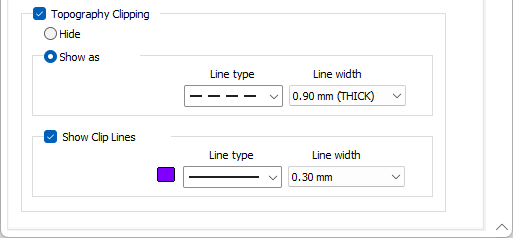
DTM Reconciliation
The DTM Reconciliation tool has been added to the the Mining tab, in the Production group to generate and reconcile quantities for cut and fill solids between a sequence of surfaces, contour files or pit designs to represent the differences between planned and mined material.

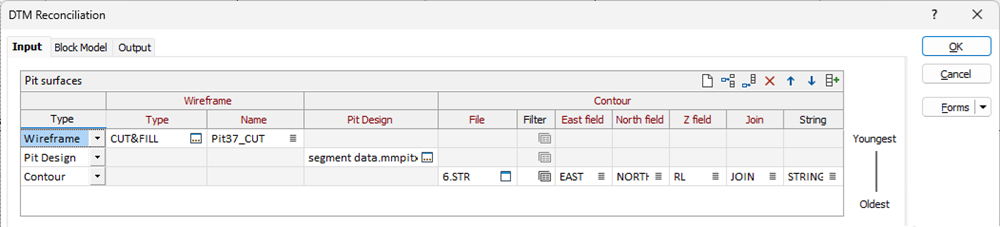
The new tool is also available on the Grid / DTM tab, in the DTM Tools group.
Solid Reconciliation
The Solid Reconciliation tool has been added to the the Mining tab, in the Production group to enable you to generate and reconcile quantities for cut/underbreak, fill/overbreak, and common solids between a sequence of solids to represent the differences between planned and mined material.

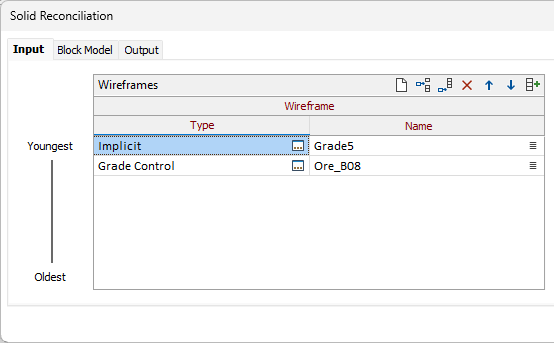
The new tool is also available from the Wireframe tab, in the Operations group.